The Kissmetrics People Search is one of our most popular reports, and today we’re announcing some major improvements that make it even better.
Here’s a quick rundown of the improvements:
- You can find people who took actions in a specific order
- You can set a date range for each condition
- You can tie properties to events
- You can search by marketing channel
- You can search by numeric values
Now, let’s dive into each one of these to see how it will help you optimize your marketing.
Improvement 1. Find People Who Took Actions in a Specific Order
Let’s say you’re a SaaS marketer and you want to know how effective your case studies are at closing sales. With Kissmetrics People Search, you can find people who downloaded a case study and then signed up. You’ll also be able to find people who did not sign up even after downloading a case study. Here’s how we would set that up in the new People Search:
Let’s first name our report. We’ll call it “Signups From Case Study.” We’ll search for people who took these actions in order:
We’ll set the date range for the month of March during 2016. And we’ll add the first action (event), which is “downloaded customer case study at least 1 time”:
We’ll add the second action (event), which is “signed up exactly 1 time”:
We’ll add a column to this search to see which marketing channel people came from during the same month:
We’ll click “Run report” and get the list of people:
This is a list of all the people who downloaded a case study and then signed up. We can modify the report to look at the people who did not sign up, or we can add more columns to get more data.
People Search previously had the ability to find people who had done two events, but it couldn’t specify the order of the events. So, in this example, we would have found people who had done these two events, but some of the people might have signed up first and then downloaded a case study later. This is a big improvement, and it’s one our customers have been asking for.
Now let’s move on to the next improvement, which we’ve already highlighted in this example.
Improvement 2. Set a Date Range for Each Condition
With this new addition, you’ll be able to answer questions like:
Of the people who made a purchase during the month of January 2016, who came from an ad campaign during our Fall 2015 marketing campaign?
Here’s how our report setup looks:
We’ll click “Run report” and get our list of people. We’ve also added a column for the name of the campaign each person came from (if applicable):
We see that 134 people purchased in January after having visited the site from September 27 – October 31. We’re looking at the first 10 people, but there are many more people to view. We can expand our list, or we can export the data to a CSV.
By contrast, Mixpanel does not let you go outside a 90-day date range. Additionally, you have to keep your entire report within 90 days. So, for example, you cannot find people who may have visited your site in September and then went on to sign up in February.
Improvement 3. Tie Properties to Events
Imagine you’re a marketer for an e-commerce clothing company. Your designers released a new t-shirt for the summer collection, and it was your job to market and sell the product. You got your copywriter and web designers to write up and create beautiful emails and product pages, and you refined your checkout funnel. There was little friction between the email announcing the new t-shirt and making a purchase.
Now, you want to find people who viewed the product page from the email and went on to purchase. You’re also interested in knowing who did not purchase even after viewing the product page.
This is possible with the new People Search. The first event we’d set up would be for viewing the page URL for the new t-shirt. Let’s say it’s http://ift.tt/250qMZu.
Here’s how that first event would look with People Search:
We’ll also add a condition (property) for people who have purchased that summer shirt. Here’s our report criteria:
We’re searching for people who visited the summer t-shirt promo page and purchased the shirt. Since this is a fairly new marketing campaign, our date range is set to “Any time.” We can also look for people who did not purchase so that we can remarket to them with new offers.
Additionally, we can add a column to the search results and select Channel to see where the people came from (paid, email, organic search, etc.). This brings us to the next improvement.
Improvement 4. Search by Marketing Channel
We introduced the channels property a couple of years ago with the goal of helping marketers quickly identify where their most valuable customers come from. This property can be used in the Funnel, Cohort, and Revenue reports, and now People Search. And the best part is, it’s automatically tracked in Kissmetrics.
There are three options in the Channels property. There is Channel, which puts visitors in one of these seven channels:
- Direct – Visits from direct referrers, typing your site into the browser, or bookmarks
- Organic – Visits from search engines
- Referral – Visits from 3rd party
- Email – Visits from emails
- Paid – Visits from Paid sources such as cpc, cpm, display, ppc, and more
- Social – Visits from social networks/sites
- None
There is also Channel: Origin, which shows the Channel and the original referring URL/domain or campaign name.
And there is Origin. This is the original URL or campaign name.
To see how marketers can use the Channels feature, let’s examine a common scenario:
Let’s say you’re the Director of Marketing for a medium-sized SaaS company. Your job is demand generation – it’s up to you to deliver quality leads to the sales team. You’ve recently launched a co-marketing campaign with another company in your industry. Your partner has agreed to feature your company in two of their blog posts. You’re tracking these links with a UTM, and now you want to find the people who visited your site via a blog post and then purchased. Once you have the list of people, they’ll be put on an email segment list with special offers from both you and your partner.
The blog posts went live on March 1. It’s now April 1, and you want to see if you’ve received any signups from the posts.
You have two campaign name UTMs:
partner-blog-post-bio
partner-blog-post-body
Now, let’s find these people with the Channels property.
To do this in People Search, you’ll need to set up a few things. Here’s the first step:
We’re looking for people who visited the site from one of our partner’s blog posts and then signed up. This needed to happen during the month of March.
We’ll add a column to the search results that will show us who came from partner-blog-post-bio and who came from partner-blog-post-body.
We’ll click “Run report” and get our list of people, as well as their Channel: Origin.
We can also use Channel: Origin in a Funnel Report, where we’d be able to see how well each marketing campaign moves through our conversion funnel.
Now, let’s get to our last improvement, which adds the ability to search by numeric values.
Improvement 5. Search by Numeric Values
Let’s say you’re a marketer for an e-commerce company and you just wrapped up your Christmas sale. You want to find all the customers who made a purchase over $150 so you can send them a follow-up email with a new offer. These are high-value customers who make bigger purchases, so the more of them coming back to make purchases, the more money you will make.
With People Search, you’ll find people who purchase during a specific time frame. Here’s how our report criteria looks:
We’re looking for people who purchased at least once from Nov 15 – Dec 23. The naming for each event and property will vary for each e-commerce company, but ultimately, the report should have these conditions.
We’ll add a column to this data in order to include the order value amount. But, for purposes of illustrating the totaling feature in the column for order value, we’ll go ahead and set the order value to “total value,” which means that People Search will add up all the purchase values during this date range. So, if a person made 3 purchases of $20 each, their order value will show as $60.
Here is the list of customers who purchased during the sale, as well as the amount of money they spent:
From here, we can export the data to a CSV and upload it to our email marketing program so that we can try to get repurchases from these customers.
If they use a coupon code in these repurchases, we can track that as a property and use it in various reports to see if people activate the code.
Take the New & Improved People Search for a Spin
So there you have it, the five big improvements we made to People Search. If you’re already a customer, you can log in to your account and start using the new People Search. If you’re not a customer but would like more information on People Search and all Kissmetrics has to offer, you can request a personal demo.
from The Kissmetrics Marketing Blog http://ift.tt/1YCQAqS
from WordPress http://ift.tt/2079JBO
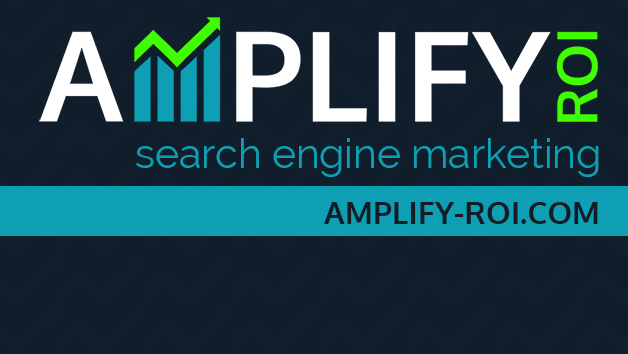
No comments:
Post a Comment