News Flash: things are about to get pretty crazy here in the U.S.
Halloween is right around the corner (have you got your Reese’s Peanut Butter Pumpkin cups yet?)
Thanksgiving is a little over a month away, and Christmas will be here before you know it. Consumers will be ready to shop and spend, with an expected 3.6% rise in holiday retail spending.
(Oh, and there’s an inconsequential election coming up in a few weeks.)
That means we’ll have marketing campaigns abound. Halloween, Thanksgiving, Black Friday, Cyber Monday, and the entire month of December will be full of marketing campaigns.
As marketers, we’ll need to be able to measure the effectiveness of each campaign. And one of the best ways to do that is with the Kissmetrics Funnel Report.
Let’s first discuss some problems that can occur when you don’t segment your funnel data.
The Problem With Not Segmenting Data
Most sites have hundreds if not thousands of traffic sources. There’s organic search, all the different social channels, countless referral sites, etc. By simply viewing a funnel without segmenting that data, you have no way of knowing which are sending you the most traffic and customers.
Just imagine the upcoming holidays. You may have dozens of campaigns that are sending qualified traffic to your site, but if you’re not looking at how each one is performing you won’t know where to put more of your time and money.
See this funnel:
It’s a pretty dismal funnel. Over 14k visits, but 341 viewed product and only 30 of the 14k purchased making it an embarrassing .2% conversion rate.
This kind of funnel is good for getting a bird’s-eye view of how your marketing as a whole is performing. It can help you spot roadblocks to conversion as well as see how the sum of all your marketing is performing.
But what if in this funnel there is a marketing campaign that is bringing the bulk of purchases? If you didn’t segment the traffic, you’d have no idea.
The good news is that you can segment traffic in the Funnel Report. Just click this dropdown:
And you’ll be able to segment by any property to see how any marketing channel, referrer, etc is performing.
What’s new, is with the updated Kissmetrics Funnel Report, you’ll have the ability to view the funnel for each marketing campaign. This means that each marketing campaign can have its own funnel.
Here’s how.
Setting Up and Viewing a Specific Campaign’s Funnel
Let’s say we’re the Director of Marketing for an e-commerce clothing company. We have about 10 different campaigns running right now, and all campaigns have their own UTM parameters.
We want to isolate each marketing campaign and see all the traffic and purchases coming from that campaign. Here’s how to do that in the Funnel Report.
We’ll create part of our first step in finding the people that have Ad campaign hit within the last 30 days. Ad campaign hit is triggered whenever someone visits your site with UTMs tagged to the URL.
The way this is now, the Funnel Report will find everyone that has the Ad campaign hit event in the last 30 days. But since we really want to narrow down and find people that came from a specific campaign, we’ll need to tell the Funnel Report to only find people that visited the site when they came from a specified UTM parameter.
One of our campaigns was an advertisement on Twitter. We tagged those links with the Campaign Source as Twitter.
To find the people that visited the site in the last 30 days with Campaign Source as Twitter, we’ll click this button:
And we’ll get some options:
Kissmetrics picks up UTMs and stores them as properties. So we’ll choose Campaign Source as the property and add the value containing with Twitter:
We’ll add the next two steps, Viewed product and Purchased. We’ll also name our report:
Now we’ll click Run report and see how the marketing campaign is performing:
We can see that for the selected date range, we received nearly 2,300 visits from our Twitter ad campaign, of which 22 people purchased.
We’ll create a funnel for each of our campaigns and compare the results. We can also go back historically (as long as we’ve been using Kissmetrics) and compare the results of last year’s campaigns, or campaigns from earlier in the year.
Being able to narrow in on a specific marketing campaign is awesome. But what if you wanted to search by dollar value?
In other words, we received 22 purchases from the Twitter campaign. But what if we wanted to see how many purchases were over $50?
Here’s how to do that.
Narrow in by Numerical Value
We’ll make a minor change to the final step in our setup:
Click that button and we’ll add the property Order value. Keep in mind this property is not automatically tracked in Kissmetrics, but can be created with help from a developer.
Under the with any value dropdown we’ll select greater than and put 49.99 in the text box:
So we’re telling the Funnel Report to find people that have purchased, with the purchase amount being at least $50.
Now we’ll run the report with these new conditions:
This shows us that only 3 orders were $50 or more. The means that most of the 22 orders we’ve received from Twitter were less than $50. We’ll compare this to our other campaigns to see which are bringing the most high-order purchases.
Conclusion
This is jut one of the new features we’ve added to our new Funnel Report. Check out our post where we discuss the other features we’ve added.
About the Author: Zach Bulygo (Twitter) is the Blog Manager for Kissmetrics.
from The Kissmetrics Marketing Blog http://ift.tt/2dcyDlC
from WordPress http://ift.tt/2dZW9kd
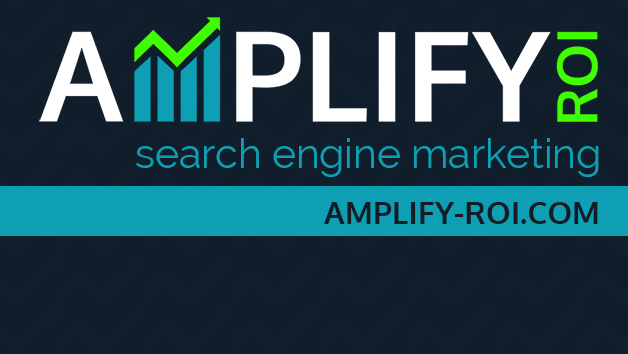
No comments:
Post a Comment