Search is like a conversation between the user and system: the user expresses their information need as a query, and the system expresses its response as a set of results. Search is a fundamental activity and a critical element of building a content-heavy site.
In this article, I would like to share 5 tips that will help you improve the search UX.
1. Put the search box where users expect to find it
It’s not good when users have to search for search box because it doesn’t stand out and is not easy to spot.
The chart you see below was taken from a study by A. Dawn Shaikh and Keisi Lenz: it shows the expected position of the site search form in a survey with 142 participants. The study found that the most convenient spot for the majority of users is the top left or top right area of a page on your site.
The areas where participants expected the search to be found. The upper-right corner is still the first place users expect to find search.
Thus, place a search box in the upper-right or upper-center area of your layout and you’ll be sure that your users will find it where they expect it to be.
Ideally, the search box should fit the website’s overall design yet manage to stand out slightly when users need it.
The more content you have, the more prominently you want to display your search feature. If search is essential for your site (e.g. your website is a e-commerce store), use plenty of contrast so that the field and icon stand out from the background and from the surrounding elements.
Search is one of the most important features for eBay. Notice the contrasting color for the button “Search” on ebay’s homepage
2. Use a Proper Field Size for the Search Input Field
Making the input field too short is a common mistake among web designers. When users type long queries, only a portion of the text is visible at a time and this means bad usability since users cannot review and edit easily their query. In fact, when search box has a limited number of visible characters users are forced to use short, incomplete queries, because longer queries would be hard to read.
If input fields are sized according to their expected input they are both easier to read and to interpret for users. A rule of thumb is to have a 27-characters text input (this size accommodates 90% of queries).
3. Make It Clear What Users Can Search For
It is a good idea to include a sample search query in the input field to suggest to users what’s possible to search for. HTML5 makes it easy to include text as a placeholder inside the input field. If the user can search for multiple criteria, use the input hint pattern to explain (see the IMDb example below). But be sure to limit your hint to just a few words, otherwise, you’ll increase the cognitive load.
4. Don’t Erase Users’ Query After They Hit ‘Search’ Button
Keep the original search query. Query reformulation is a critical step in many information journeys. If users don’t find what they’re looking for from the first attempt they might want to search again using a slightly different query. To make it easier for them, leave the initial search term in the search box so they don’t have to re-type the entire query again.
5. Use an Auto-Suggestion Mechanism
Research by the Nielsen Norman Group has found that typical users are very poor at query formulation: if they don’t get good results on the first try, later search attempts rarely succeed. In fact, users often give up right after the first negative attempt. However, it’s possible to improve this situation by using an auto-suggestion mechanism. Auto-suggestion mechanisms helps users to find a proper query by trying to predict it based on the entered characters. When this mechanism works well it helps users articulate better search queries. Here are a few things to remember when incorporate auto-suggestion mechanism on your site:
- Ensure that auto-suggestions are useful. Poorly designed auto-suggestions can confuse and distract users. So use a spelling auto-corrections, recognition of root words, and predictive text in order to improve the tool.
- Provide auto-suggestions as quickly as possible, such as after the third character is entered. This will provide immediate value and reduce user’s data entry effort.
- Show less than 10 suggested items (and without a scroll bar) so the information doesn’t become overwhelming. Allow users to navigate between items susing a keyboard.
- Highlight differences between the inputted information and suggested information (e.g., input text has a standard weight, while suggested terms have bold weight).
Google searches mastered this pattern, having implemented it since 2008.
Conclusion
Search is a critical element of building a profitable site. Users expect smooth experiences when finding and learning about things and they typically make very quick judgments about site’s value based on the quality of one or two sets of search results. An excellent search facility should help users find what they want quickly and easily.
| The Persuasive Patterns Card Deck for Designers – only $39! |
p img {display:inline-block; margin-right:10px;}
.alignleft {float:left;}
p.showcase {clear:both;}
body#browserfriendly p, body#podcast p, div#emailbody p{margin:0;}
from Webdesigner Depot http://ift.tt/2ikAu7V
from WordPress http://ift.tt/2lCEtl3
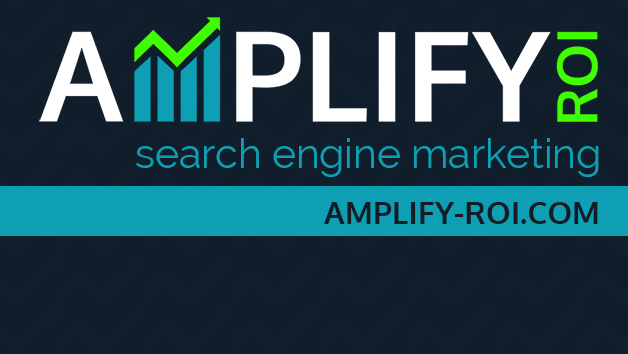
No comments:
Post a Comment