If you sell tangible products online, you already know how crucial Google Shopping feeds can be. But did you know that with just a few simple tweaks, you can greatly improve your products’ visibility in shopping feeds and thus get your products viewed (and possibly purchased) by more customers – thereby increasing your conversion rate?
And perhaps the best part is that it doesn’t require any deep development or programming experience. Ready to learn how? Let’s take a closer look.
Improving Your Feed with Attributes
According to a report recently released by ROI Revolution, simply having a shopping feed is no longer enough. Your feed is your product’s packaging in a world where customers can’t always try it on or feel it. From their point of view, they’re putting themselves at a huge risk simply by choosing to potentially do business with you. A quality feed can show them that you’re just as invested in their satisfaction as they are.
A properly optimized feed means that you don’t just have more data than anyone else, but that your data is better quality.
Your individual product attributes can make a significant impact, so taking the time to do them properly can be the difference between “just browsing” and “I have to have that”. Of course, many merchants settle for filling the basics – title, description and keywords – with whatever’s on the label.
But even doing the bare minimum is doing a huge disservice to your product and sabotaging it before it even gets out of the gate.
So let’s look at how to properly optimize those points before moving on to the more technical aspects (it will be painless, I promise).
Title – Unless you’re the manufacturer of the product itself, don’t waste time or space putting in your company name. Customers don’t care. Use words that they would use when searching for the product, including the brand. Look at these shopping ads for the Samsung Galaxy S6 smart phone:
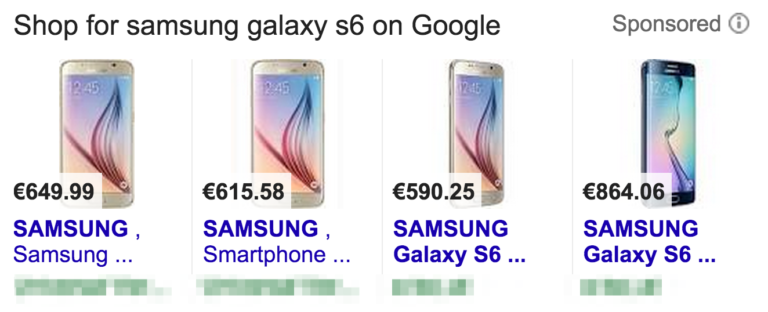
Image Source: Whoopapp
Here, the customer is most likely to search the exact brand and model – Samsung Galaxy S6. Since you only have 70 characters, it pays to prioritize since only 25 of those show in the feed. So prioritization goes Brand Name > Exact Type of Product > Features/Characteristics – so the full product listing ad might read “Samsung Galaxy S6 Android Smartphone 4G”
Description – Here it pays to look at your product from the perspective of the customer again. Since they are likely only scanning quickly to find a match, it’s a good idea to make your description as visually digestible and helpful as possible. This is a great place to put features that may not have fit in the title. Here, you want to do your best to answer any questions a customer may have about a product before they click.
Keywords – this is the perfect opportunity to dig deep into those reports and see which words your customers are using to find your product in the first place. Look at the terms that convert best and use those in your description where applicable.
Make Optional Attributes Part of Your Feed
Oftentimes, retailers mistakenly assume that if an attribute is optional, it isn’t necessary. But according to the ROI Revolution Google Shopping report, just because it’s optional doesn’t mean you shouldn’t include it anyway.
Google has a quality score for feeds – and while we don’t know the “secret sauce” of what makes up the algorithm, we do know that products which have all their information complete will have a better quality score than those who do not. And according to ROI Revolution, certain optional attributes can help further optimize your feed and improve its performance and quality score.
The Alphabet Soup of UPCs, MPNs and Brands
The Universal Product Code, Manufacturer Product Number and brand of your items won’t likely be searched for by customers. They will, however, be used by Google to group and optionally compare products, like the cookware below:
Image Source: ROI Revolution Google Shopping Feeds report
Here you can see that even big-name brands like Macys, Sur La Table and Bloomingdales haven’t exactly done their homework on optimizing their product feeds. But as the report notes, take a look at Austin Kayak. Not only is it a Google Trusted store, which is an added bonus, but it also highlights their offer of free shipping and no sales tax.
You’d be forgiven for cringing when the thought of being stacked up there with your competition comes to mind. But Google Shopping calculates sales tax and shipping as part of the total – found in the “Total Cost” column. Businesses which offer free shipping and no tax automatically become the lowest price – even if they hadn’t highlighted their offer
Now the question becomes, can Google find your products and accurately compare them with others in the same price/feature range? Not if you haven’t taken the time to fill in the alphabet soup of brand, UPC and MPNs.
Size (And Color, and Material) Matter
Merchants are reluctant to input their products’ sizes into their Google shopping feed because they feel like they have to painstakingly measure things like width, height and depth. But at this stage in the shopping experience, customers only need to know the basics. Consider these examples from the report. Size is important on all of them, but only general information is there for filtering purposes.
Image Source: ROI Revolution Google Shopping Feeds report
The same applies to color. Even if one of your products is “charcoal grey” and the other is “ash grey”, customers are likely going to simply look for “grey” and filter their choices accordingly; not to mention that even Google’s filtering options tilt toward the very basic:
Image Source: ROI Revolution Google Shopping Feeds report
Material is another matter. Like size, you don’t have to be specific. As the report notes, customers aren’t going to care (in the beginning) about your 90% organic cotton blend when they’re simply searching for “cotton”.
There are many other attributes you can set that will greatly enhance your product’s performance (and therefore its sales and conversions) in your feed, including custom labels. To learn precisely how to set these, you’re encouraged to download the official report from ROI Revolution’s website (email required).
Are You Using Your Google Shopping Feed to the Fullest?
It can seem overwhelming to dive head-first into the details of your shopping feed, but as this report has shown, it’s the little things that matter most. Whether you have 5 products or 5,000, taking the time to submit them right can make all the difference in search, product listing ads and paid ads.
Are you using Google shopping feeds for your own products? How has adding attributes improved your products’ performance overall? Share your triumphs with us in the comments below and let us know your thoughts!
About the Author: Sherice Jacob helps business owners improve website design and increase conversion rates through compelling copywriting, user-friendly design and smart analytics analysis. Learn more at iElectrify.com and download your free web copy tune-up and conversion checklist today! Follow @sherice on Twitter, LinkedIn or Google+ for more articles like this!
from The Kissmetrics Marketing Blog http://ift.tt/1XcrLoN
from WordPress http://ift.tt/1TUPu8T
