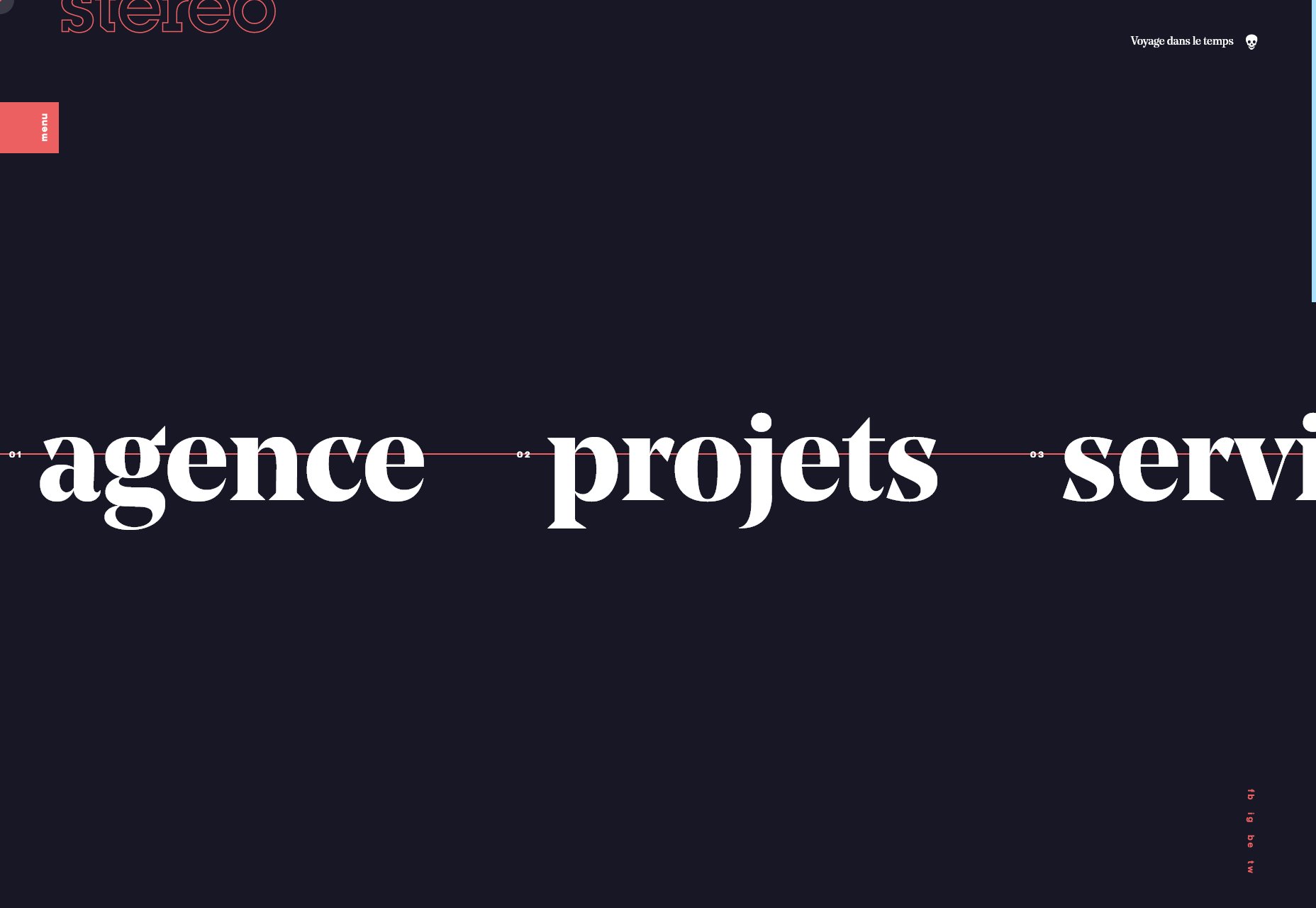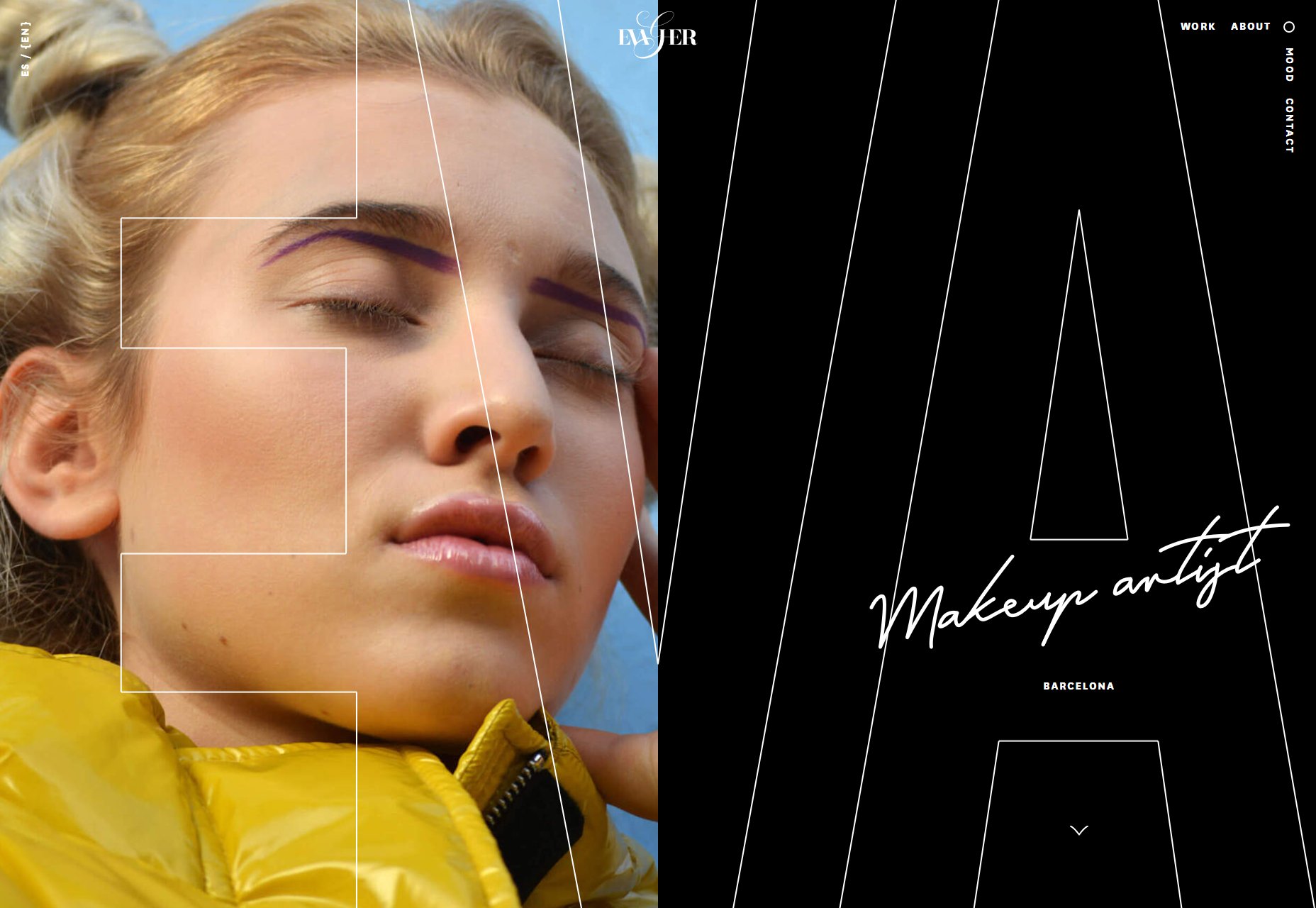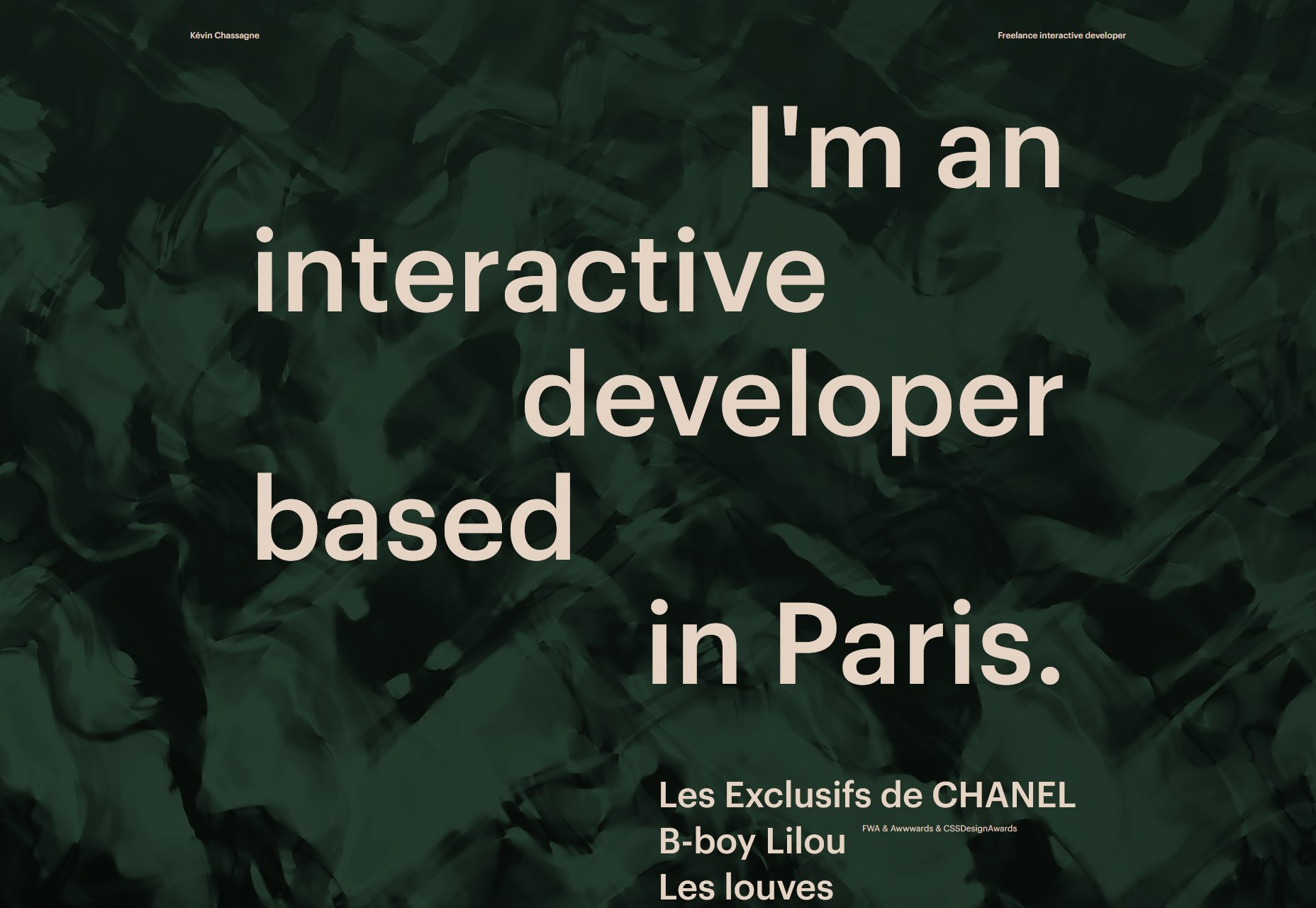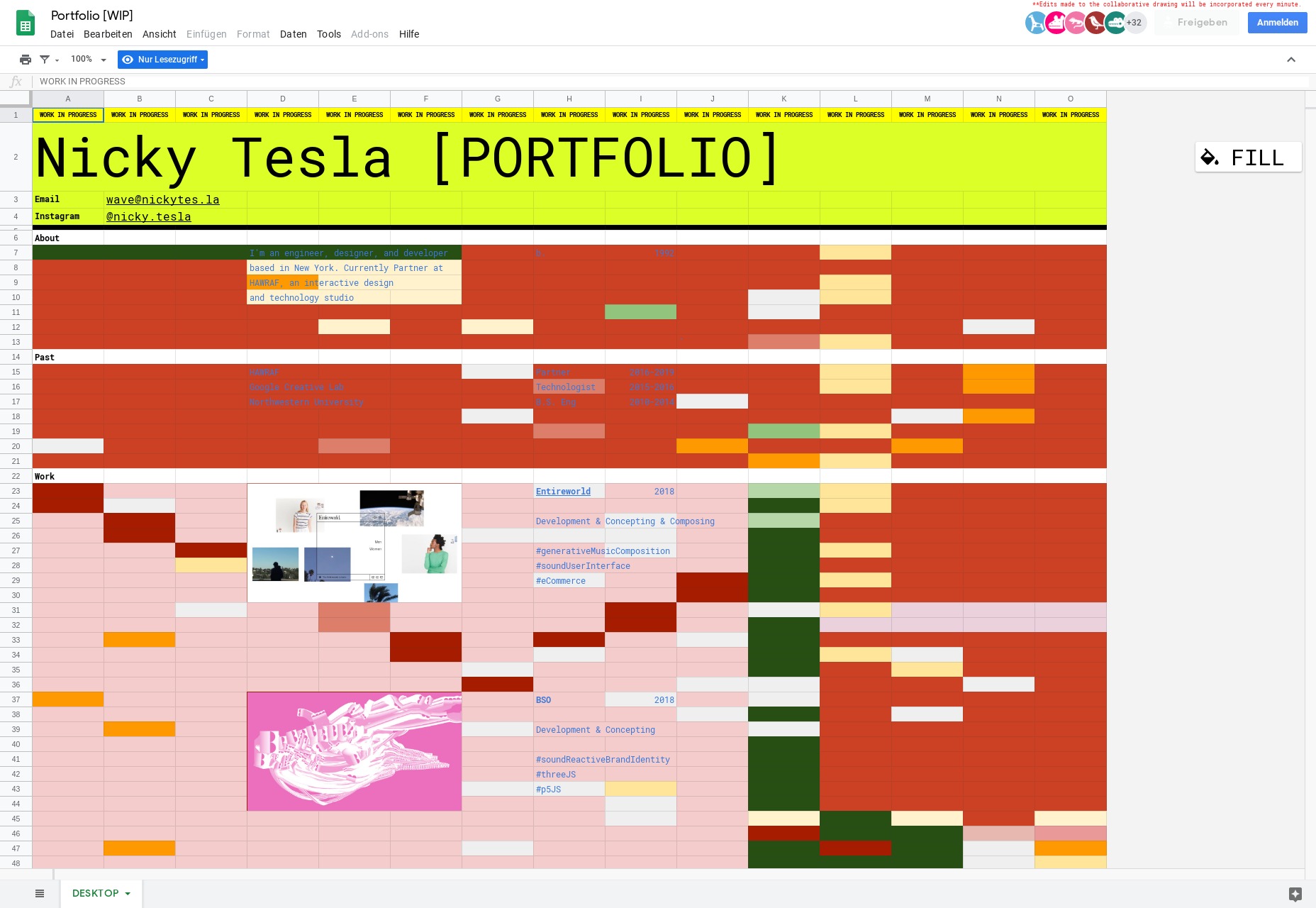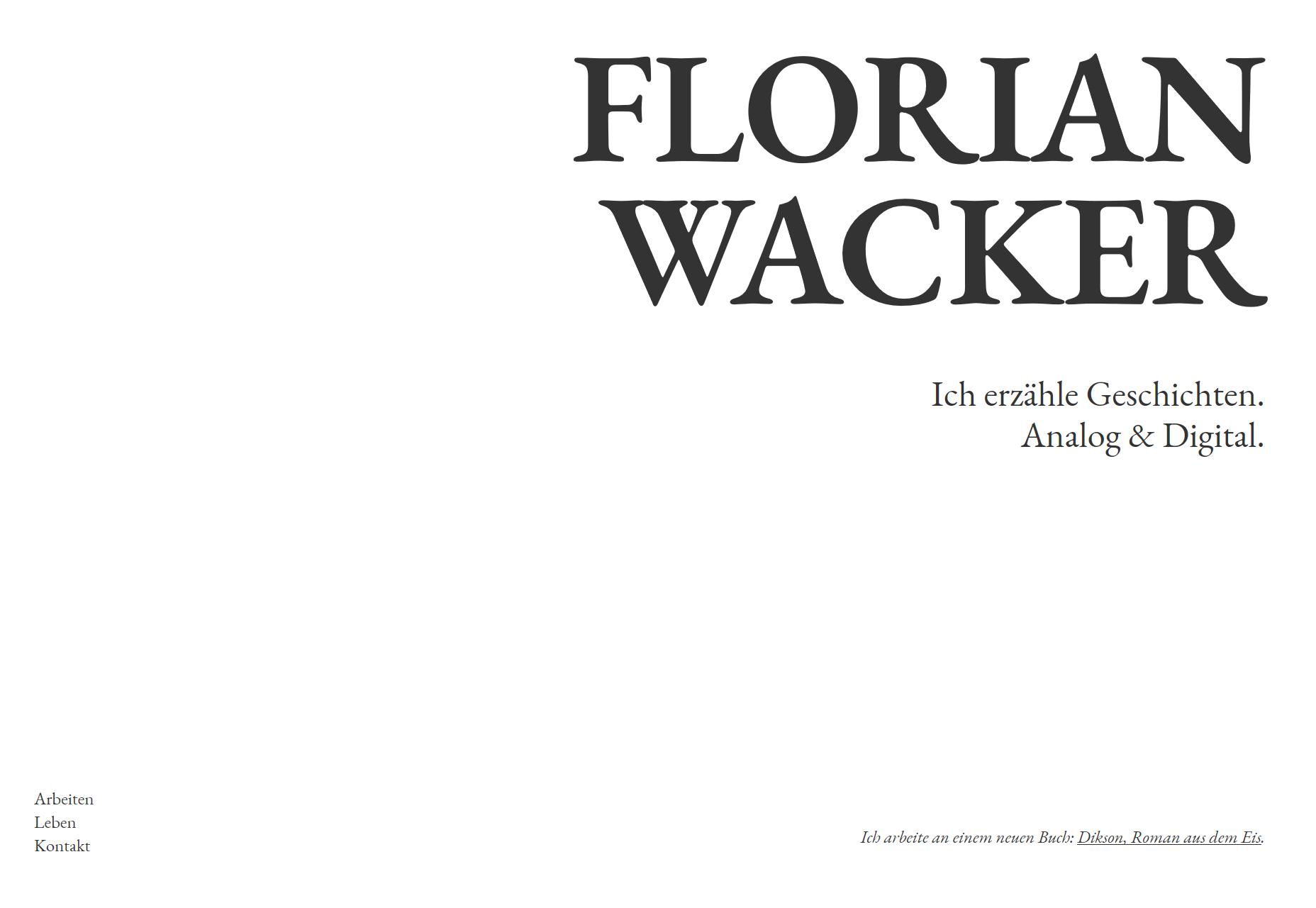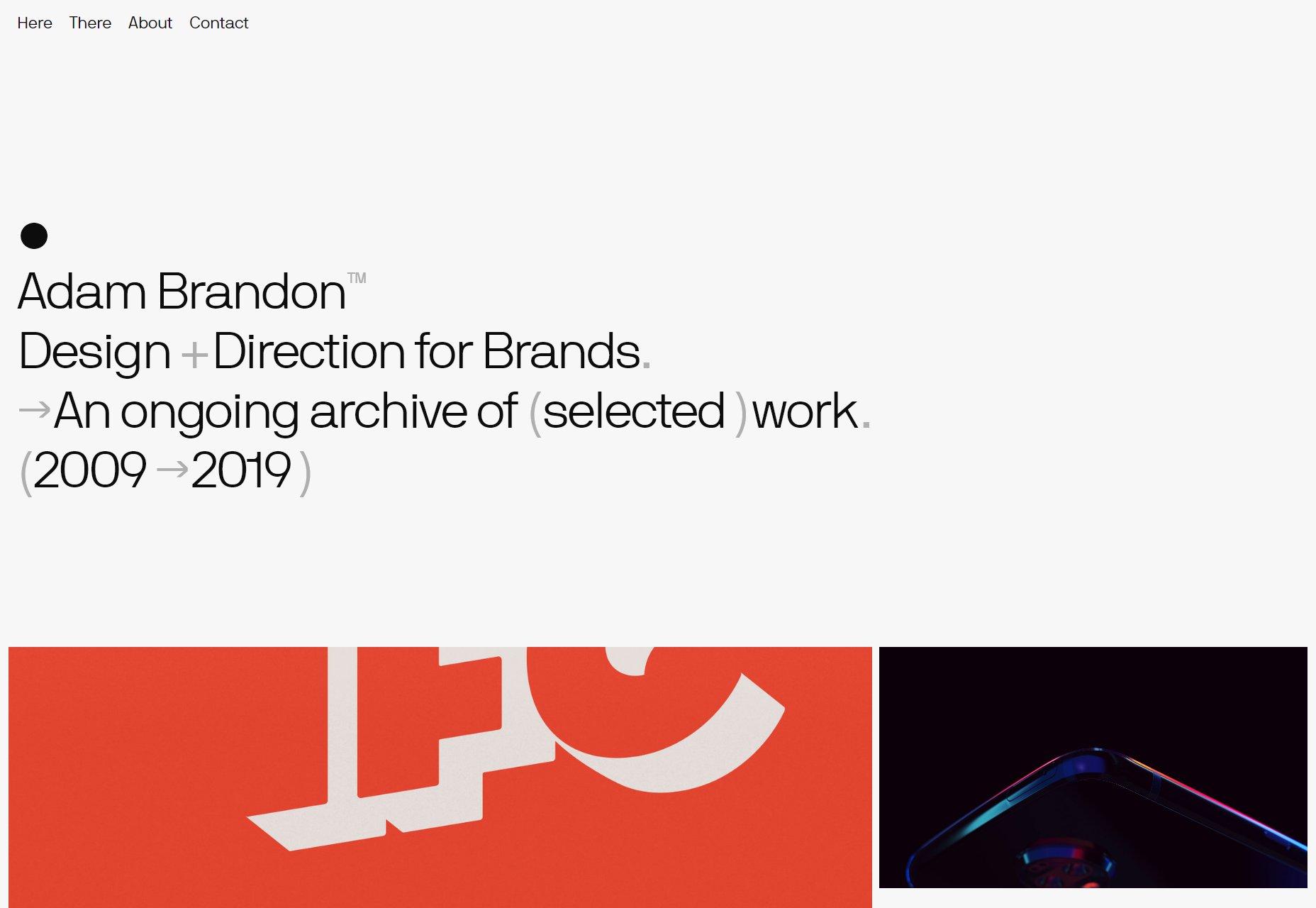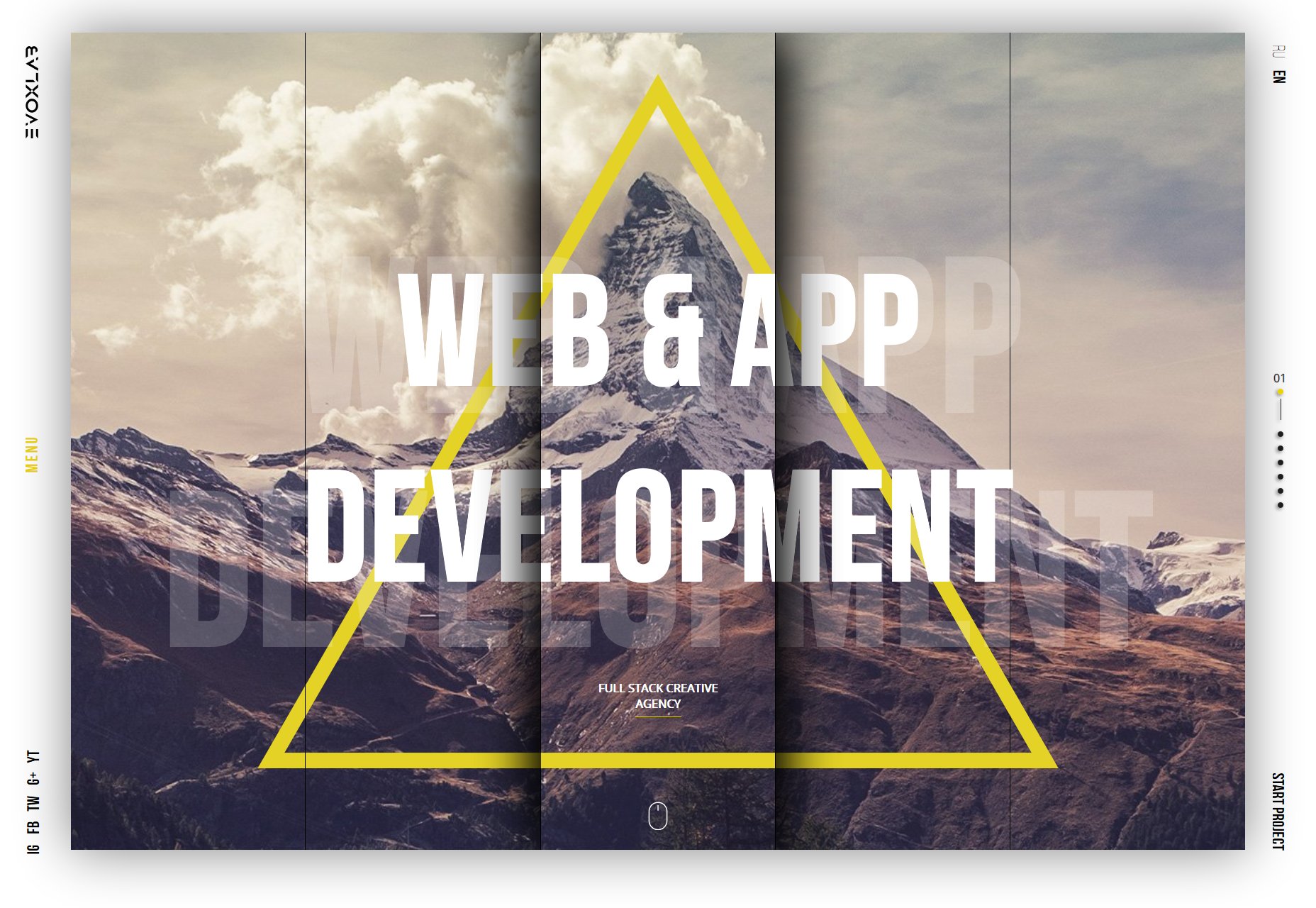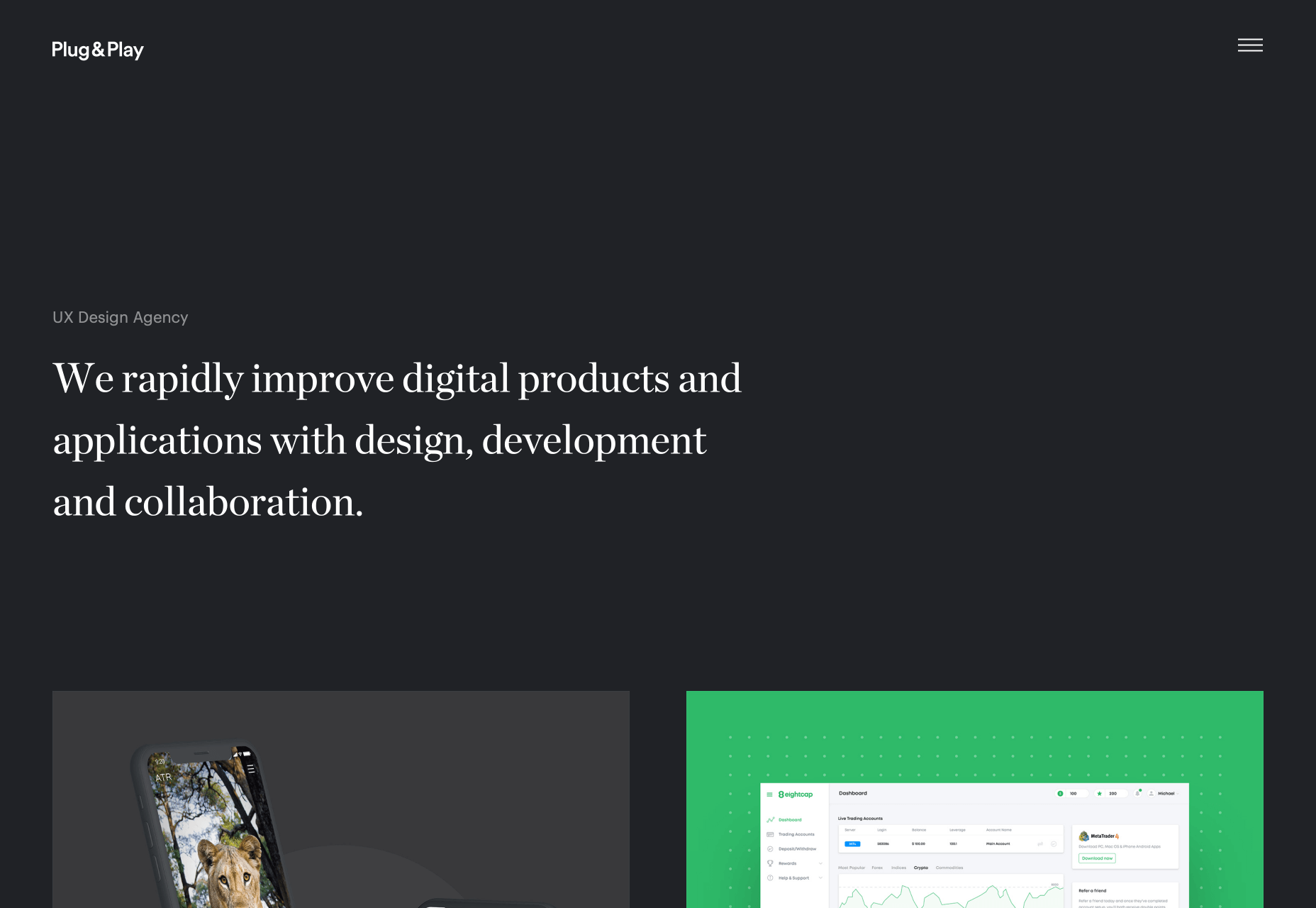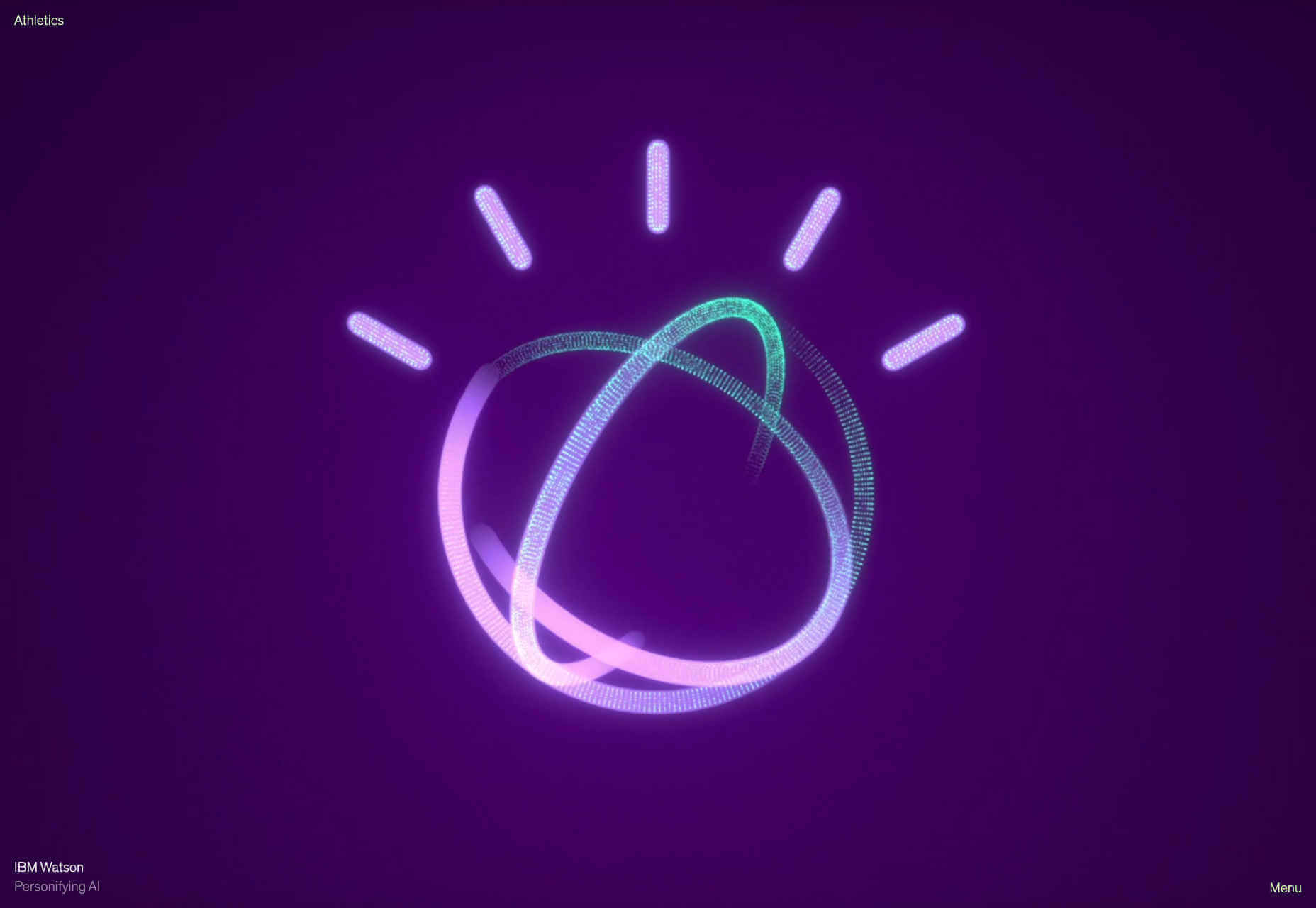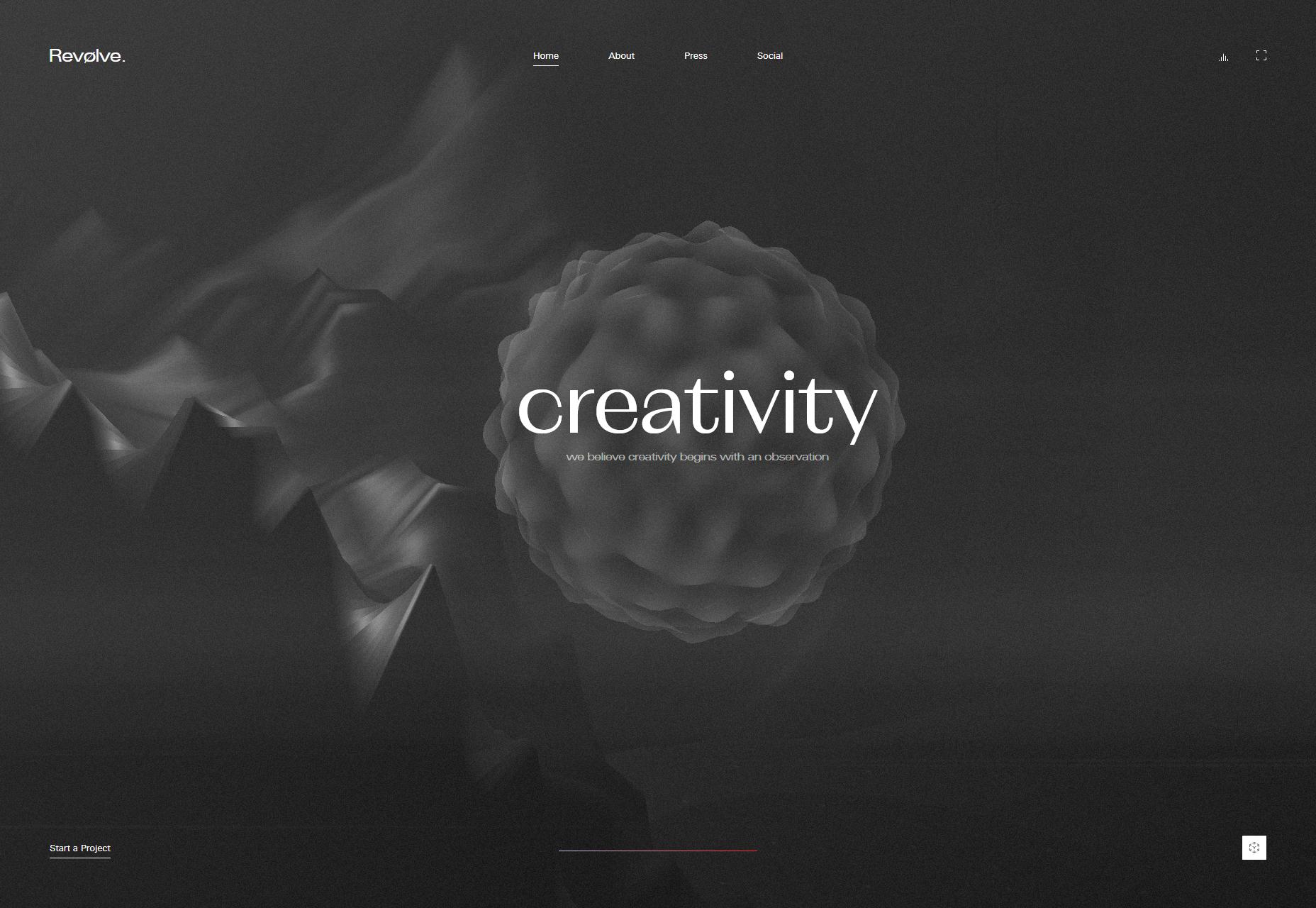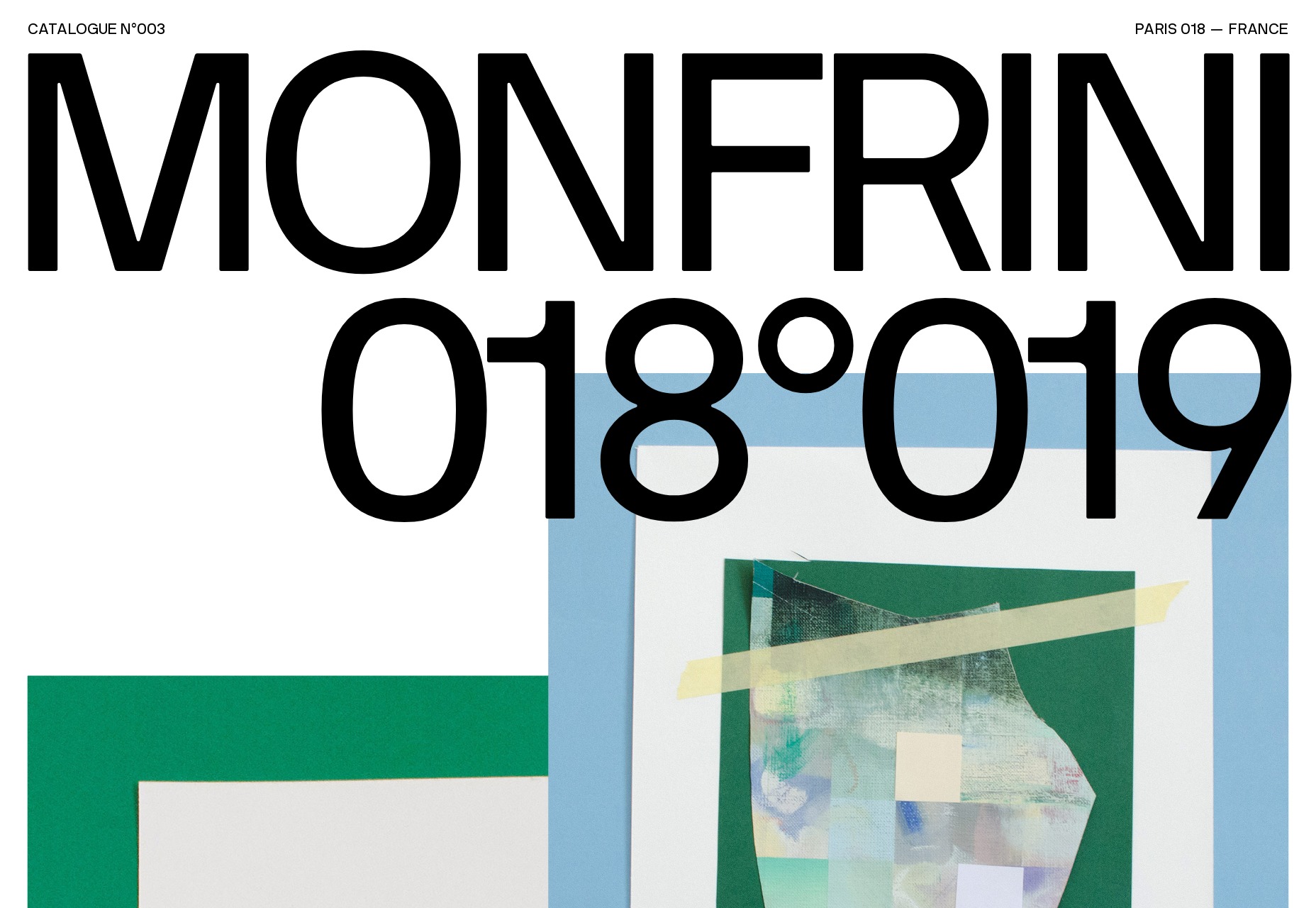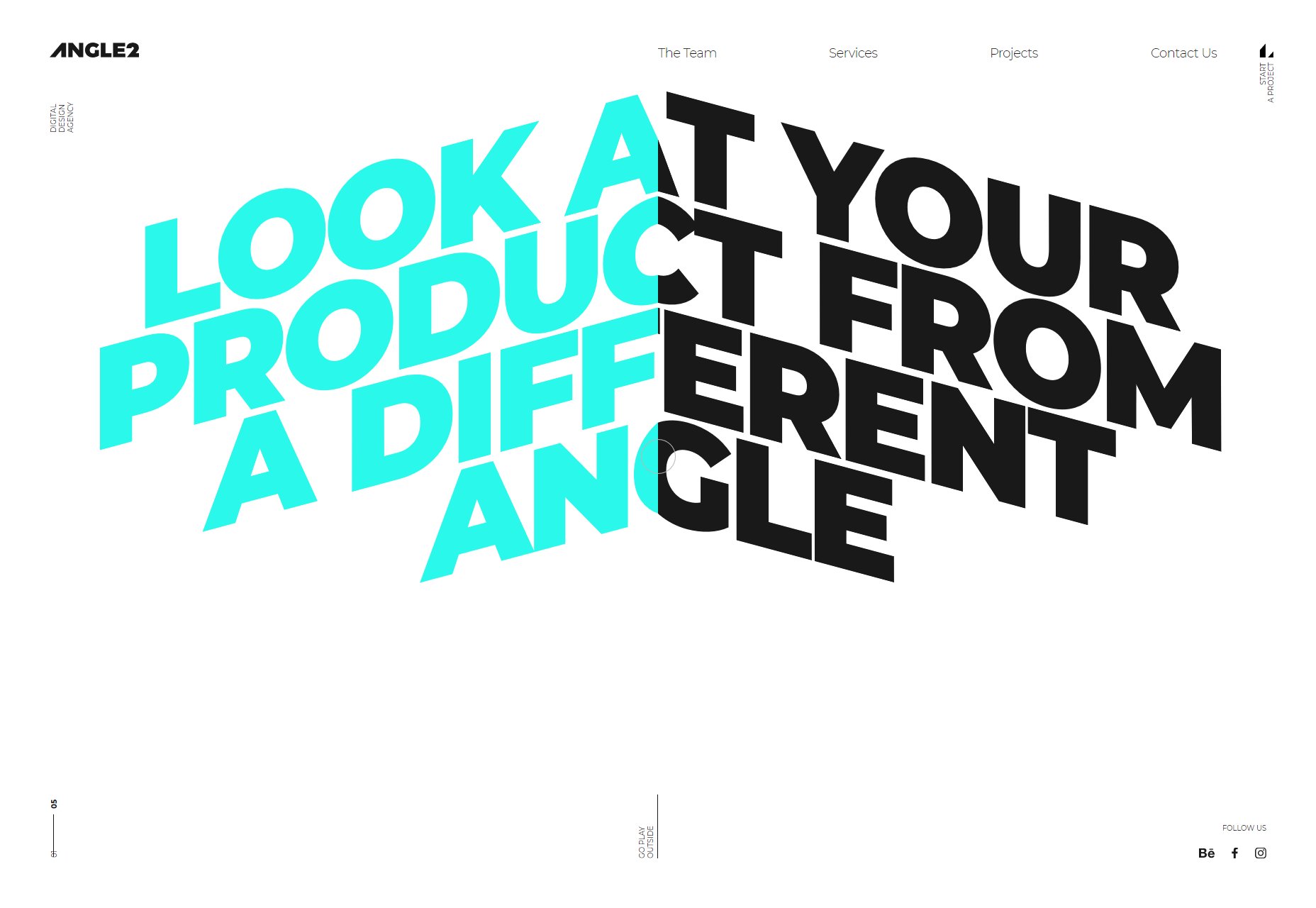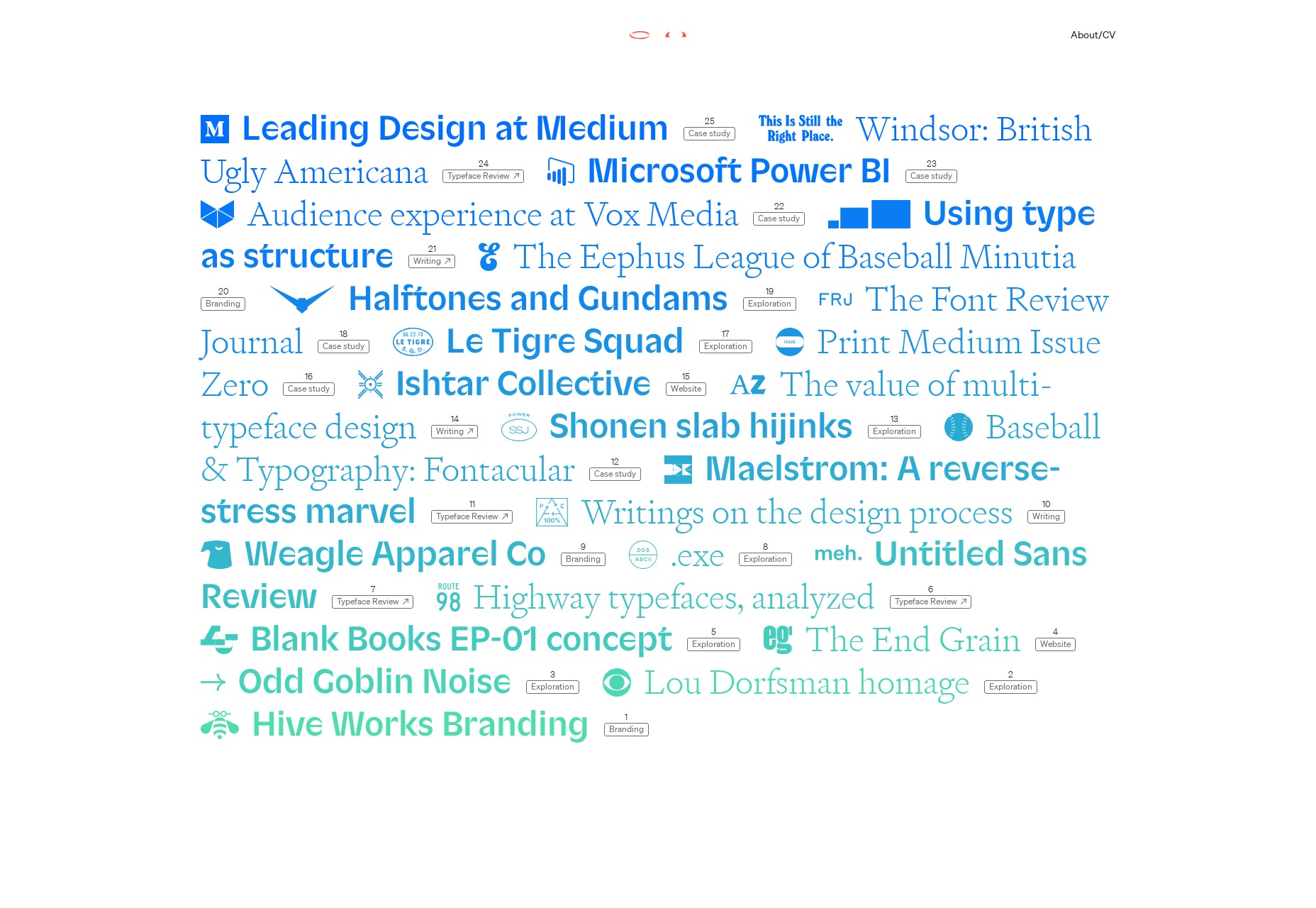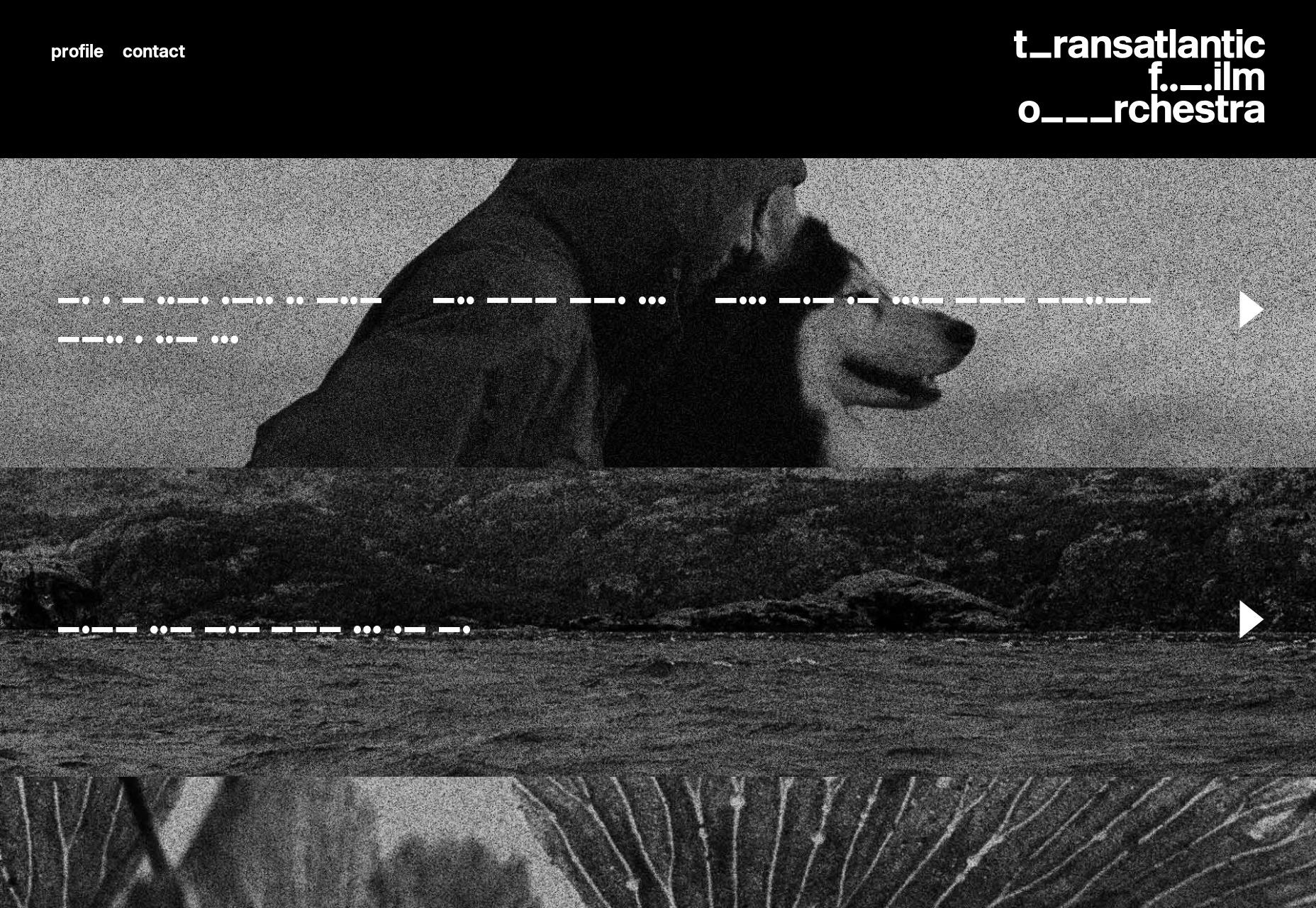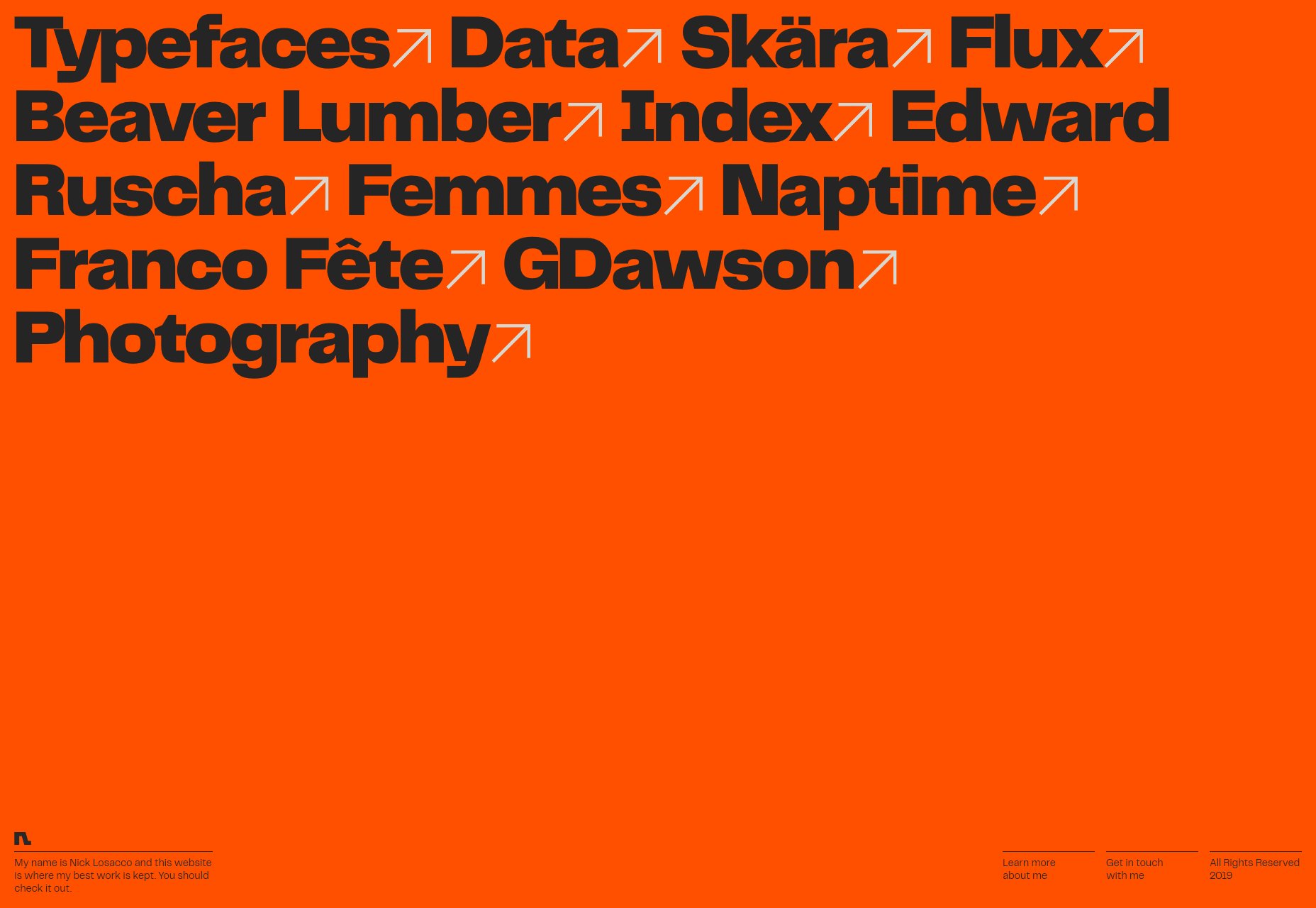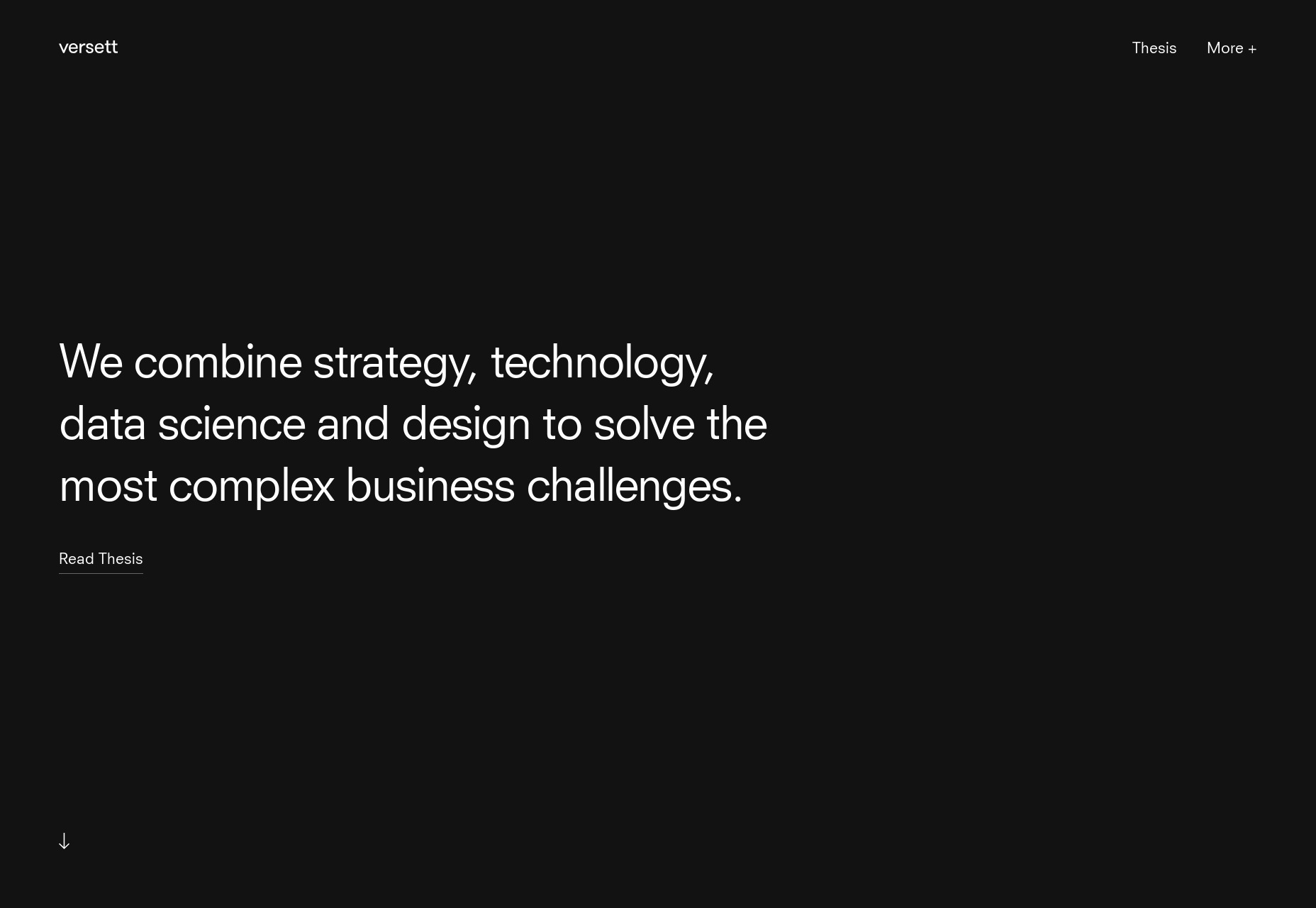We’ve all been there. It’s 4pm on a Friday afternoon, you’re already in your “weekend outfit” (underwear and hoody combo) and you get an email. It’s Client X: Hey, erm, I’ve just had a couple of thoughts, can we talk?
We’ve all been there. It’s 4pm on a Friday afternoon, you’re already in your “weekend outfit” (underwear and hoody combo) and you get an email. It’s Client X: Hey, erm, I’ve just had a couple of thoughts, can we talk?
Wearily, you reach for the phone.
Sure enough, the “couple of thoughts” become a rambling monologue on the virtues of asymmetric grid layout, mouse-controllable content and parallax scrolling (“that shouldn’t be too hard, right?”) which lasts for 90 minutes. They basically want this, on their budget of $1200.
If that wasn’t bad enough, of course you also know that what they’re asking for — even if you could deliver it on time and in budget — will make no sense at all to their users.
Don’t panic, here’s what you can do.
1. Make a Connection
Believe it or not, from a certain angle, there’s probably method to their madness. By discovering it, you’ll not only unlock ways to solve the problem, but develop your working relationship in a positive direction too.
Have you ever wondered why Client X wants their app to auto-play “We are the Champions” every time it loads? Maybe they’re trying to send a positive message about their company or looking for a lighthearted feel. Have they seen something similar that actually works? Are they trying to express their personality through the work they’re asking you to do?
In his book Nonviolent Communication, psychologist Marshall Rosenberg argues we can find resolution to any conflict by addressing the needs that underlie it, and urges us to start by acknowledging the other person’s reality.
Here’s how it works: don’t argue. At least not yet. Let them talk. Ask questions. Acknowledge what they’re saying. Listen. At the same time, try to build up a picture of what’s important to them at the emotional level. When you do talk, reflect back what you’ve understood. You’ll probably find the situation calms right down.
Maybe this seems time consuming. It is. But then again, so are those rambling “wouldn’t it be great if we…” phone-calls. You may as well put them to some use…
2. Sell Your Vision
From another perspective, in trying to persuade someone out of their mad idea, you’re really trying to sell them your own. As such, the psychology of selling has a lot to offer you, if that’s your cup of tea. Just remember: Your ability to sell is only as good as your understanding of the client. If you try to use a one-size-fits-all approach, it will sound naff. Invest time and effort in understanding what they really want, then find ways to link your sane ideas to it.
Be honest. Don’t try to sell something that isn’t going to satisfy. Most people will see through it, and the ones that don’t will leave the interaction feeling bitter.
Appeal to Emotion
Client X isn’t going to change their mind because of logical arguments. They’ve made their decision on a whim, a feeling. You can only really address it at the same level. Maybe they want people to respect their business: If so, use words and examples that evoke respect for your preferred idea: “Have you seen the Armani website? They’ve used more of a symmetric grid and it looks pretty strong don’t you think?”.
Pain, Problem, Solution
As any good salesperson will tell you, Client X’s unhinged desire for parallax scrolling arises first and foremost from pain, as in: “Jeez, this design is boring!”. They formulate this as a problem: “There’s not enough movement”. A (naive) solution follows: “We need more animation”.
You can use your understanding of the deeper need (more movement) to highlight the advantages of something simpler: “Yeah I see your point. We can also look at the colors and typefaces. Do any of these look more dynamic?”
Offer Choices
Sometimes, clients are challenging because they “want to be involved”. You can help them scratch that itch by offering choices, like the example above.
Tell a Story
Story is the difference between the value of my autograph, and the value of Neil Armstrong’s. You can dramatically increase the appeal of your vision by finding preferred brands that use it, or examples of work which went really well because of, say, grid layout.
3. Full Charm Offensive
Although you might feel like throwing your phone (or possibly them) out of the window, by giving Client X short shrift, you’ll probably dent their ego and leave them plotting ways to get revenge.
The more you nourish and protect your relationship with clients, the more they’ll respect and respond to you, and the easier your life will be. Here are some suggestions:
Put Your Effort in Early
By getting it right at the briefing stage, when the train-smash moment arrives, you can steer it towards a reasonable outcome.
Don’t be a Prima Donna
The days of the genius designer toiling away in secret are over: Clients want to be involved in the creative process and probably have a right to be. Co-creation in the planning stage will give the client ownership, and a warm feeling about you for letting them experience it. Once they’ve seen how complex the work is, they’ll probably be less inclined to chuck it, or haggle over the price as well.
Compromise
If the client insists on something that really won’t work, and won’t listen to your carefully crafted vision, you know what? That’s on them. You don’t need to fight it. If it involves extra work that wasn’t in your brief then say so, explain, and suggest alternatives. Work with the client. Find ways to identify what their real needs are, and work towards those. Keep track of decisions that are made, and who made them in case of blowback.
Over Deliver
Use your knowledge of the underlying (often unconscious) desires of the client to completely wow them. Go the extra mile in areas which will likely have big impact, even if these aren’t core priorities from a pure design perspective. Try to understand the client’s expectations and exceed them in any way you can.
Be Confident, not Abrasive
In most situations with clients, you genuinely are the expert. Share stories about your experiences in a lighthearted way, explain why you think that something will or won’t work. Smile, relax. Don’t be like Sheldon.
4. Be a Proper Professional
Painful as it may be, challenging clients, like plagues of fire-breathing locusts, are an unfortunate part of life as a web designer. Get prepared up front.
Nail the Brief
As well as specifying the finished product, do yourself a favor by going beyond it: discuss brand strategy. Get the client talking about their target market, and where this project fits into their global vision. Use mood-boards, even a design principles framework, to nail down hard evidence of what you’ve both agreed are the priorities. This will be important later on!
Establish a Point of Contact
Find out who will be the decision maker(s), and who will be communicating with you. Then you know who to contact when the project starts to drift towards fantasy land. If you’ve ever found yourself on a call to client X’s great Aunt Lilly who “went to design school once” and “knows all about UX”, you haven’t done this right!
Be Organised
If you’re not using a project or client management tool, you’re probably making it hard for yourself to keep track of things. With challenging clients, you’ll often need to quickly find that email where “he literally said the exact opposite of what he’s saying he said”, even if just for your own sanity.
Be Firm
Be flexible, but set limits. Use the evidence you’ve collected to make your points. Negotiate a budget increase if the work is out of spec, or politely say no if you need to. Give reasons and alternatives.
The Real Secret: Know Your Customer
It’s a cliché, but an important one: The better you understand the mad behaviour you’re seeing, the better you can influence it.
The fact is, everyone, even Client X, is coming from somewhere. Sure they’ve got a bit lost, but at the end of the day, just like you, they’re trying to reach their goals.
If you can bring yourself to find out where they’re coming from and where they’re going, you might be able to help. At the very least, you’ll keep your phone, and also yourself, the right side of the window.
Featured image via Unsplash.
p img {display:inline-block; margin-right:10px;}
.alignleft {float:left;}
p.showcase {clear:both;}
body#browserfriendly p, body#podcast p, div#emailbody p{margin:0;}
from Webdesigner Depot https://ift.tt/2tax4O5
from WordPress https://ift.tt/37g1GfM

 Every week users submit a lot of interesting stuff on our sister site Webdesigner News, highlighting great content from around the web that can be of interest to web designers.
Every week users submit a lot of interesting stuff on our sister site Webdesigner News, highlighting great content from around the web that can be of interest to web designers. 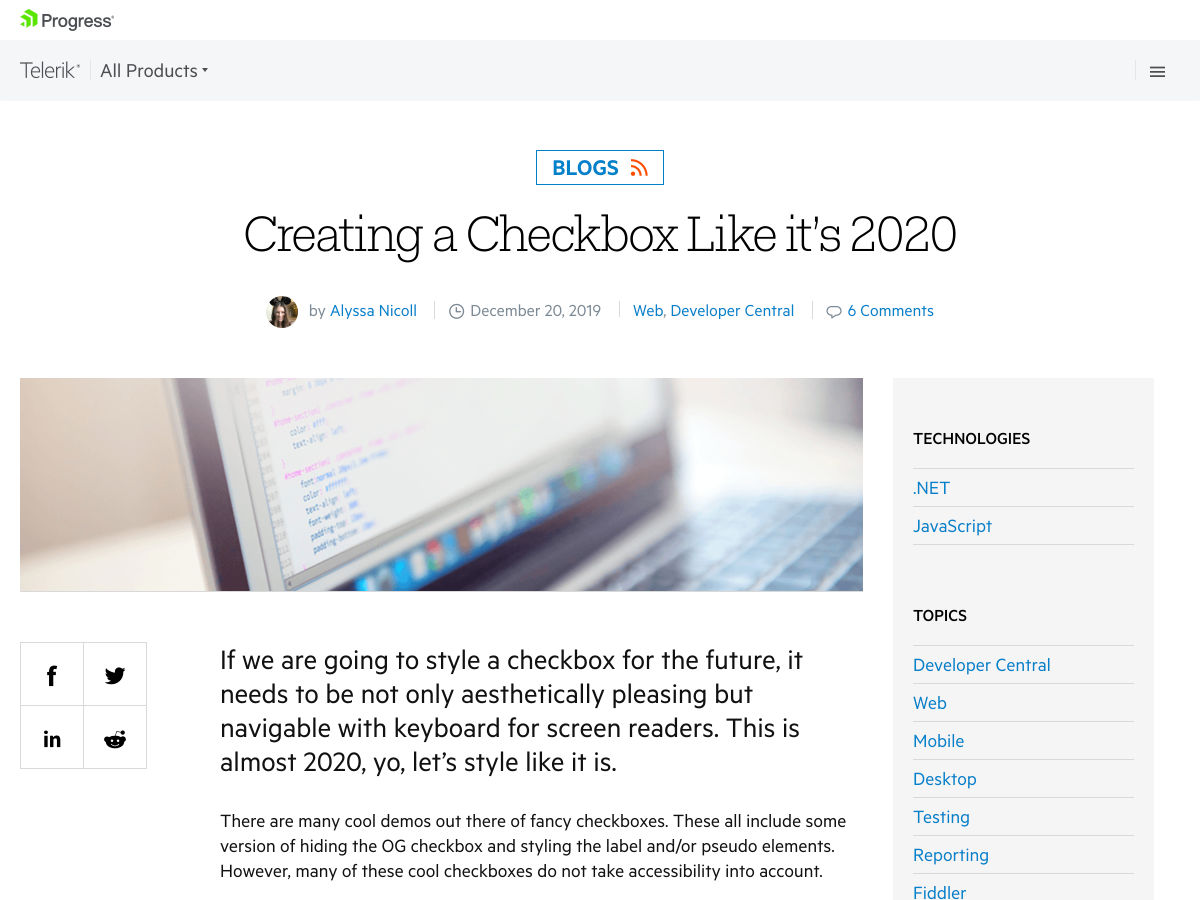
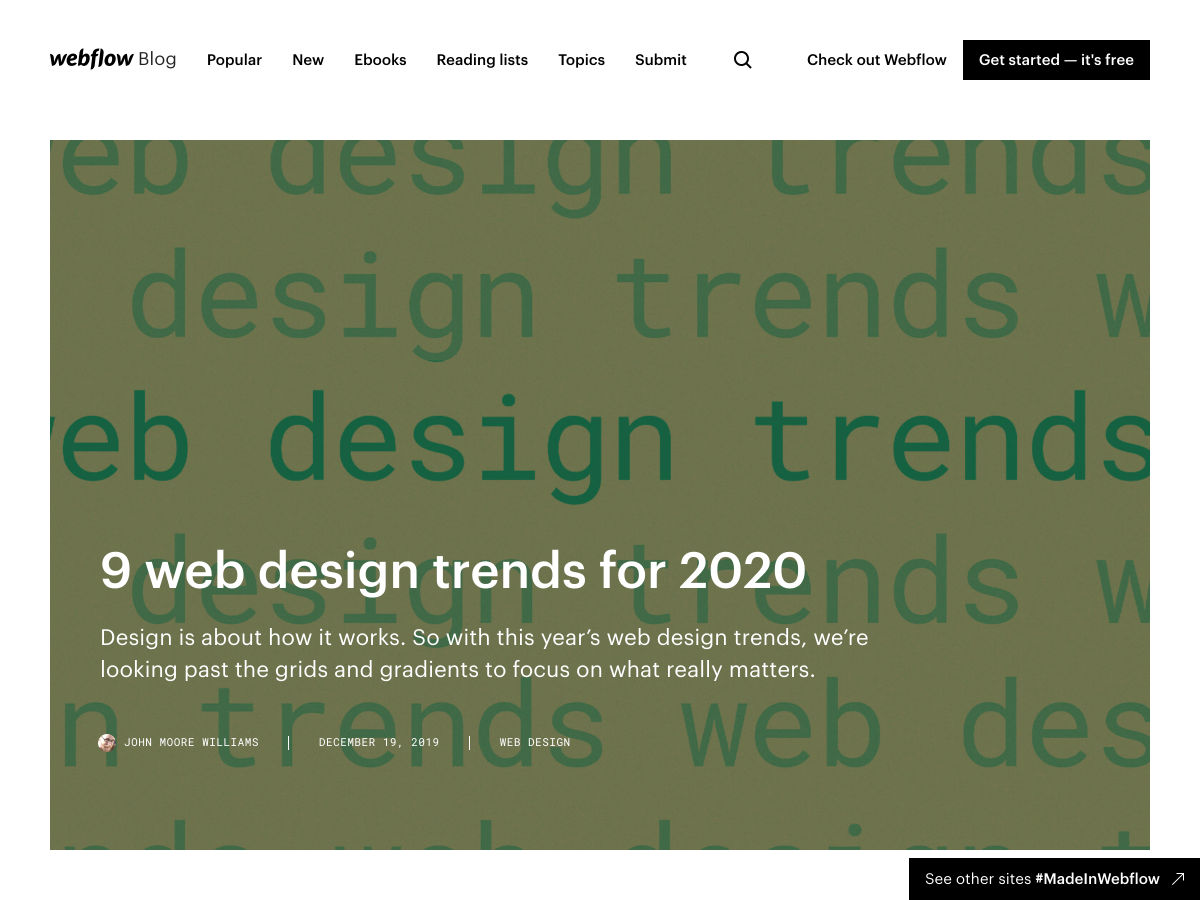
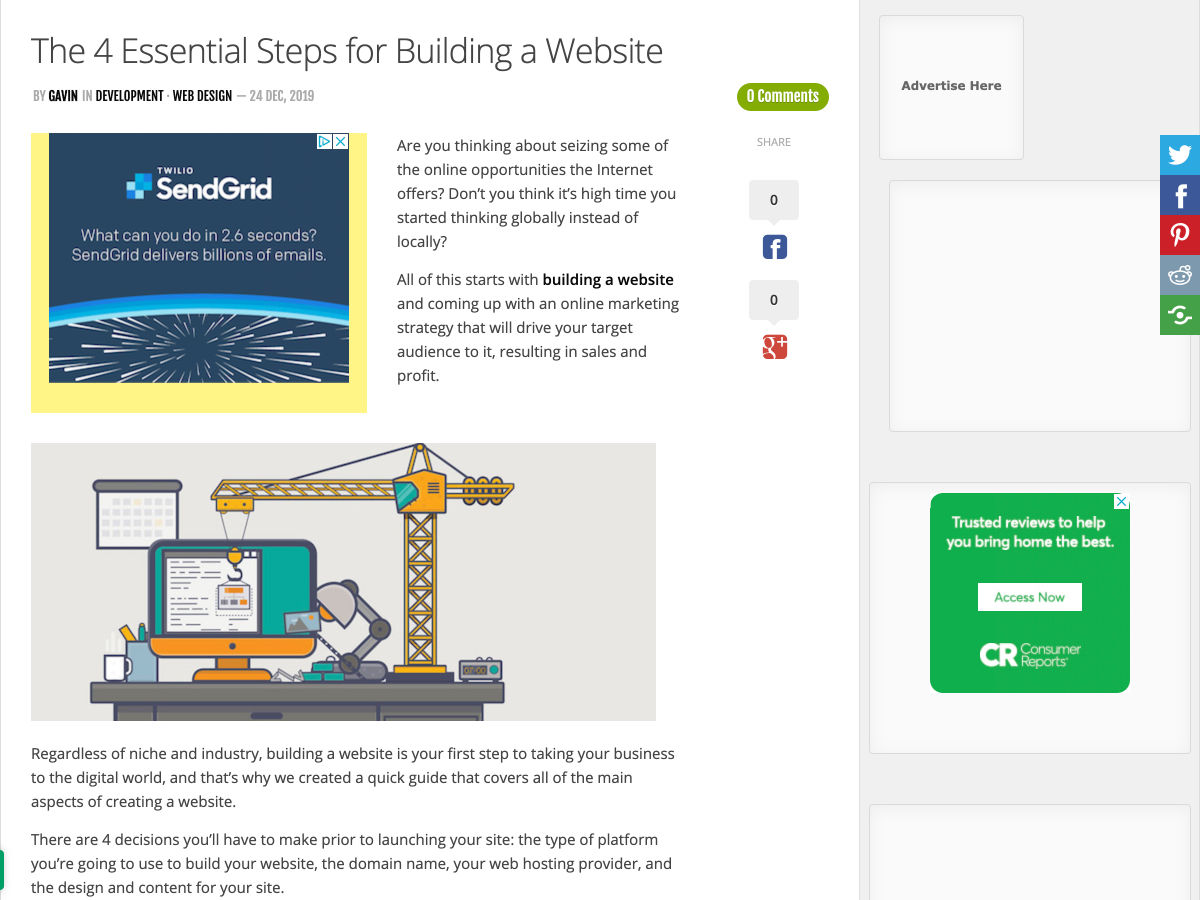
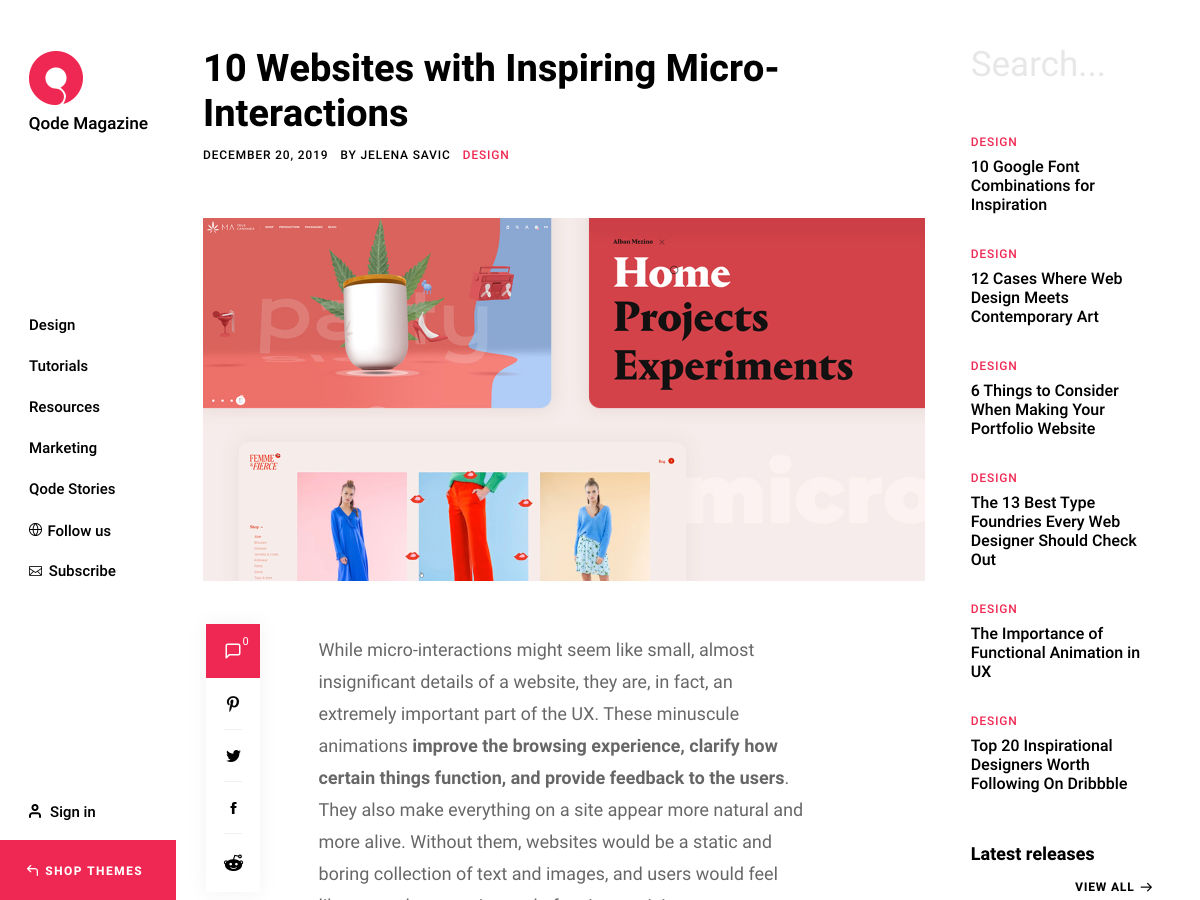
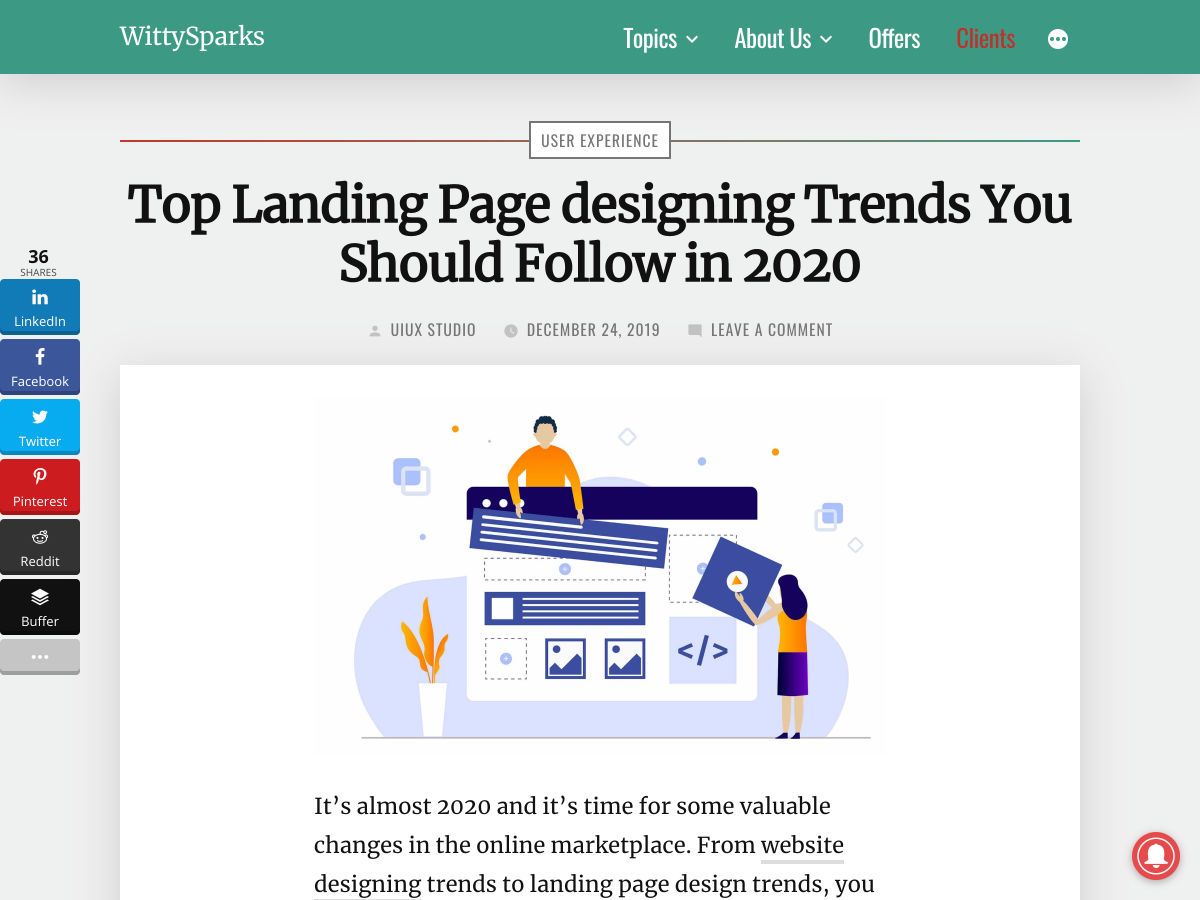
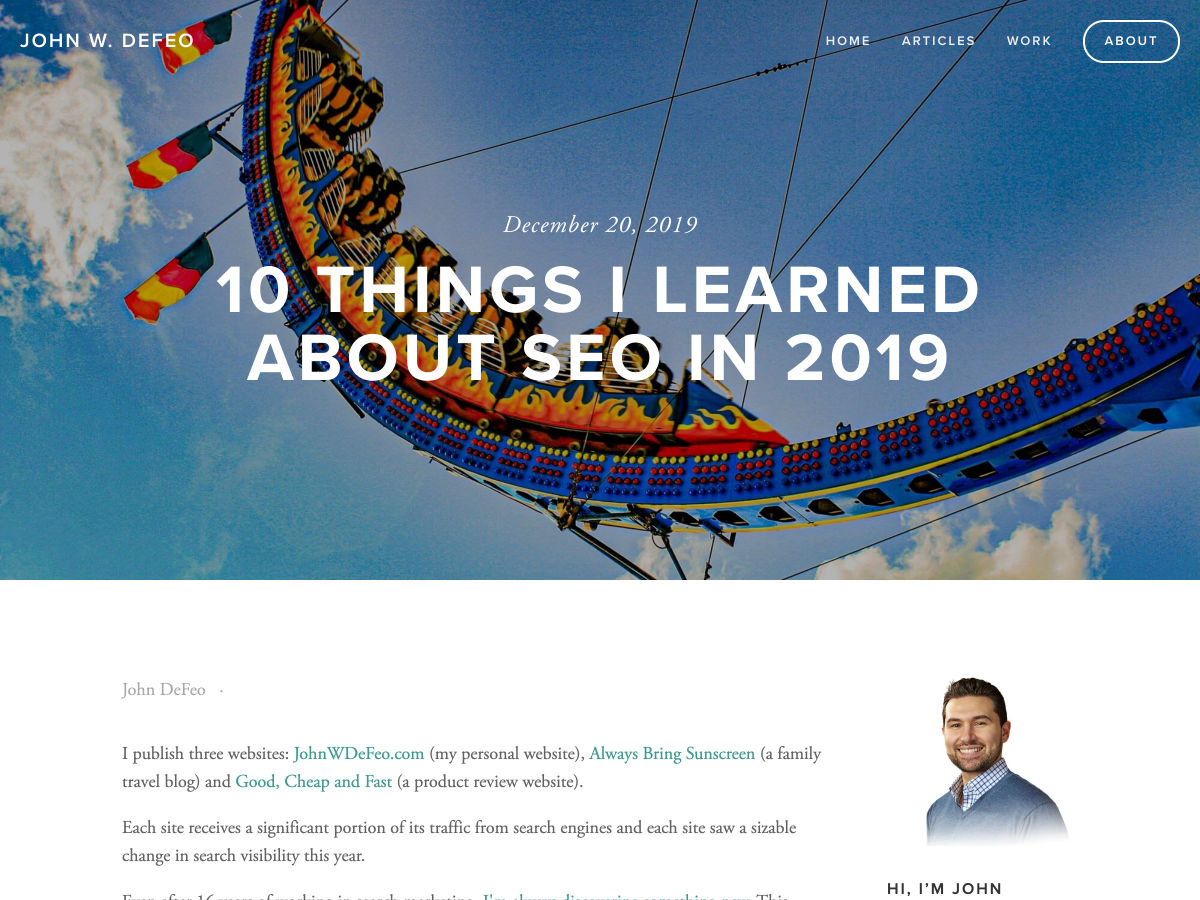
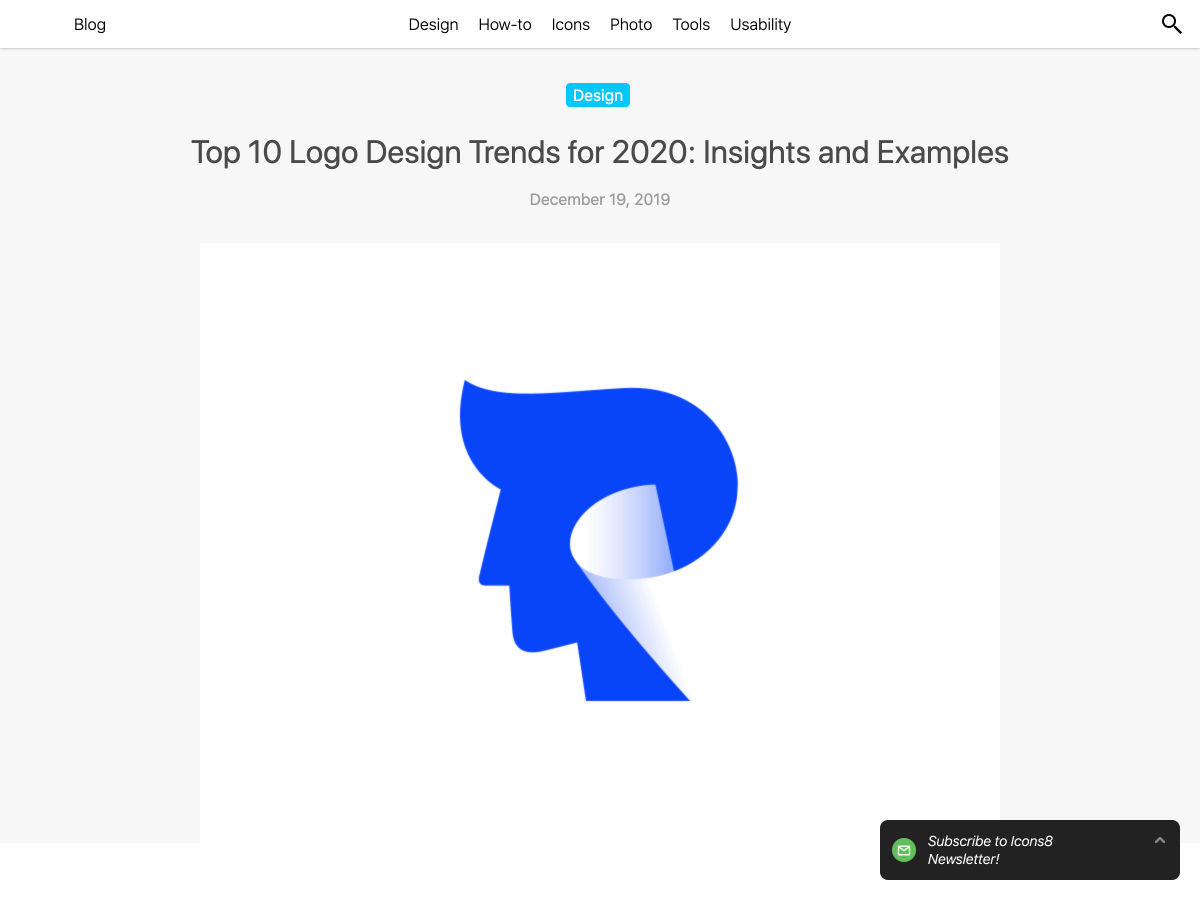
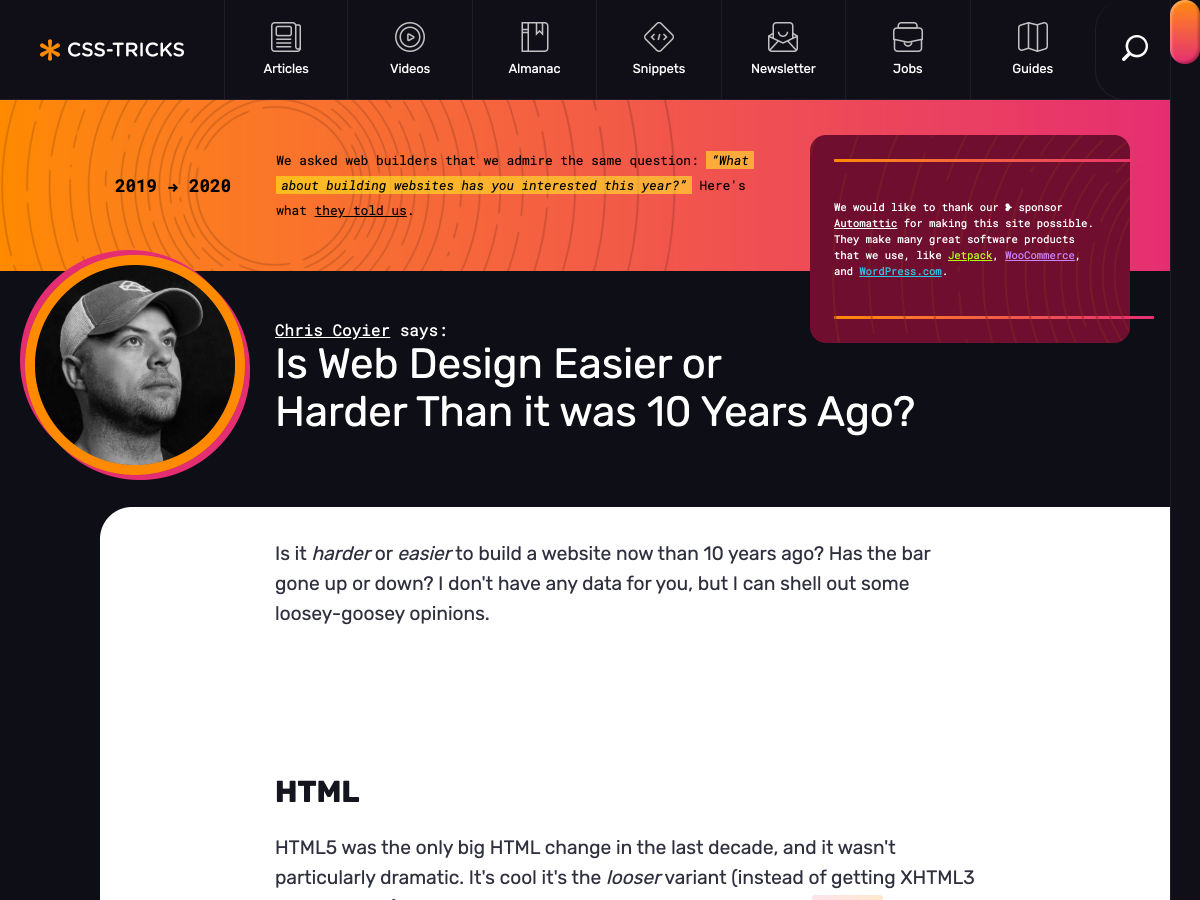
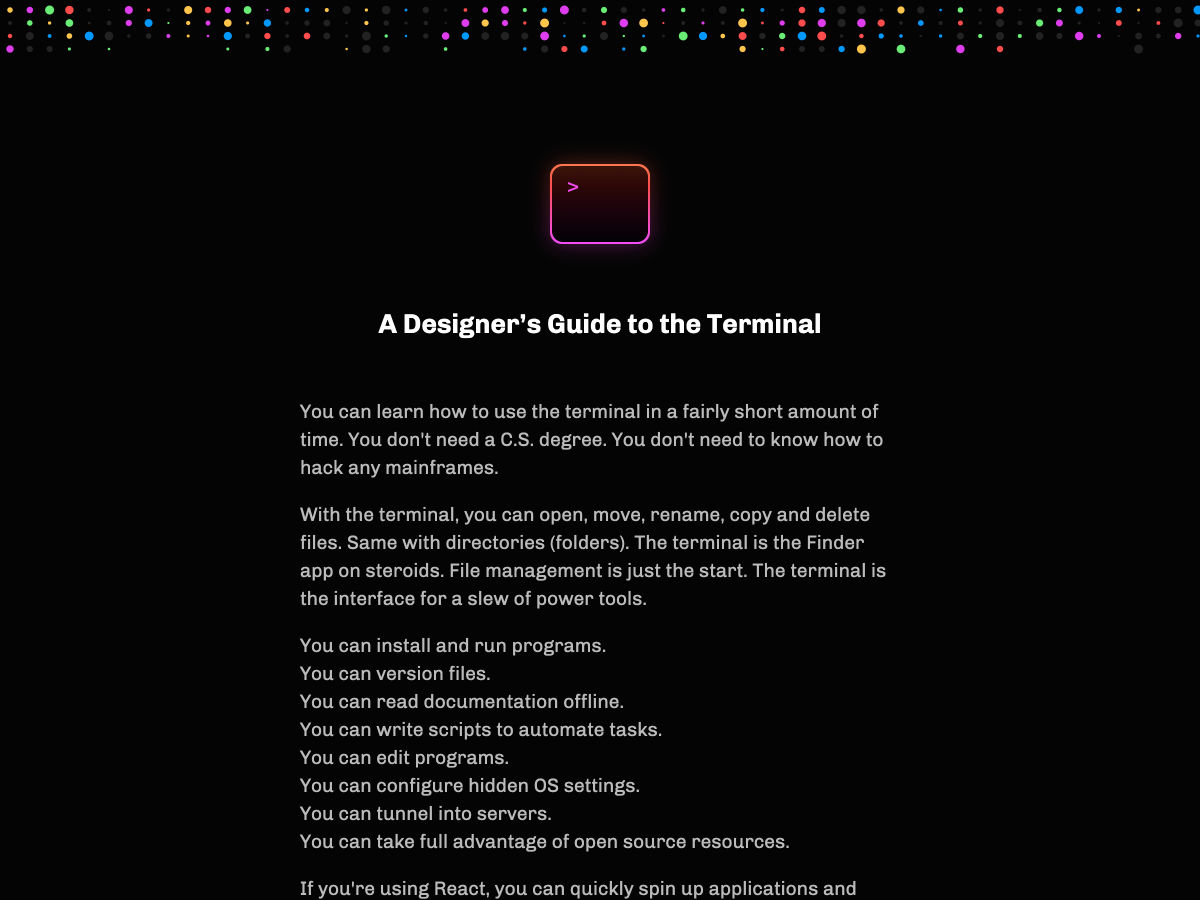
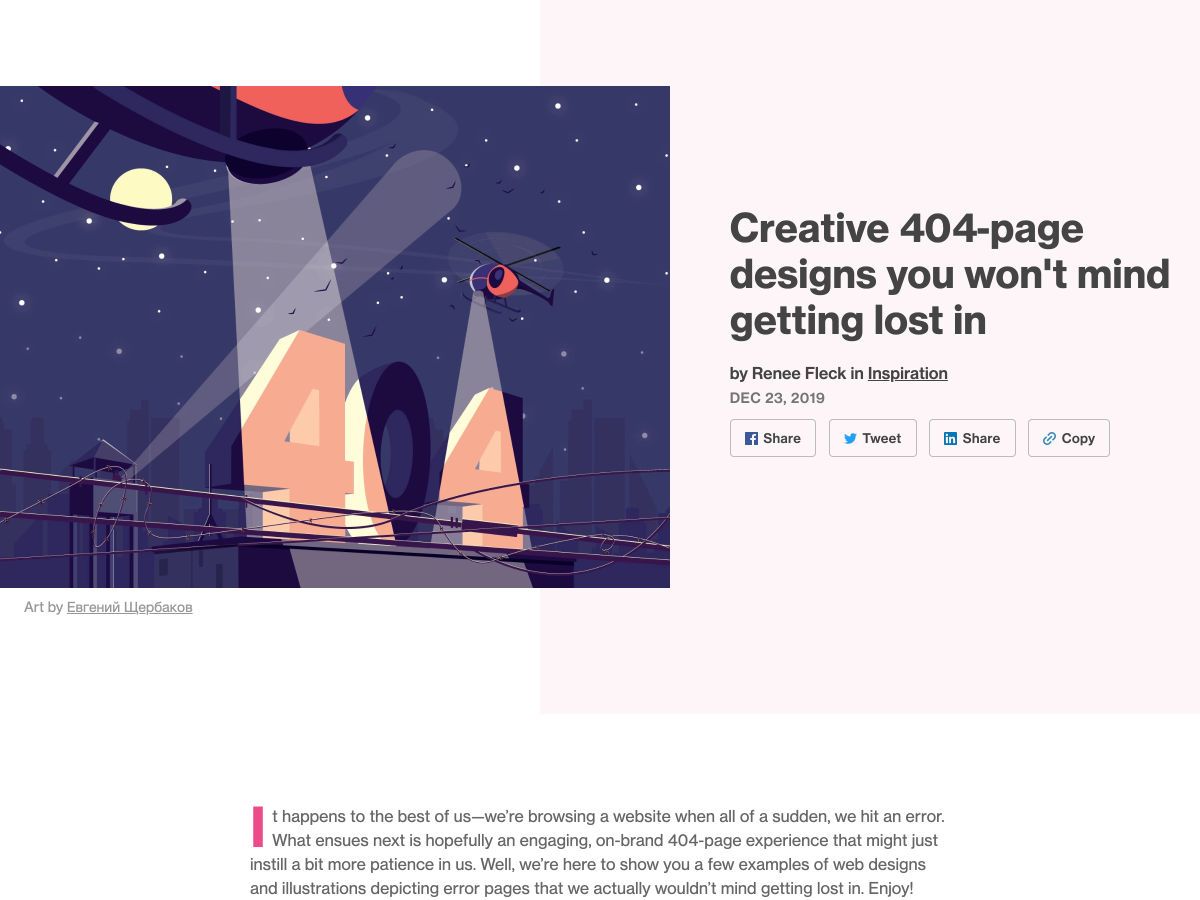
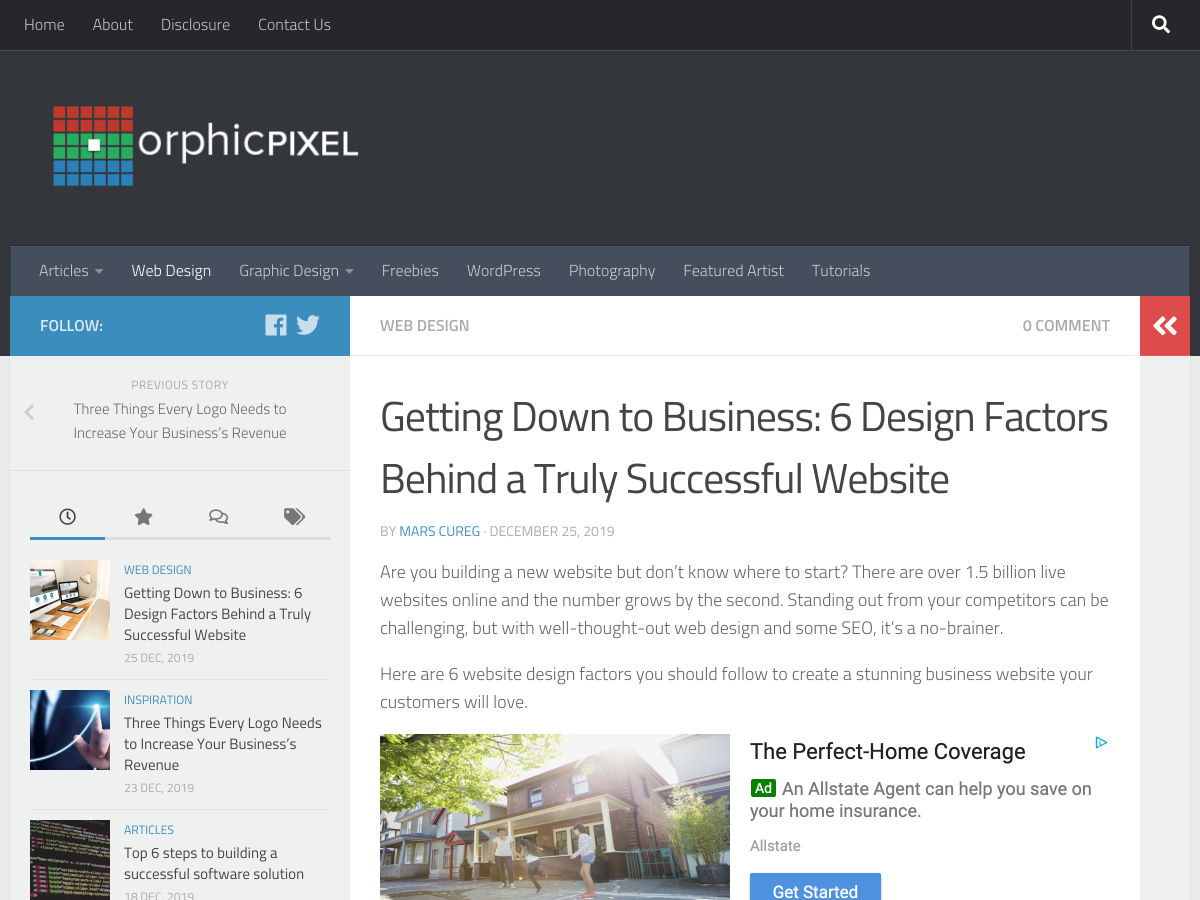
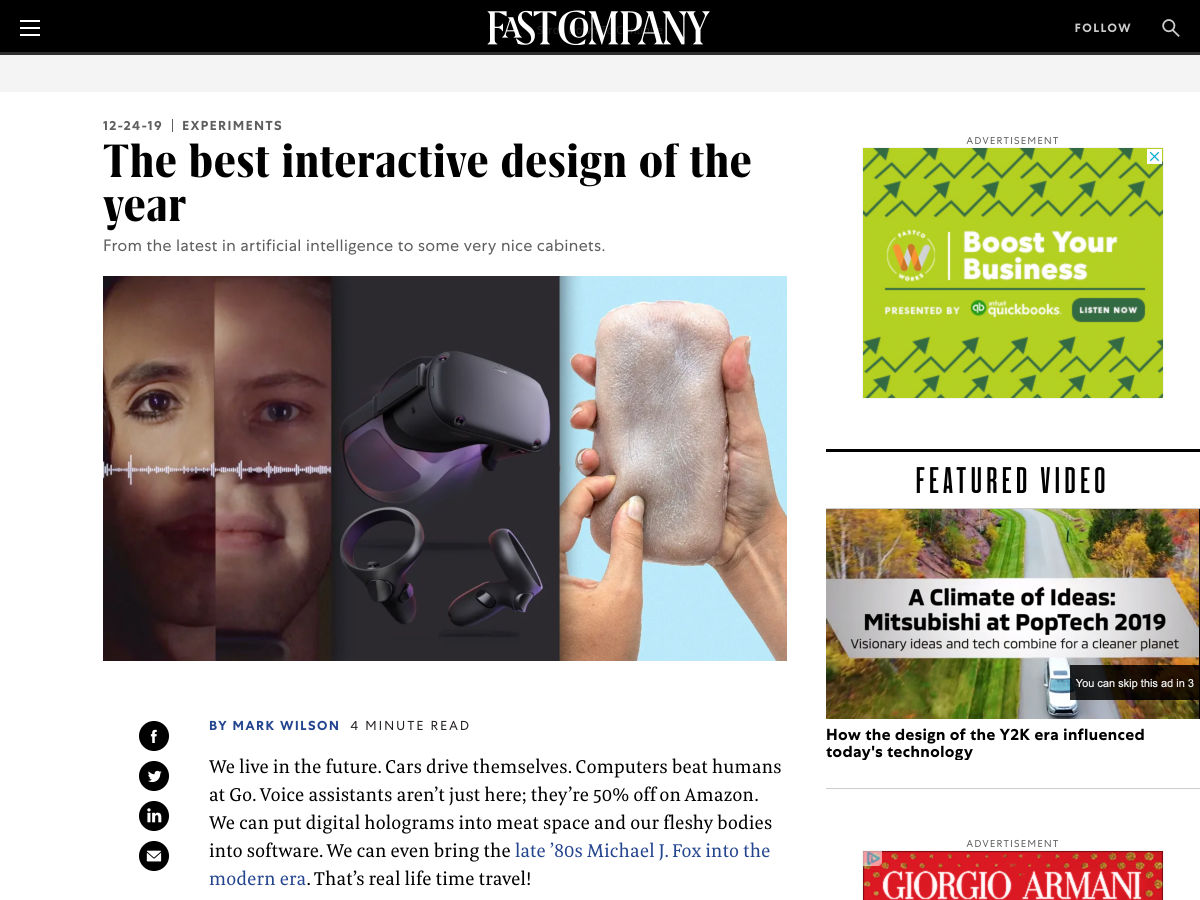
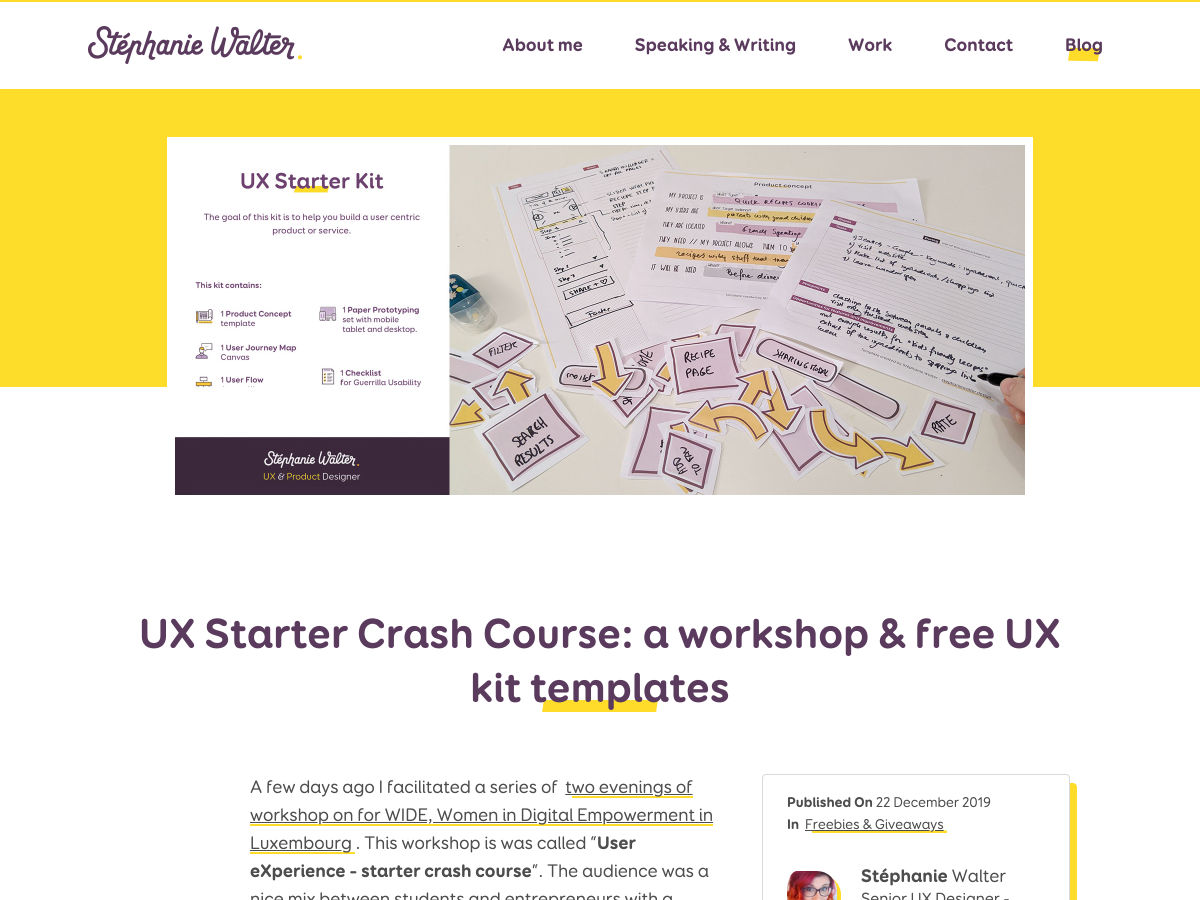
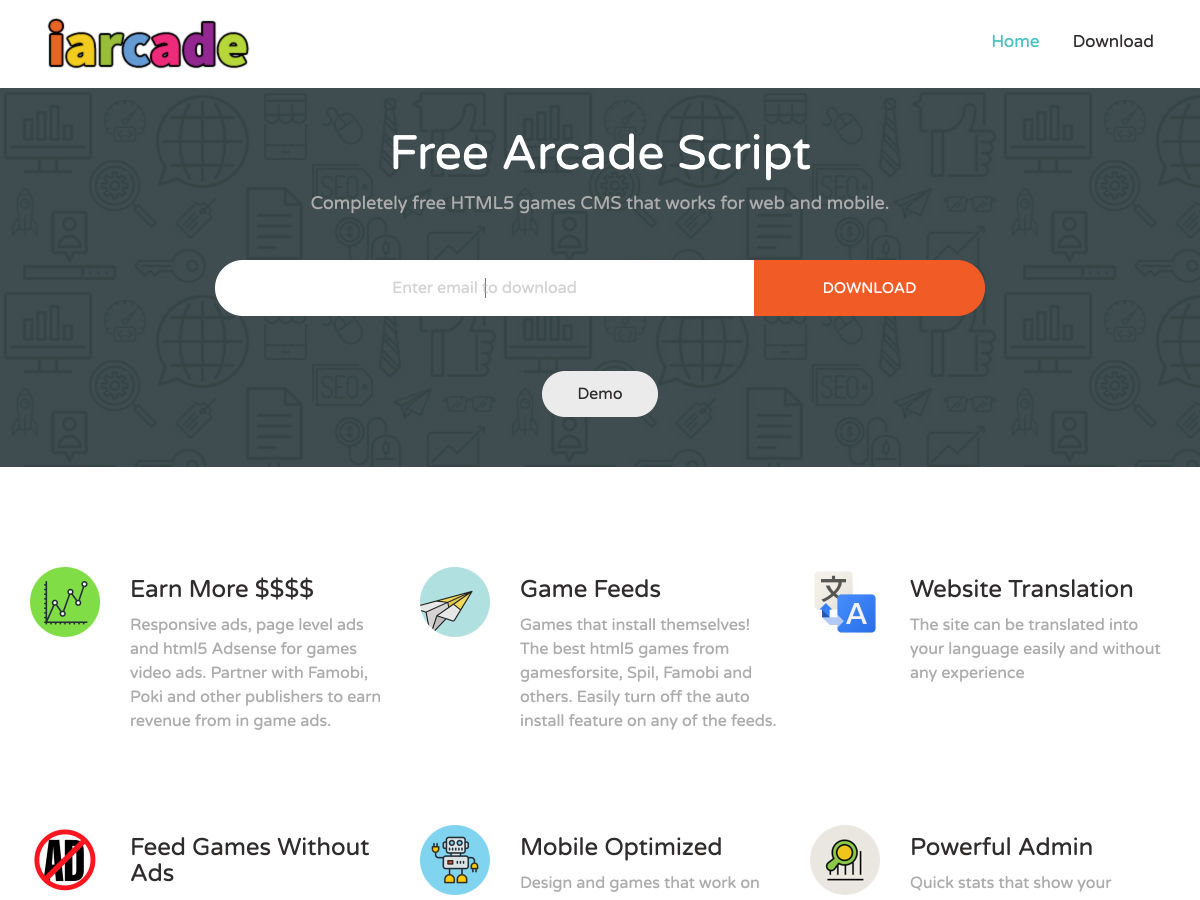
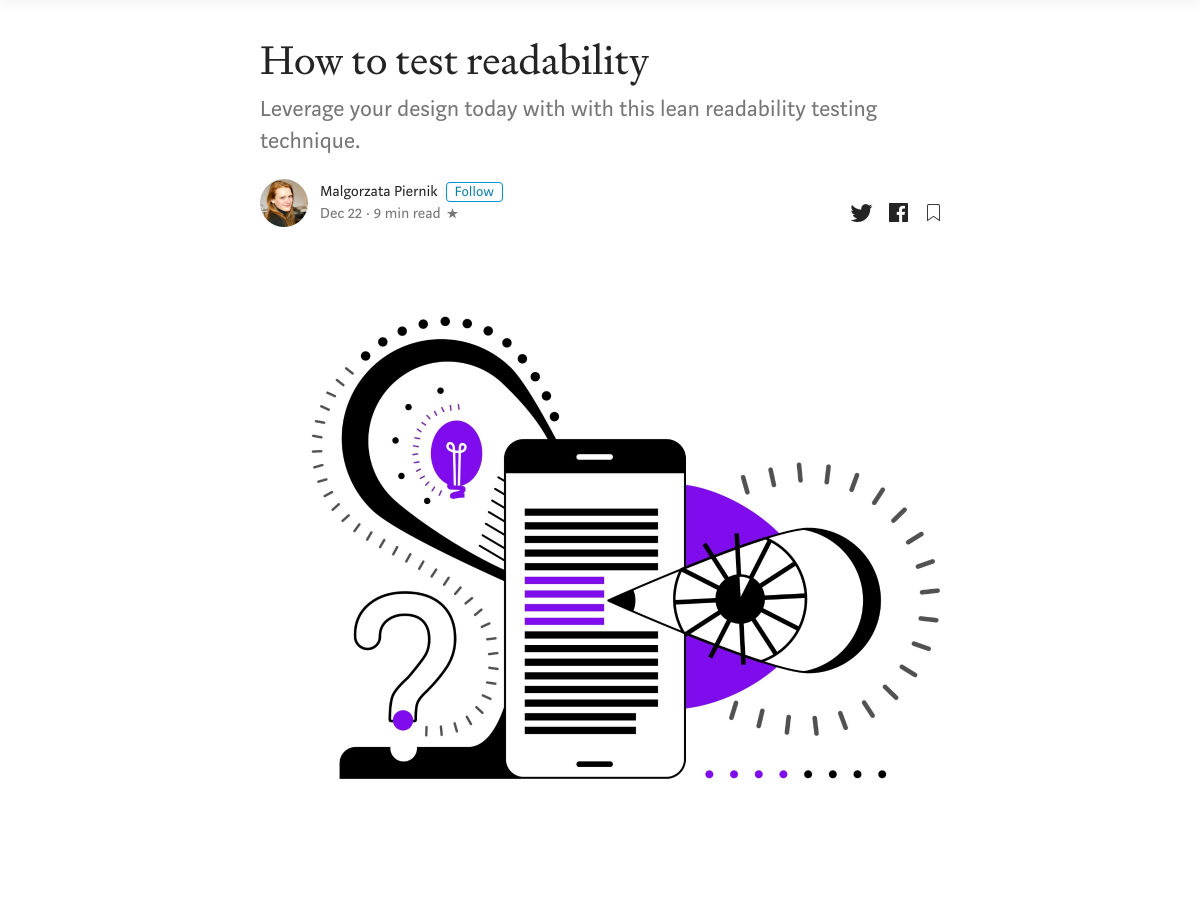
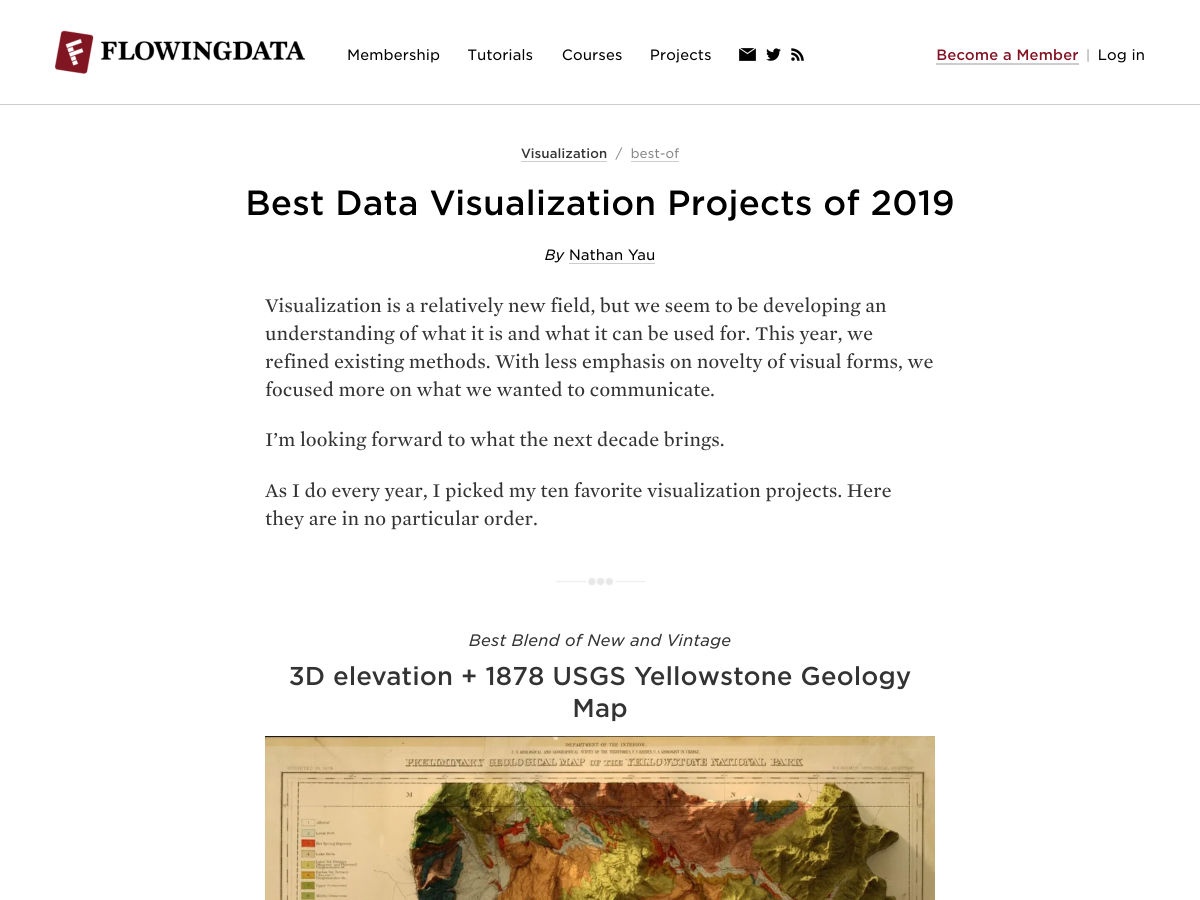
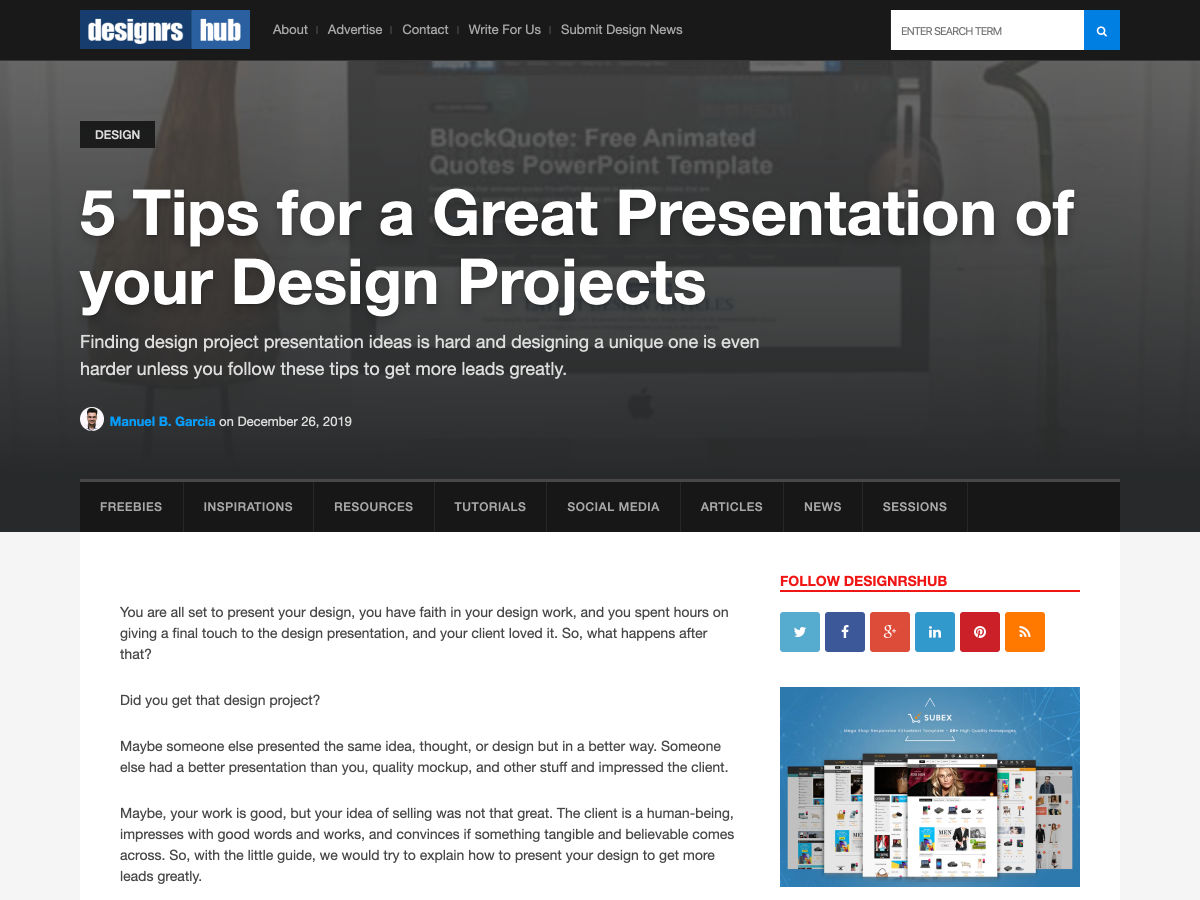
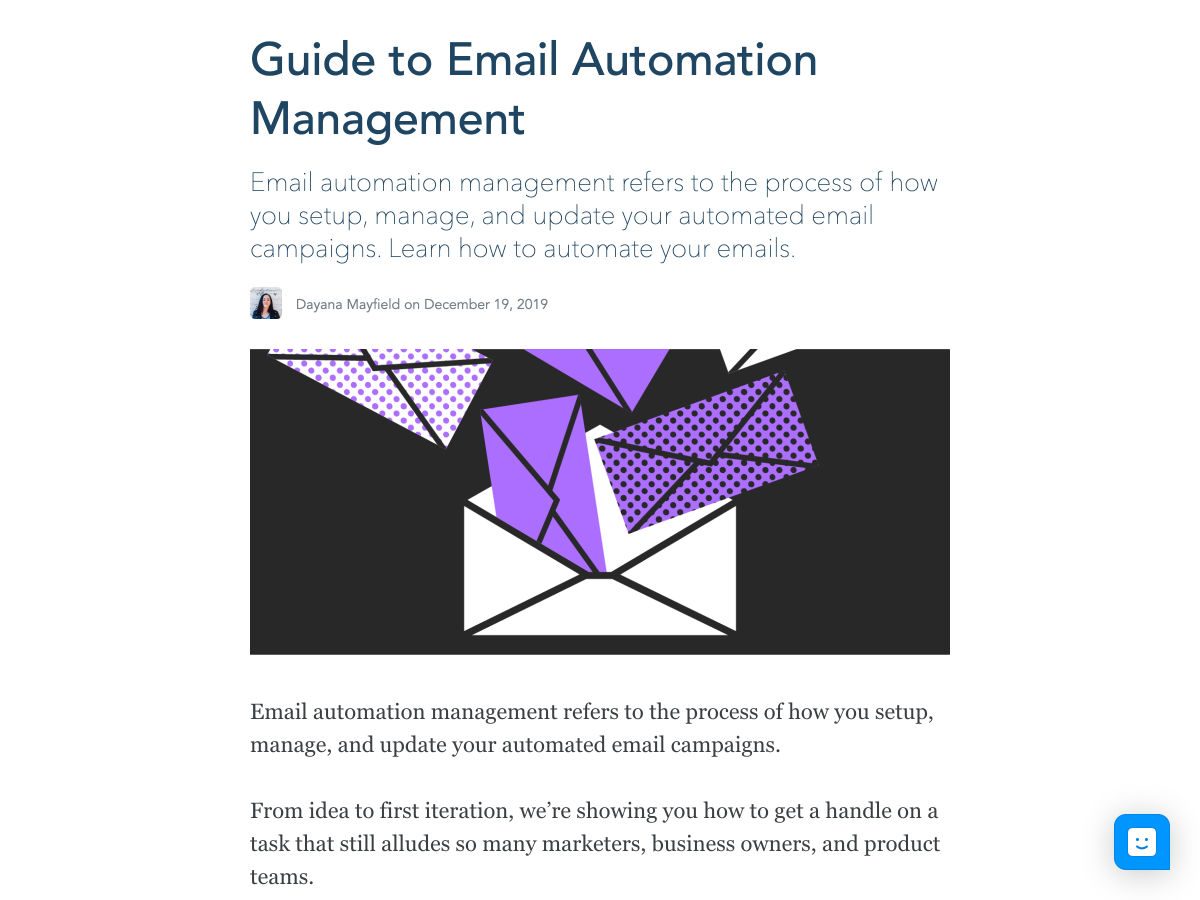
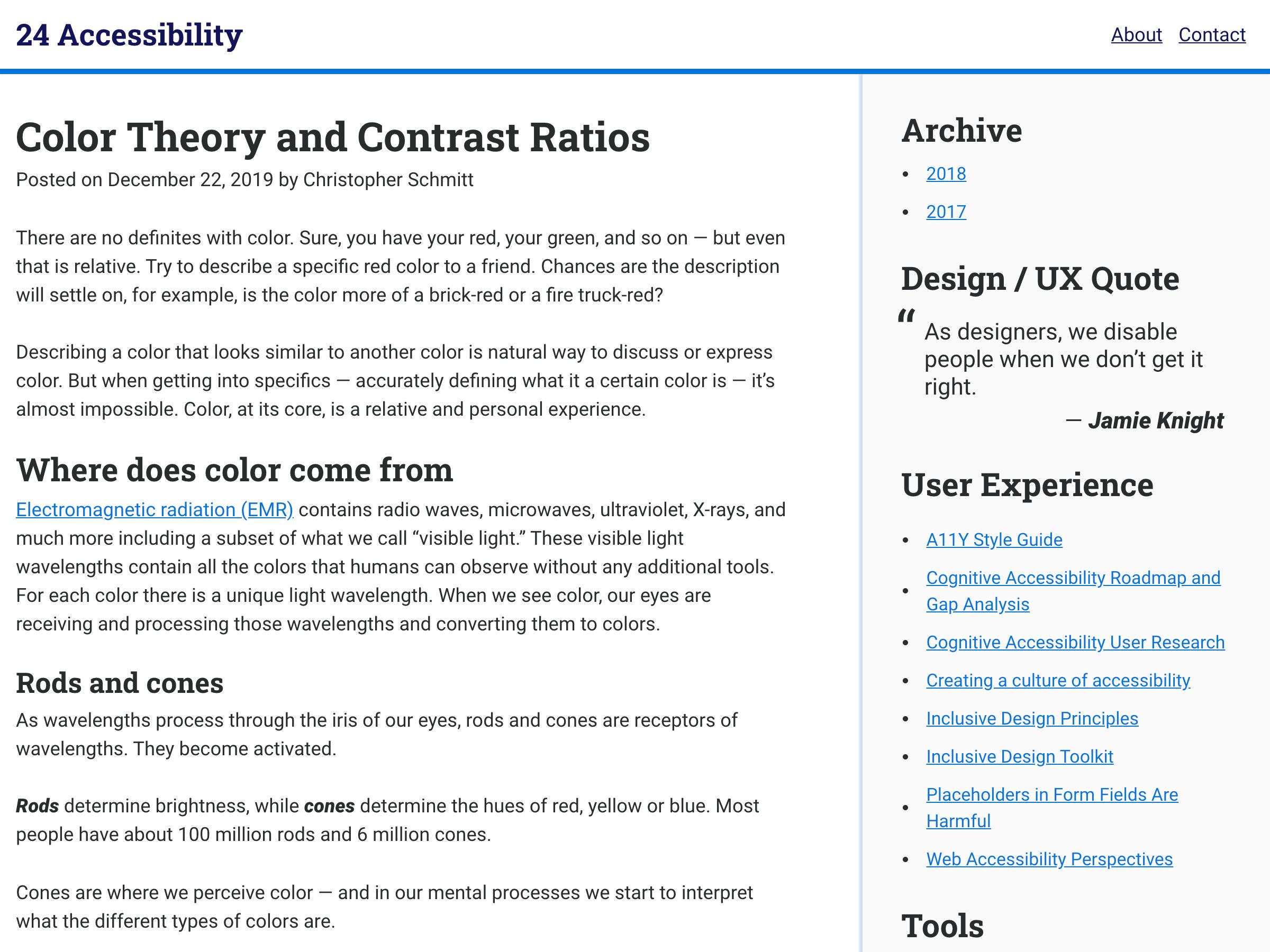
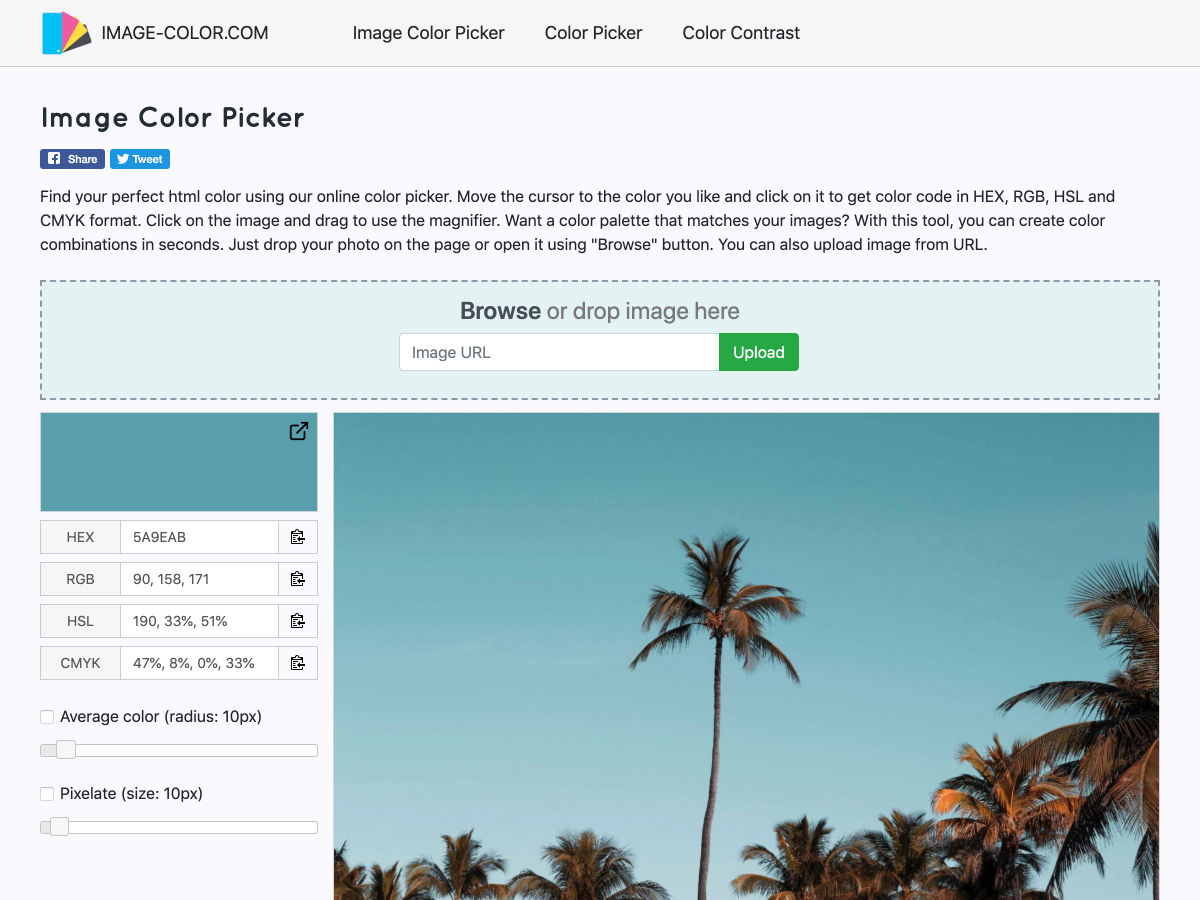
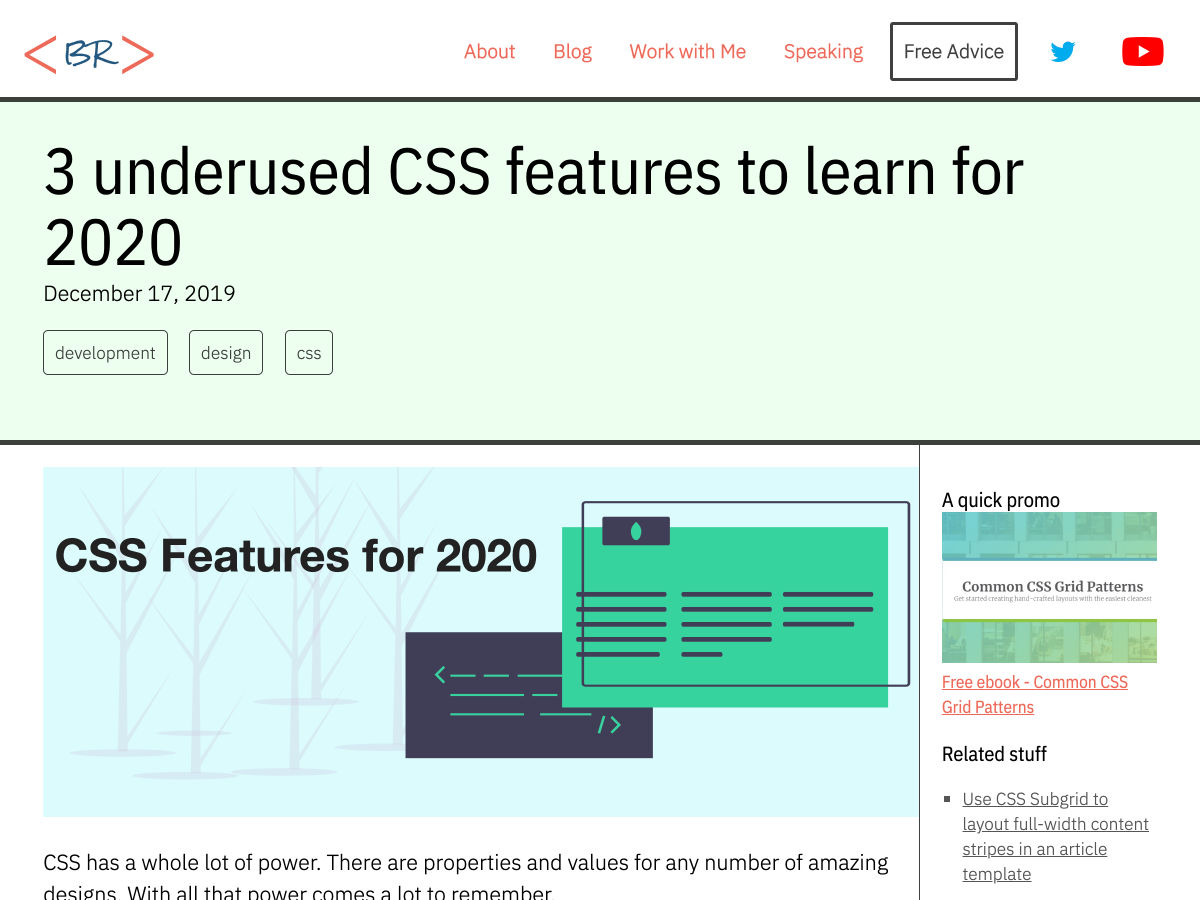
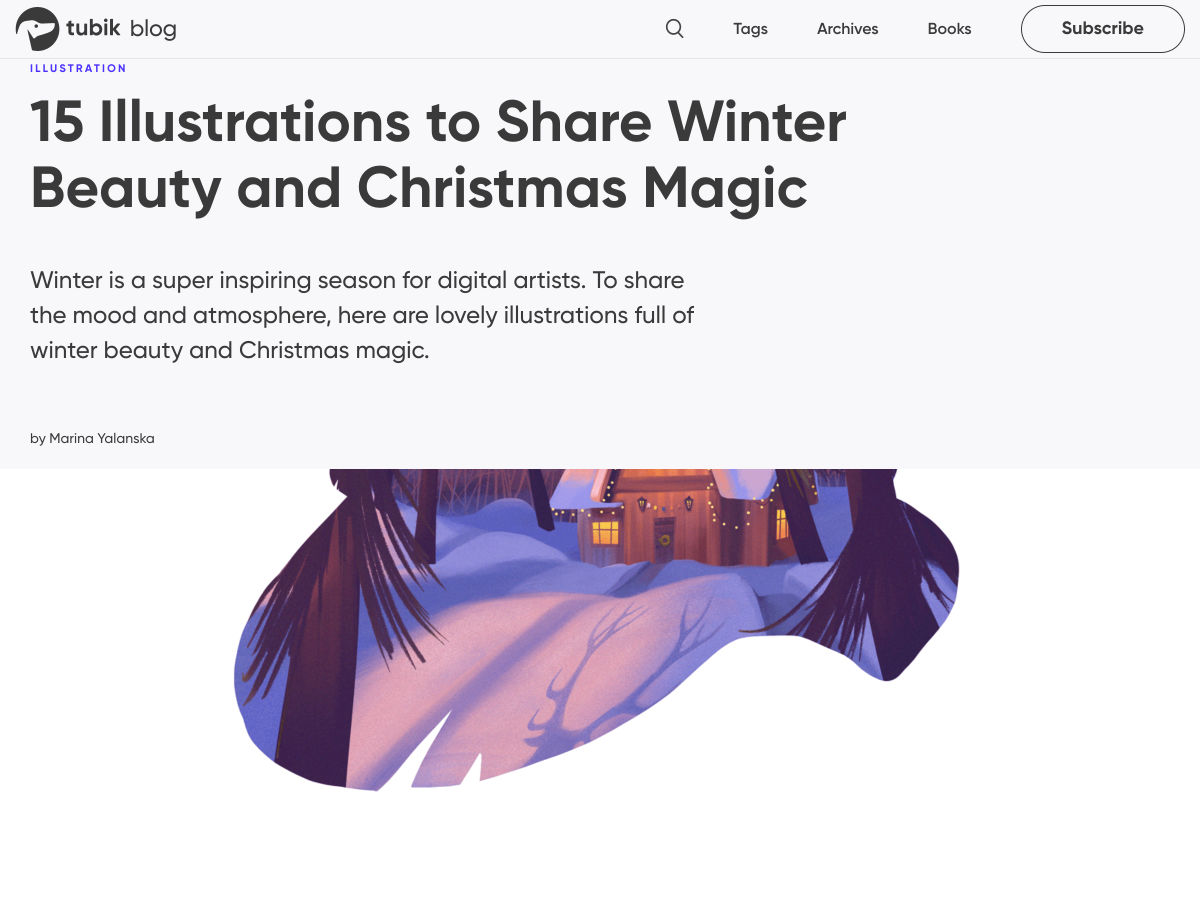
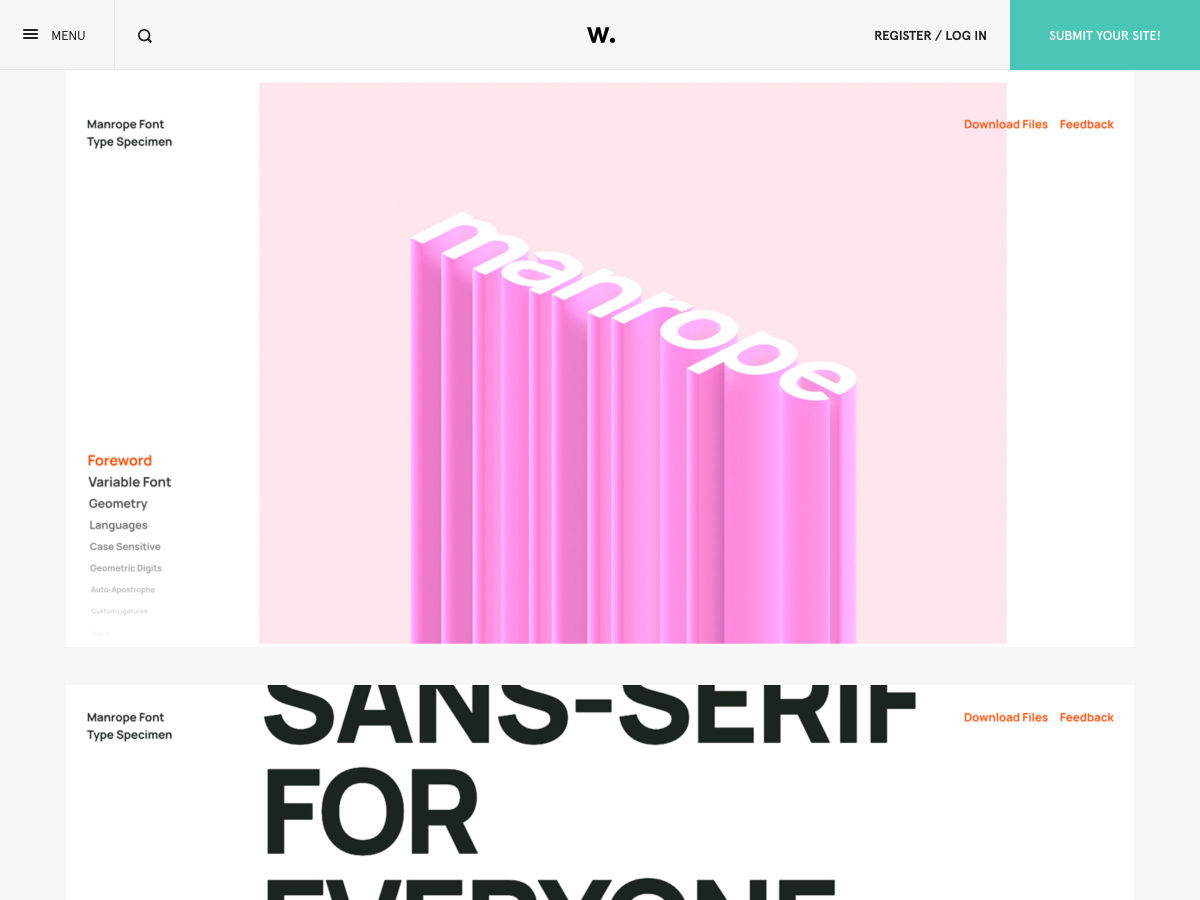
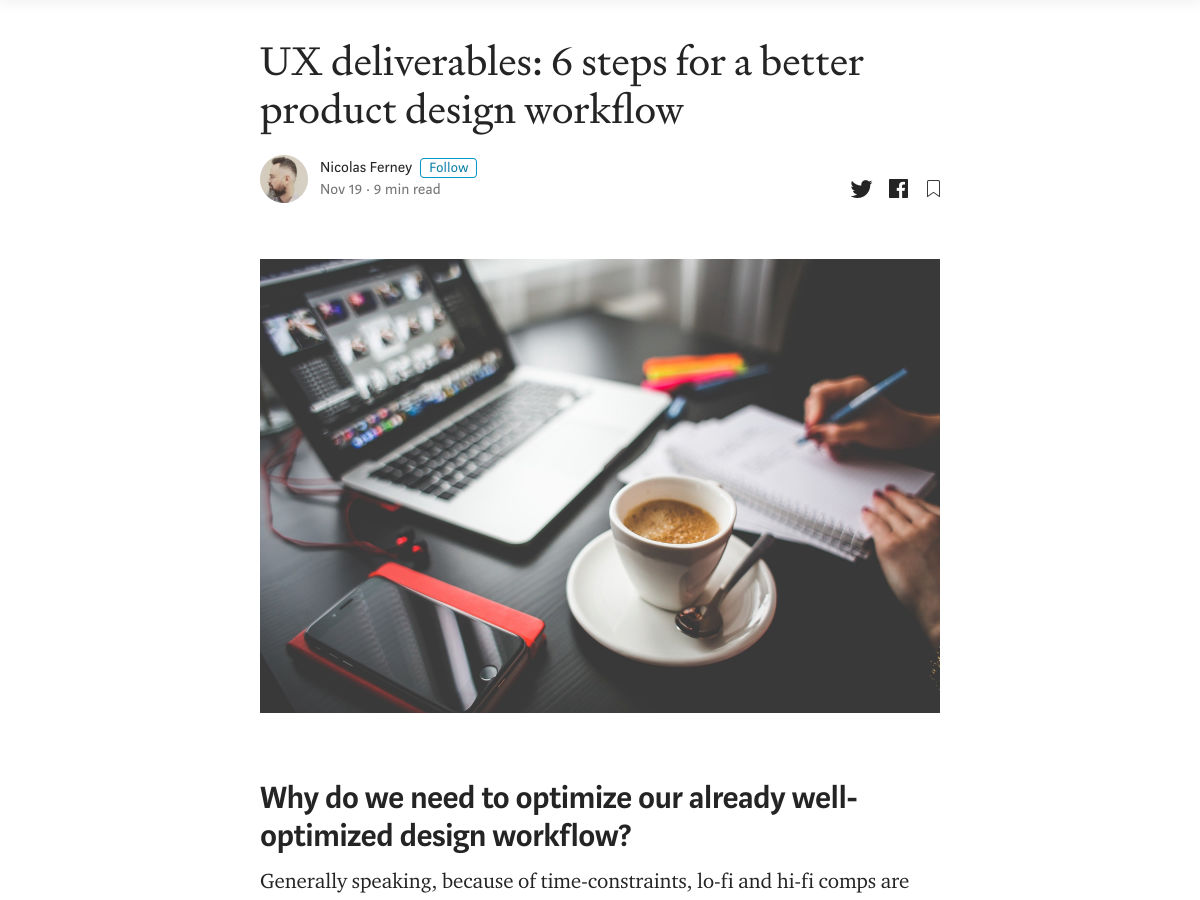
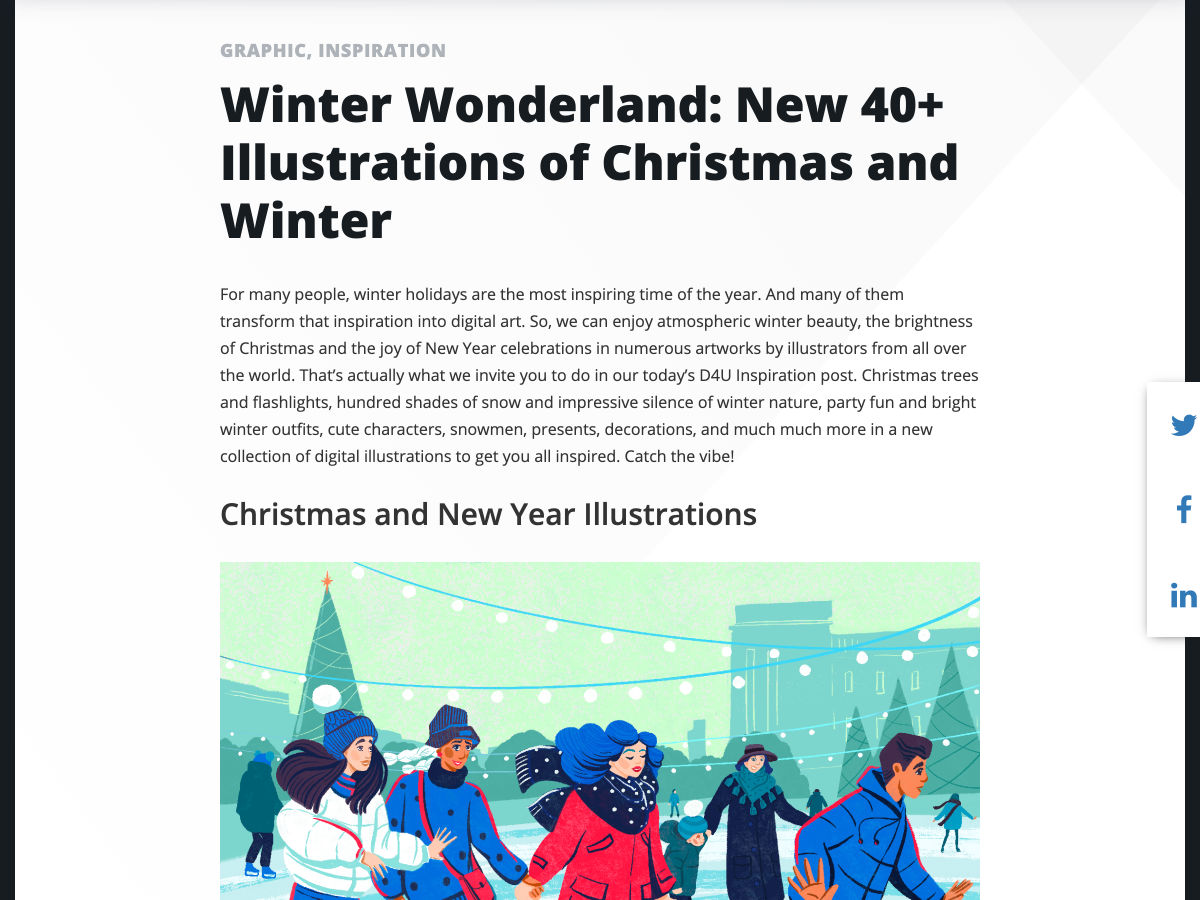
 One of my mottos in life, and in business is this: “If Google tells you to do something, you better get it done.”
One of my mottos in life, and in business is this: “If Google tells you to do something, you better get it done.”
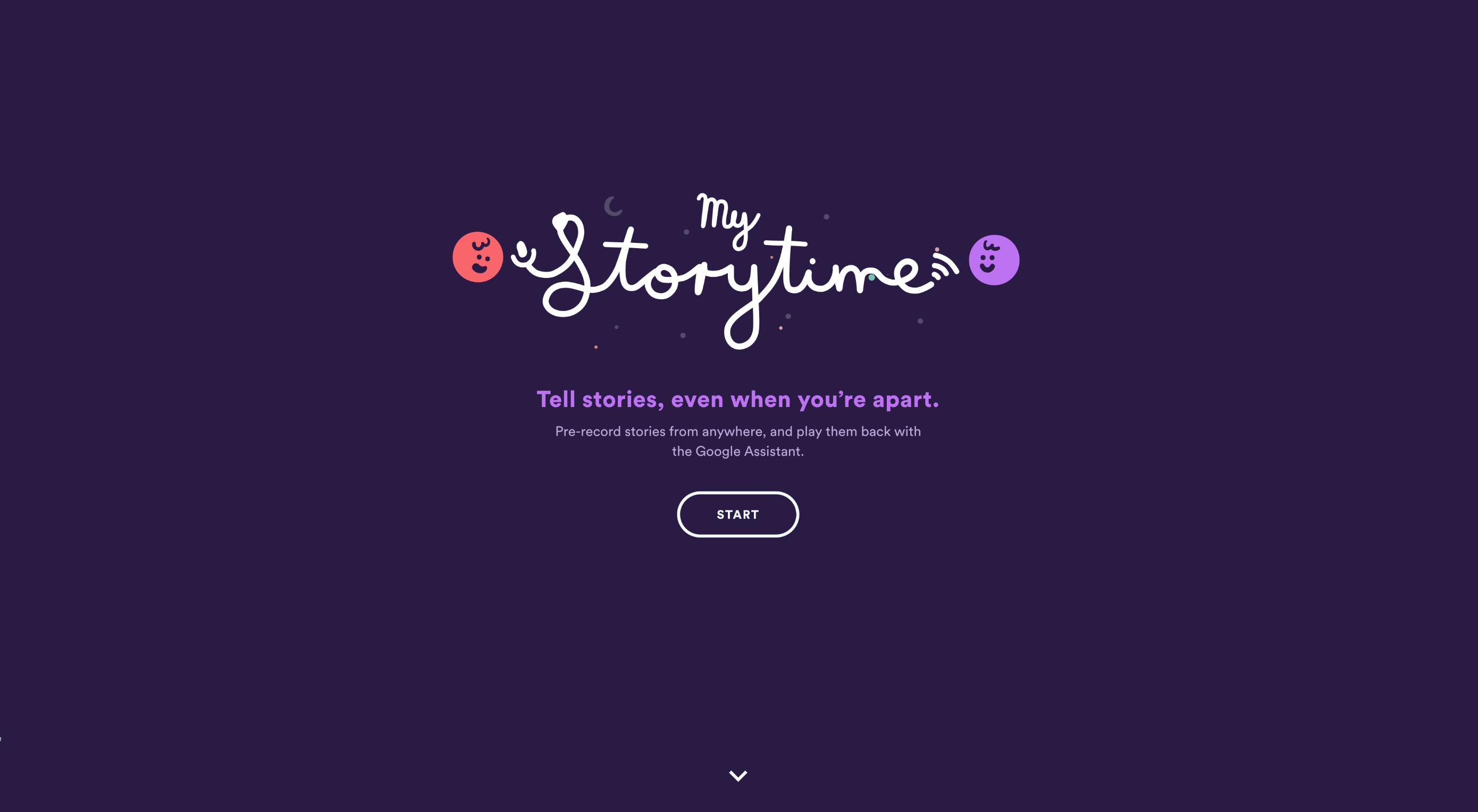 Does adding multiple CTAs to your web pages just
Does adding multiple CTAs to your web pages just 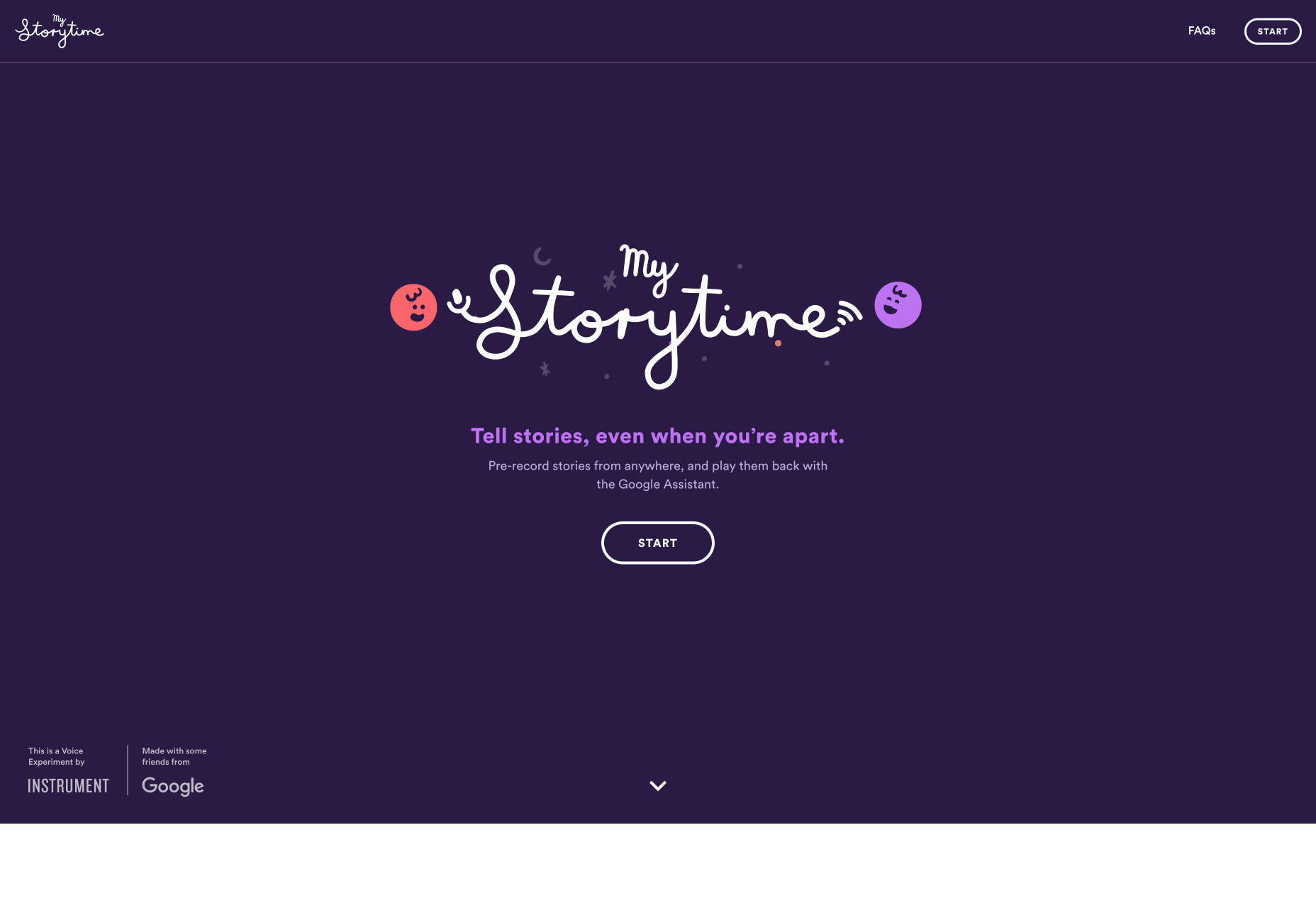
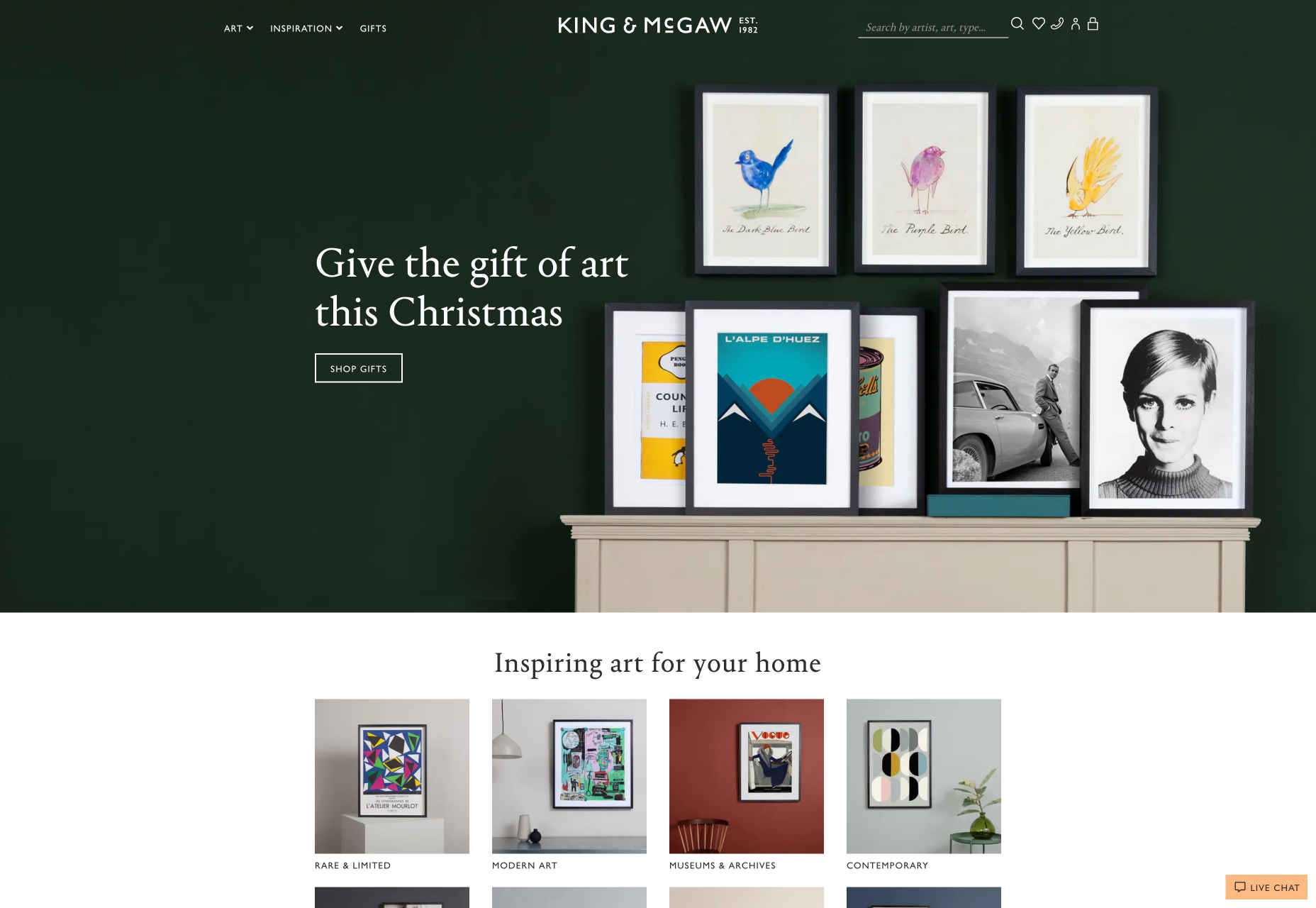
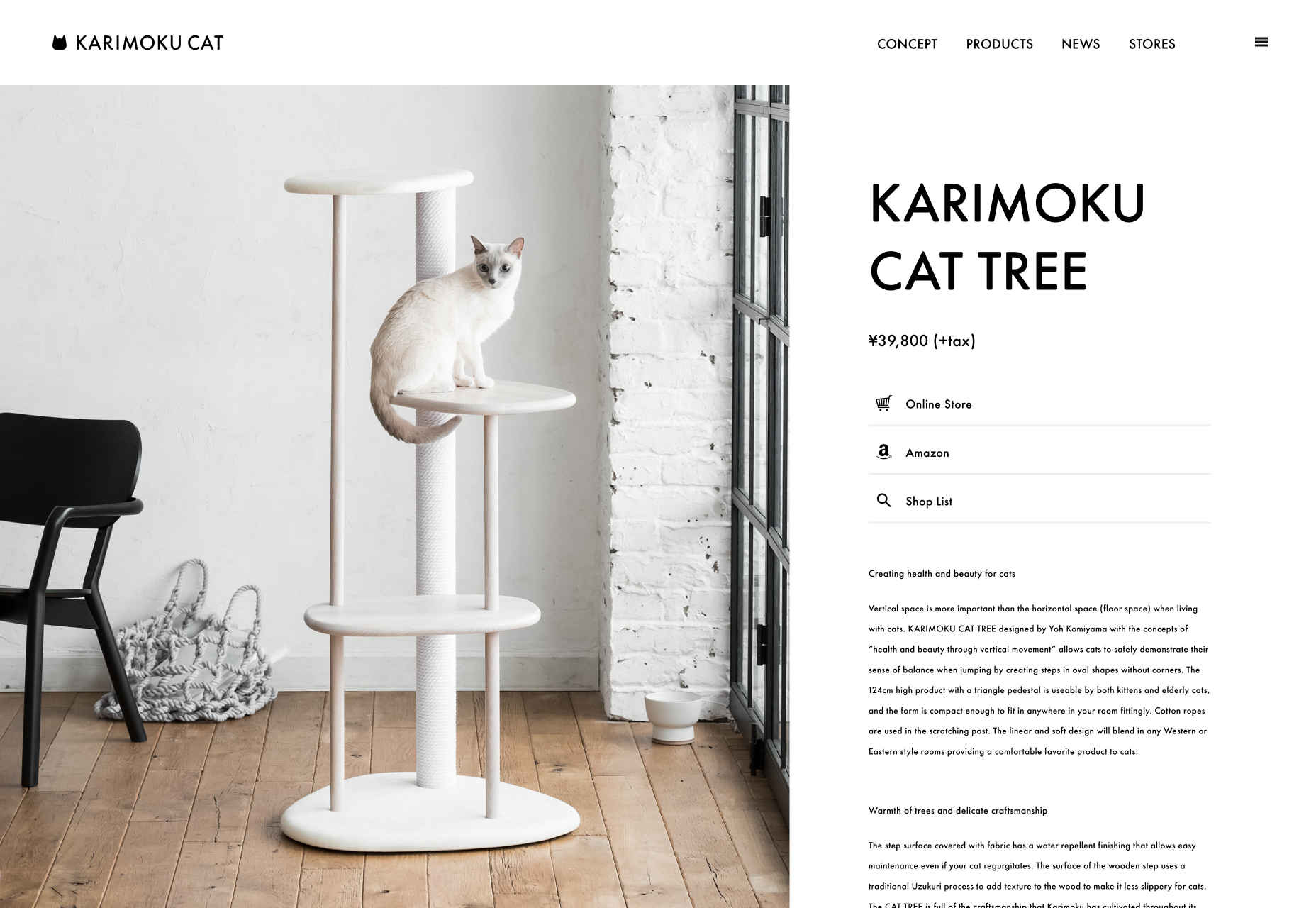
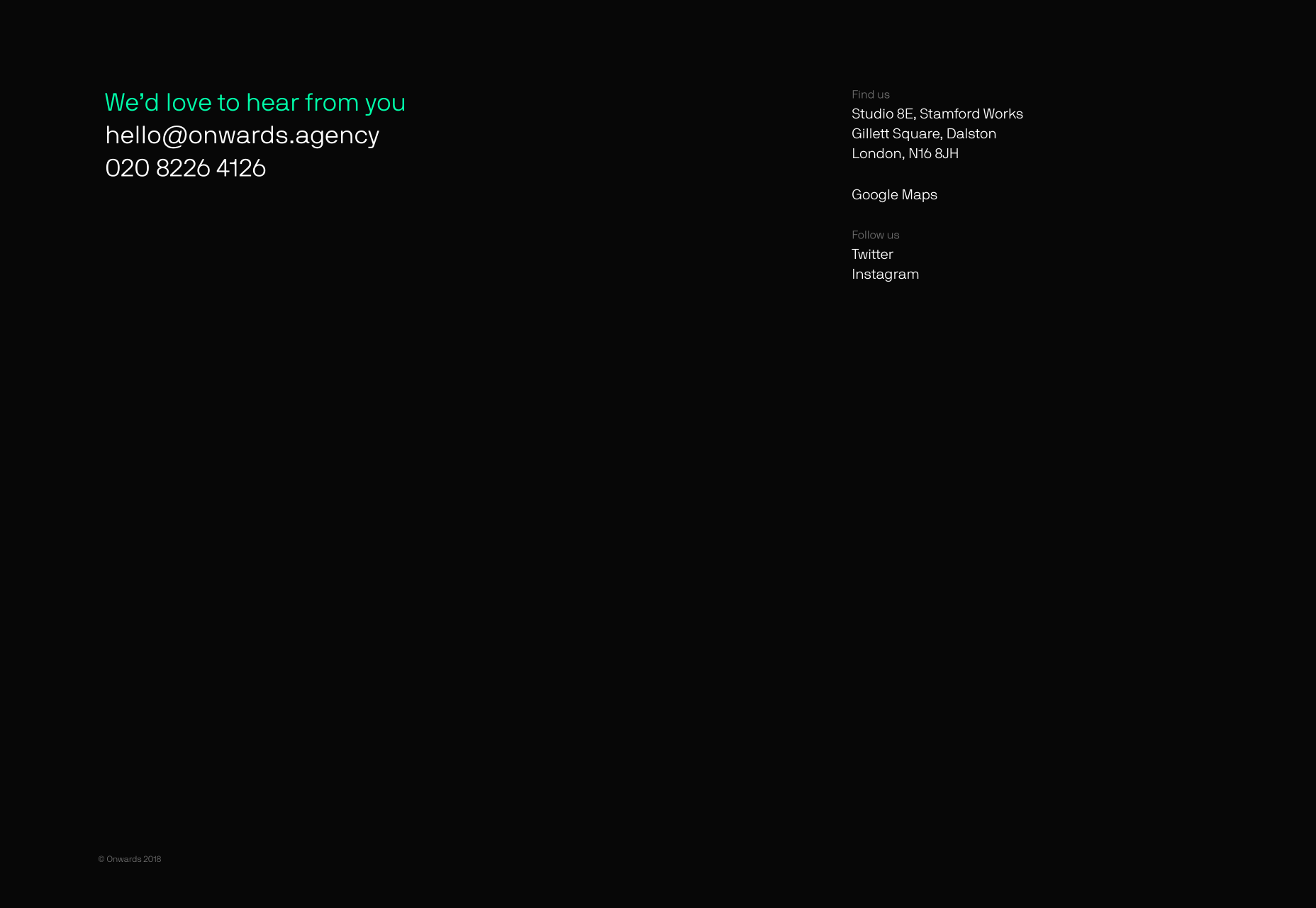
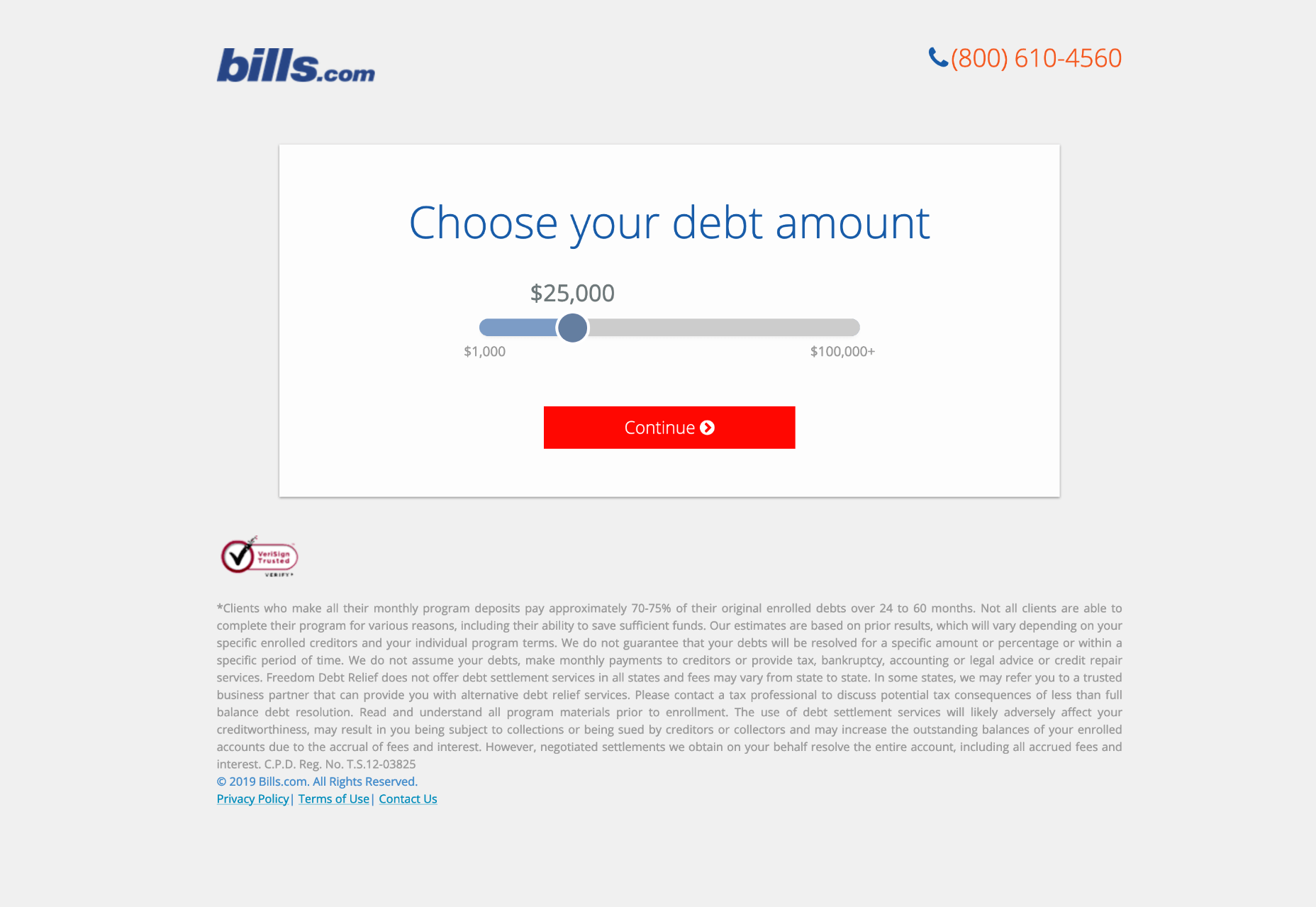
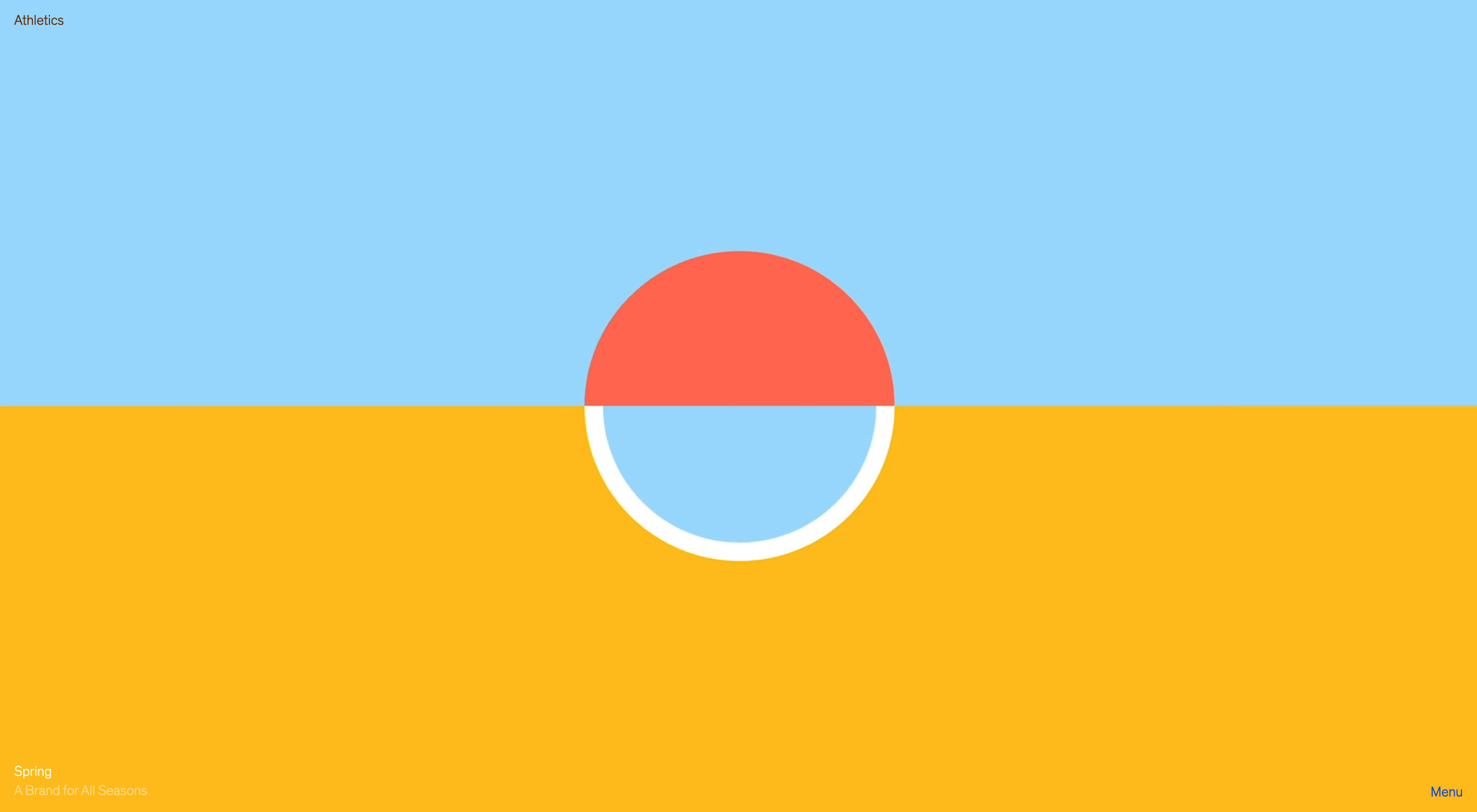 Every month we roundup the best new portfolios released in the previous four weeks. This month we’re looking back at the whole of 2019, and picking out 19 of our favorites from the last 12 months. There’s a mixture here of colorful and restrained, experimental and expected; the one thing they all have in common is an attention to details that creates an exceptional UX. Enjoy!
Every month we roundup the best new portfolios released in the previous four weeks. This month we’re looking back at the whole of 2019, and picking out 19 of our favorites from the last 12 months. There’s a mixture here of colorful and restrained, experimental and expected; the one thing they all have in common is an attention to details that creates an exceptional UX. Enjoy!