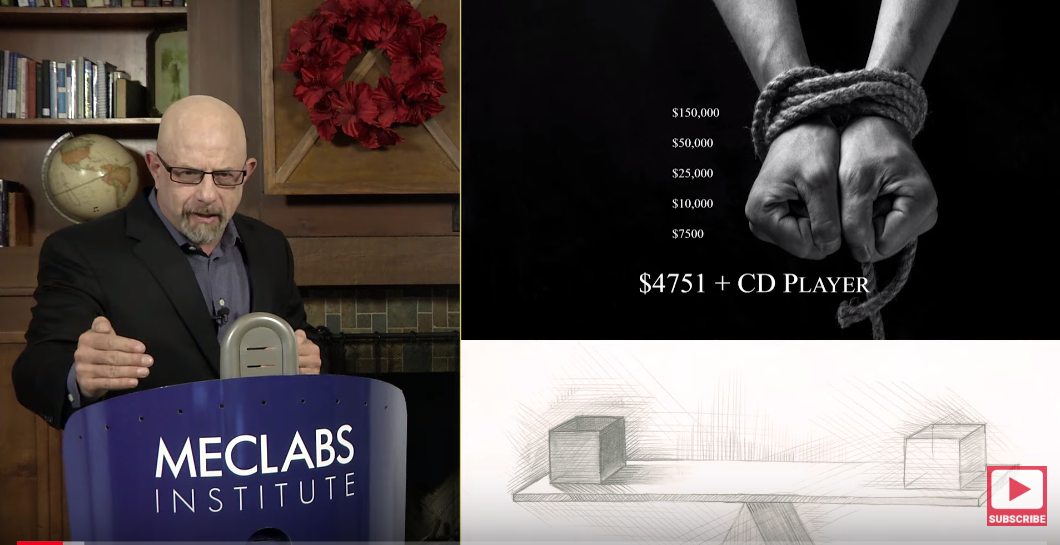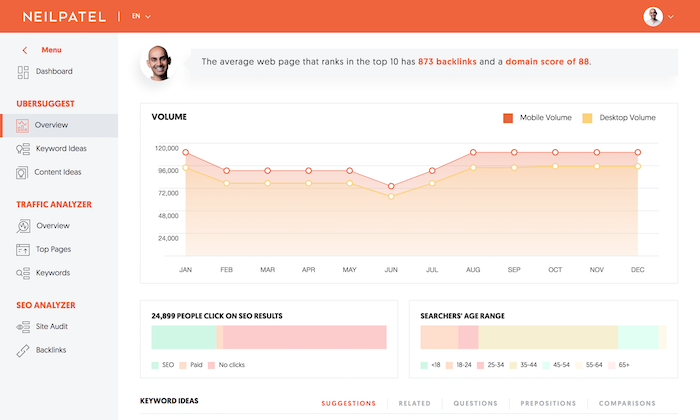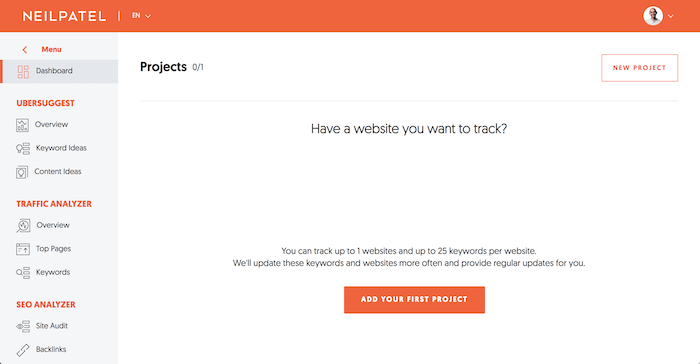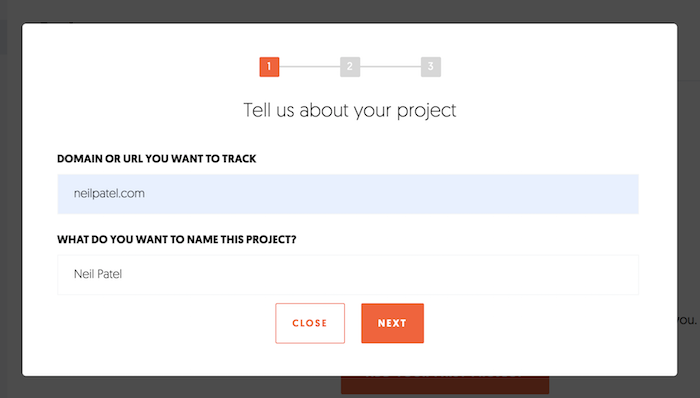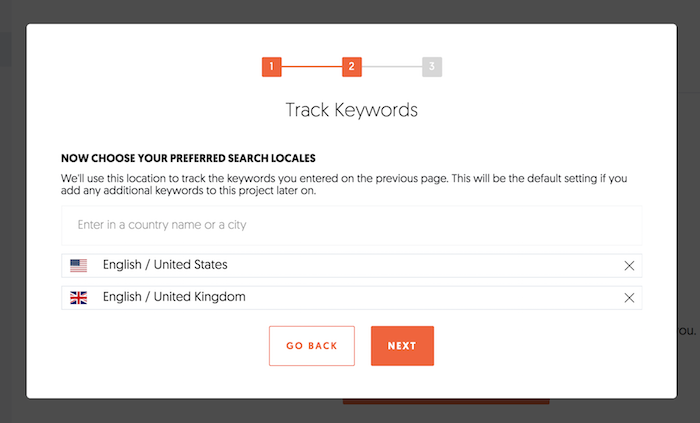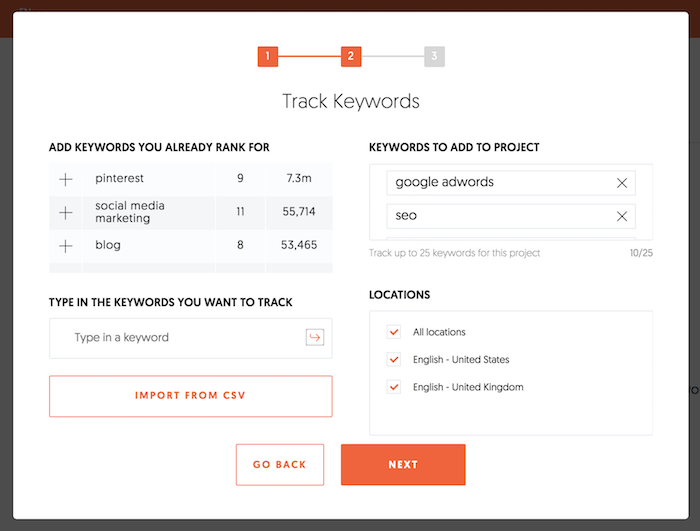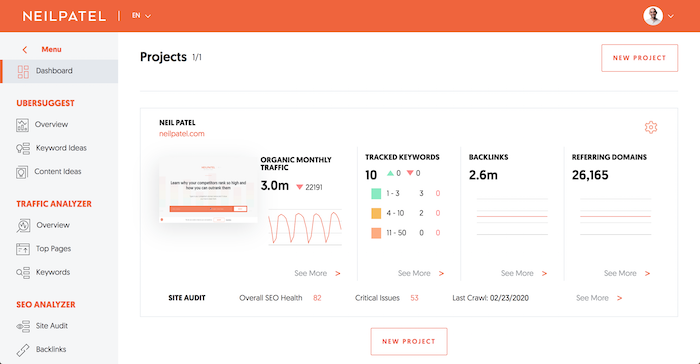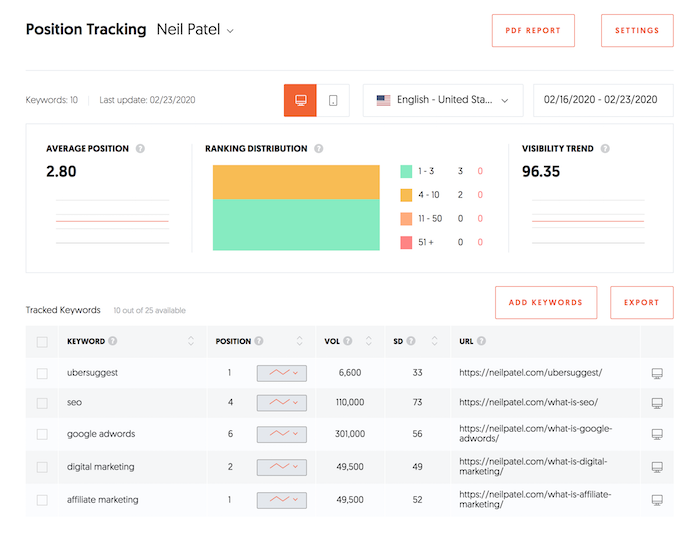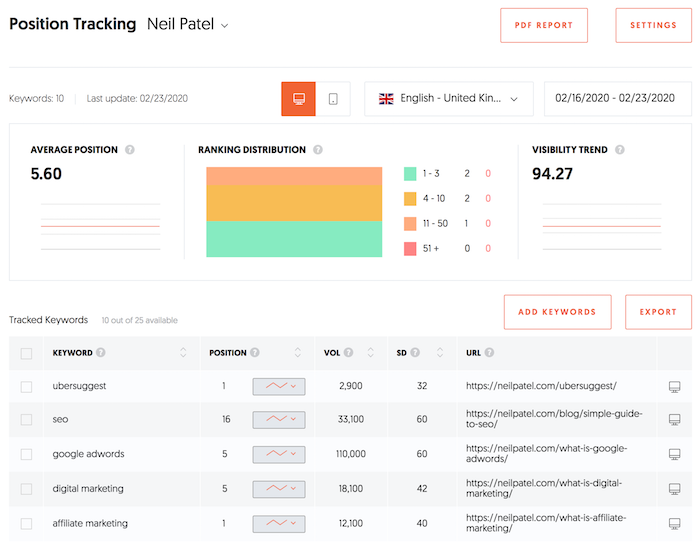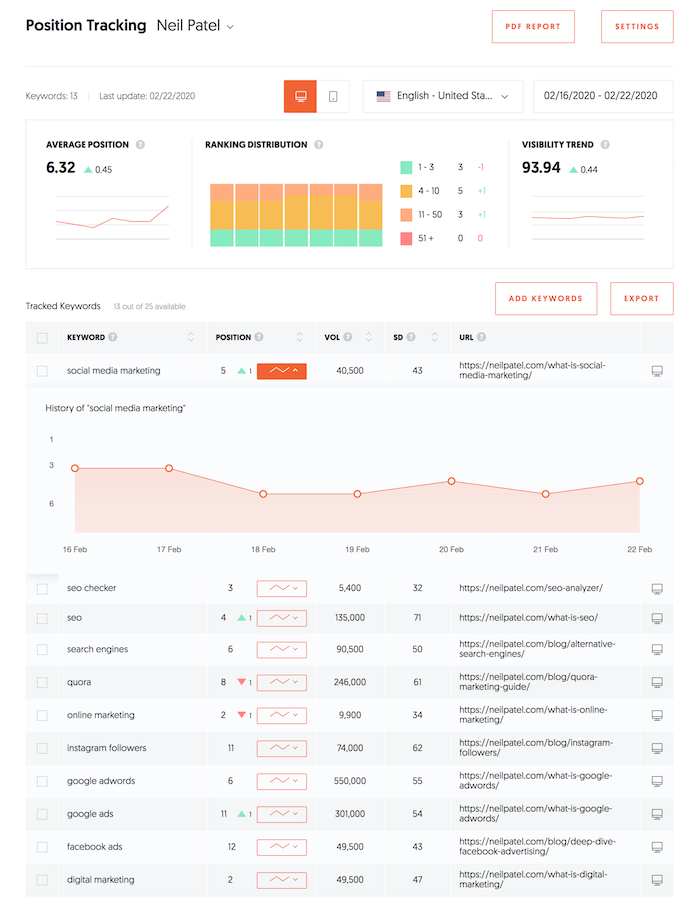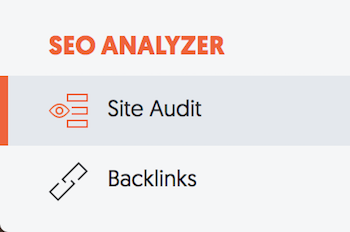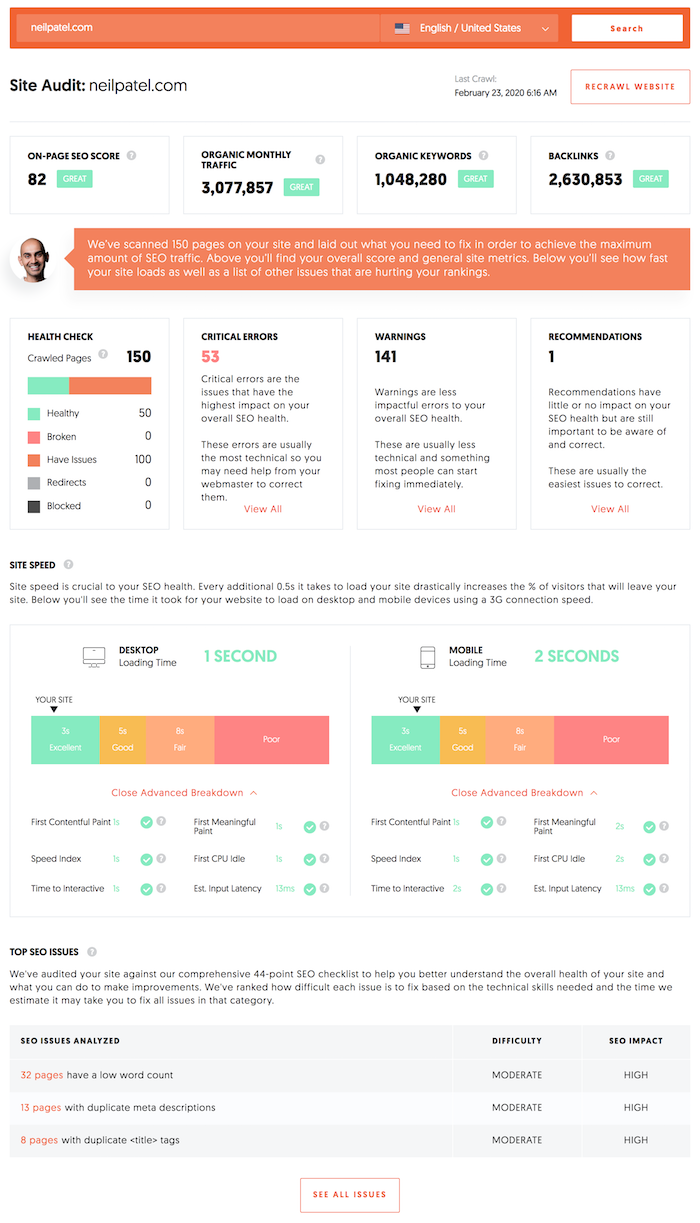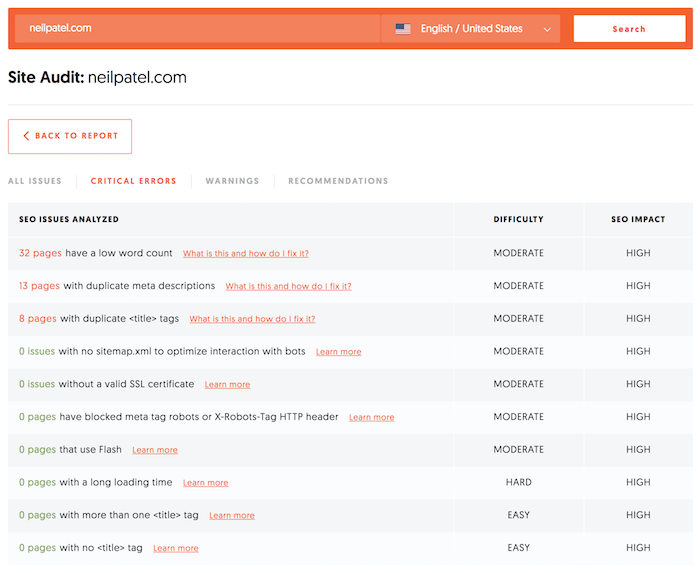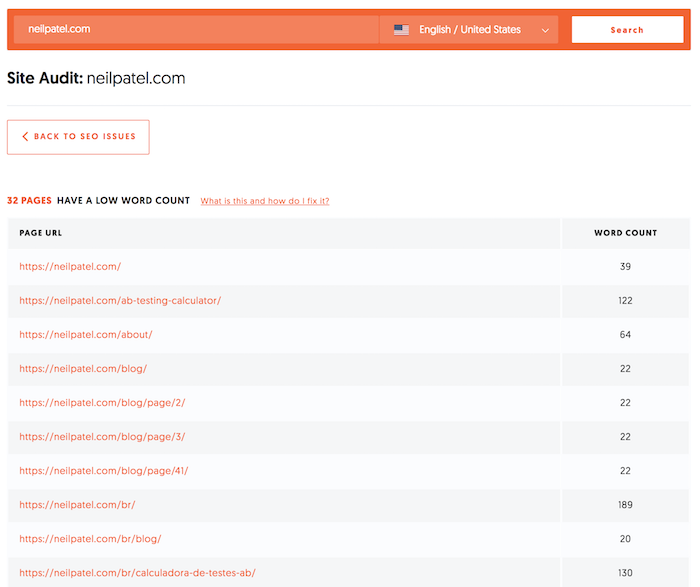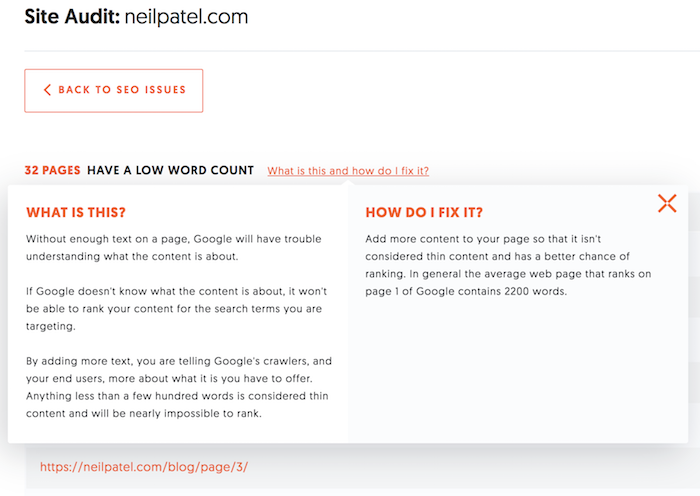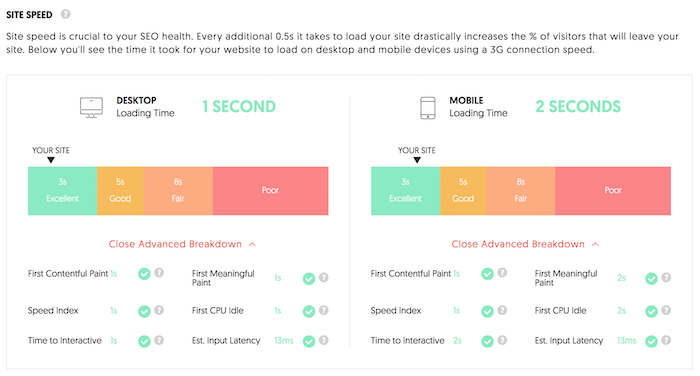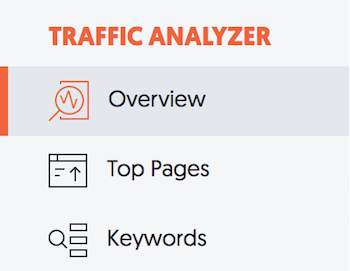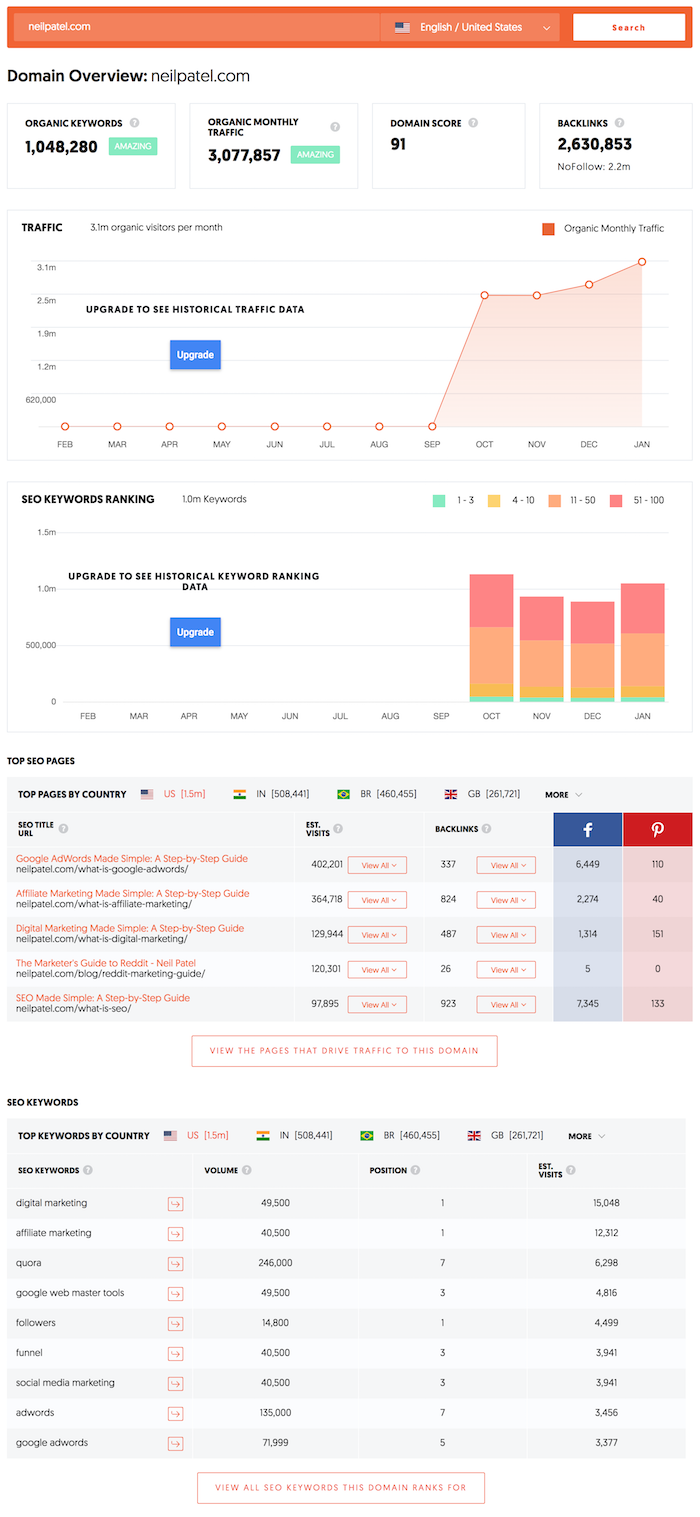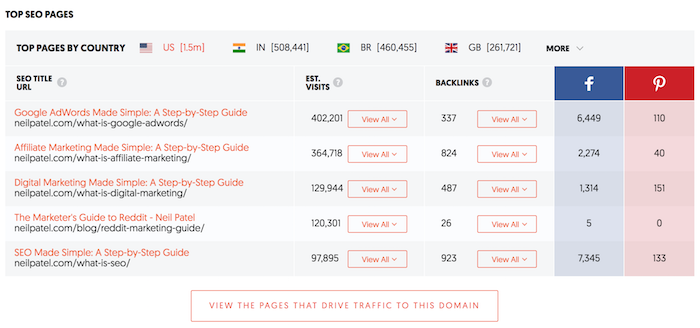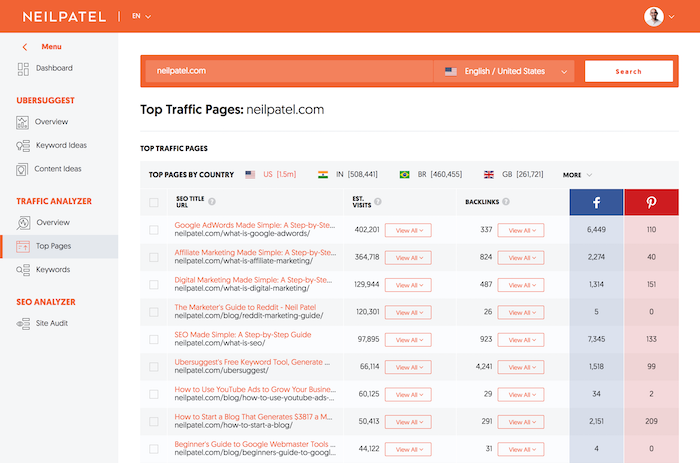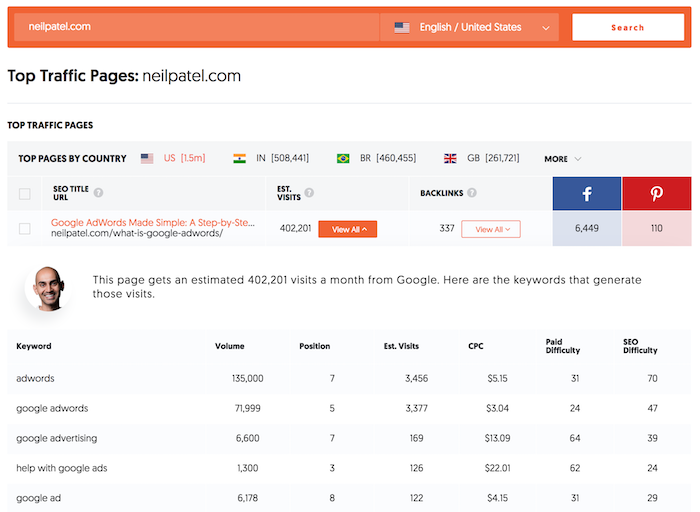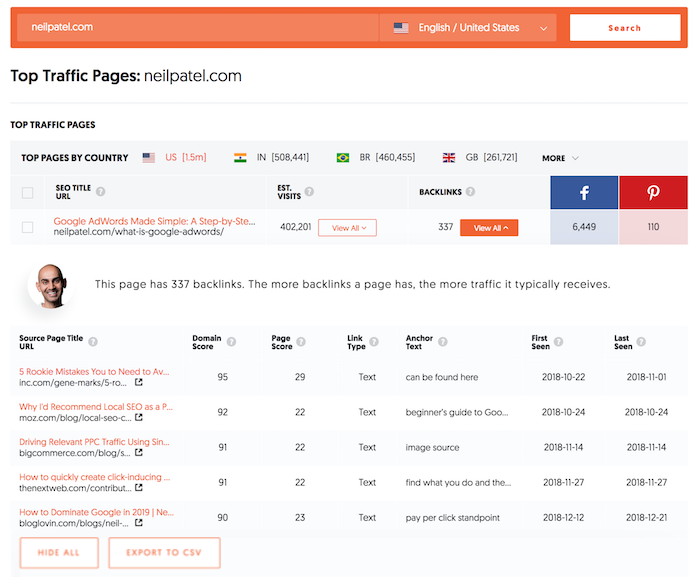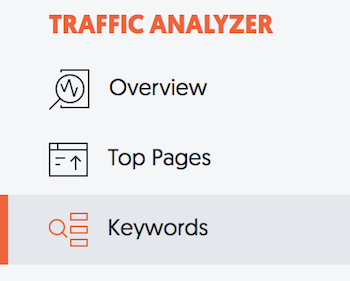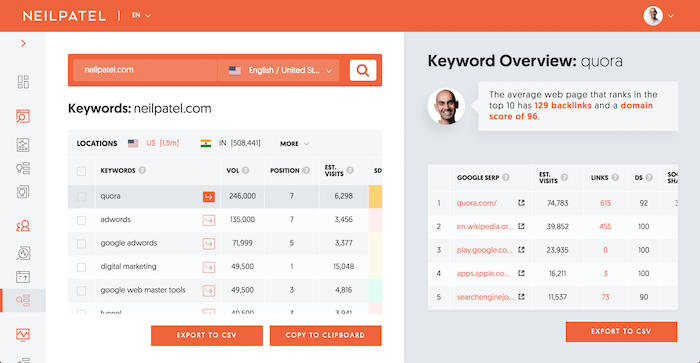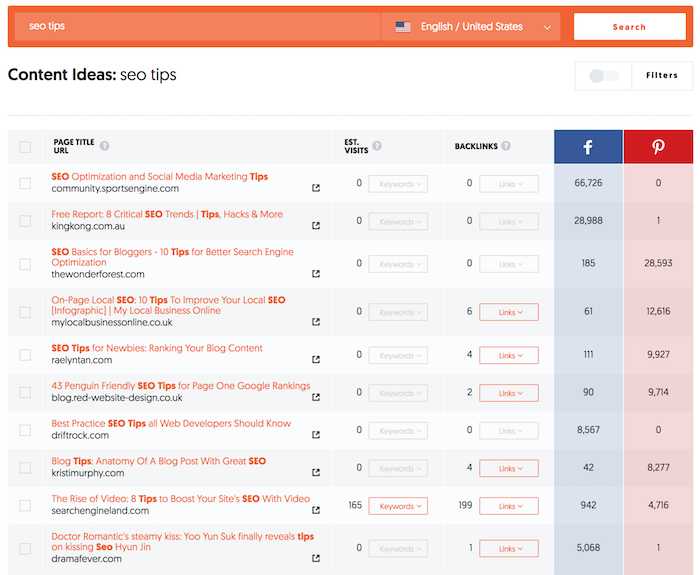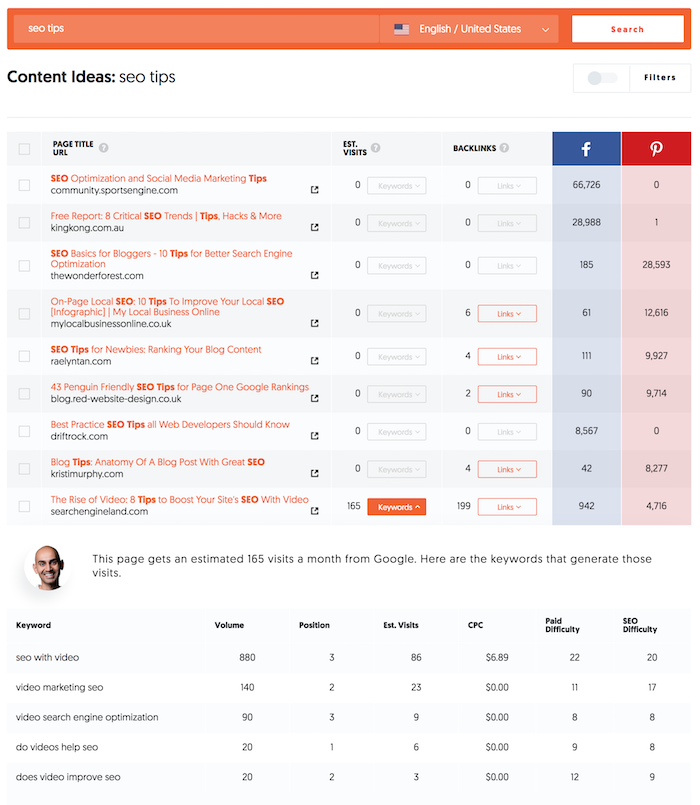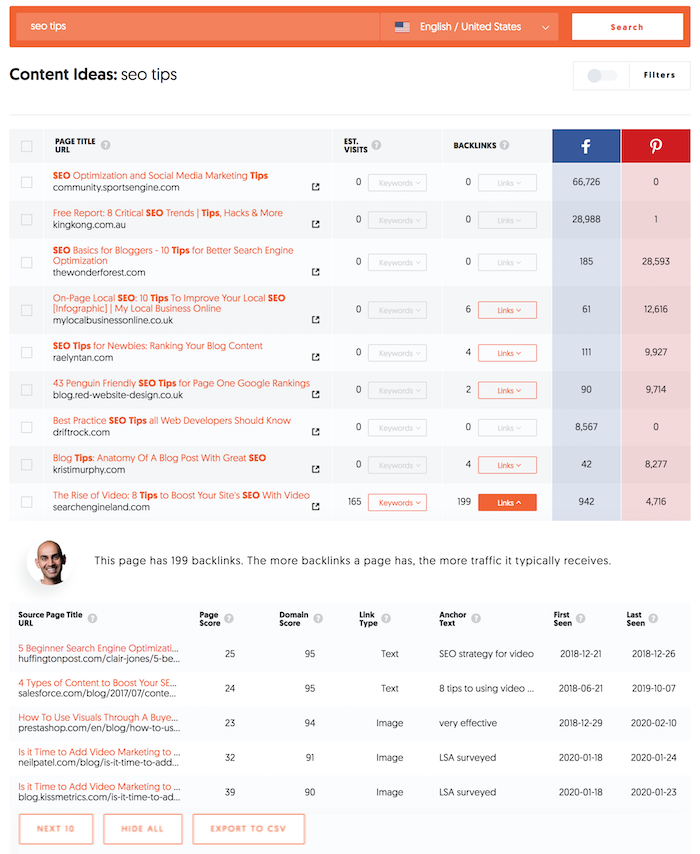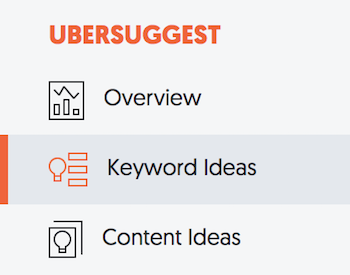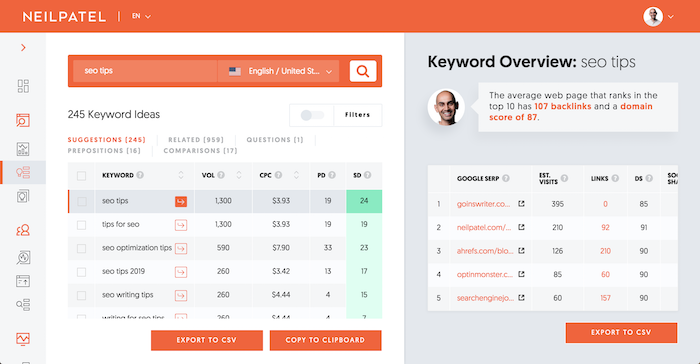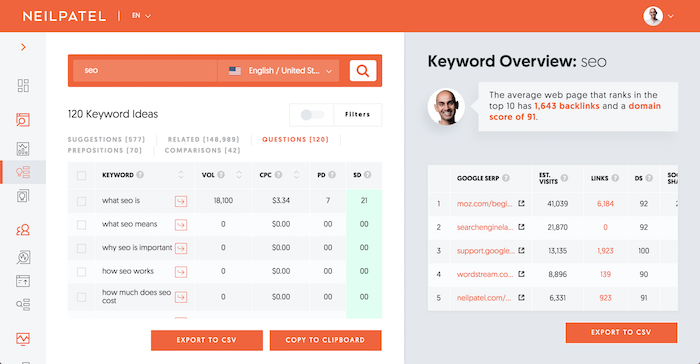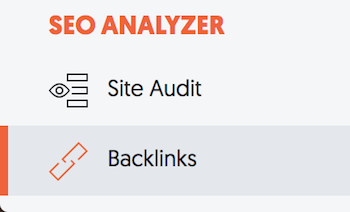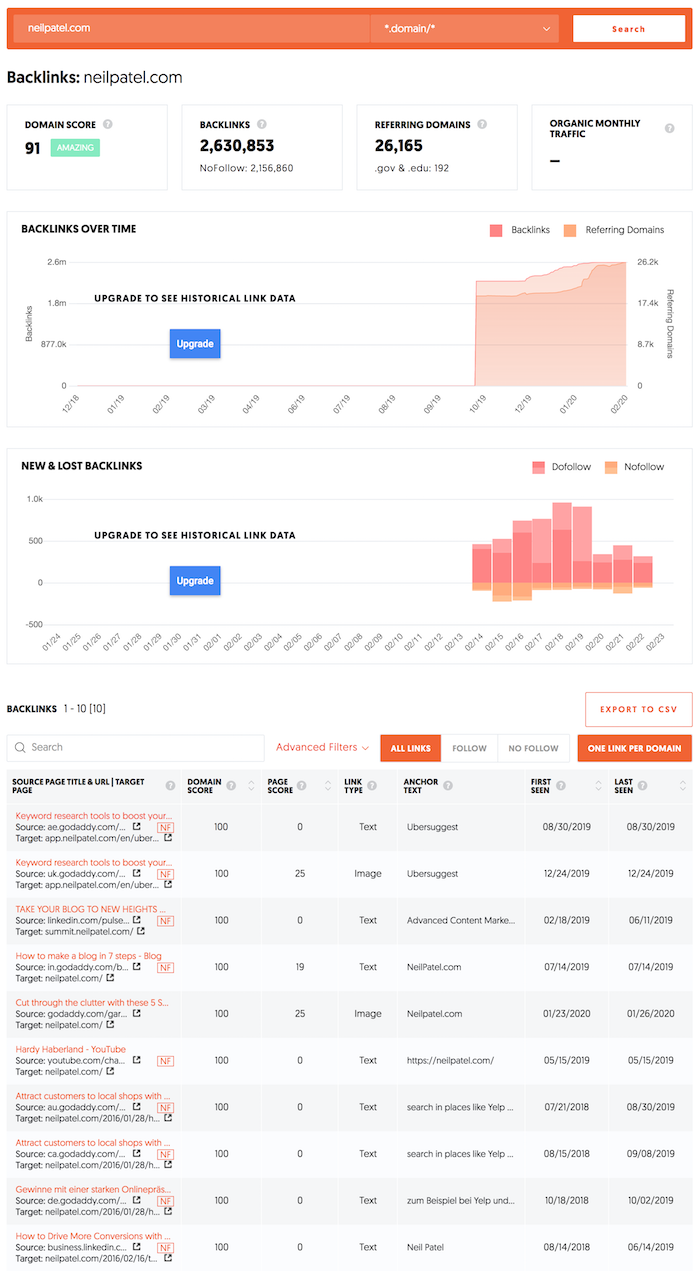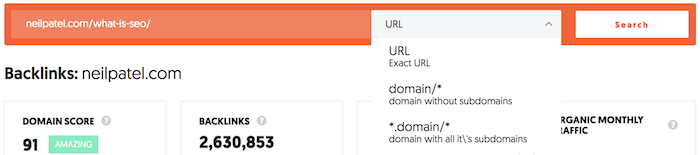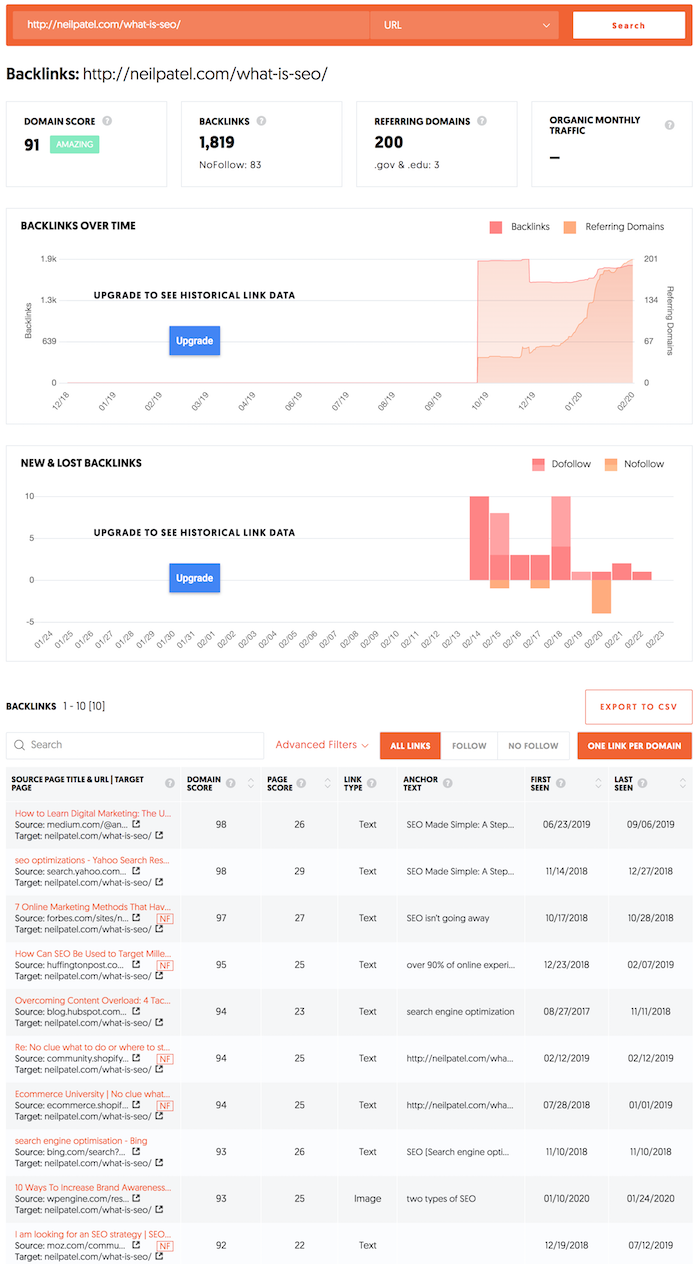Nearly 49% of all the web traffic worldwide originates from mobile devices (excluding tablets). If you don’t design mobile-friendly websites, you’ll likely lose out on this massive chunk of your target audience. Additionally if you wish to improve your SEO, you can’t afford to ignore smartphones; Google gives priority to mobiles with mobile-first indexing.
Nearly 49% of all the web traffic worldwide originates from mobile devices (excluding tablets). If you don’t design mobile-friendly websites, you’ll likely lose out on this massive chunk of your target audience. Additionally if you wish to improve your SEO, you can’t afford to ignore smartphones; Google gives priority to mobiles with mobile-first indexing.
All of this calls for responsive web design through which your website’s elements can adjust according to the screen dimensions. While creating your responsive design, you might end up making some common mistakes. To help you avoid them, we’ve put together some possible responsive design pitfalls and their solutions below.
1. Using Device Sizes as Breakpoints
According to OpenSignal, there were over 24,000 different Android devices in 2015; this number has increased in the past five years. As there are so many varieties device, the screen dimensions differ vastly too. To ensure that your website offers a seamless browsing experience on all devices, you need to get your breakpoints right.
If you concentrate on just device size breakpoints in your responsive design, your website may not appear correctly on newer devices. Don’t restrict yourself to the dimensions of current devices for breakpoints. Instead, go for truly responsive designs that can adjust well on any screen size.
If you concentrate on just device size breakpoints in your responsive design, your website may not appear correctly on newer devices
A great idea is to take up the mobile-first approach where you build your website for the smallest screens and then slowly scale it to larger screen sizes. If wearable devices are important for your website, you should start your designing with those instead.
As you’re scaling up, your website design may start feeling strained. In such a situation, you can add media queries to it for making necessary changes. This will help your design remain comfortable at each step. You need to continue this process until you reach the largest screen sizes. Ideally, this would be up to 2800 pixels as most users have resolutions lower than this.
Using this method, your breakpoints will be introduced only when they’re needed and not according to the device size. This can help you offer a seamless browsing experience to your visitors across all devices. You can use tools like LambdaTest or BrowserStack to check if your website renders well on new devices.
2. Not Considering File Sizes
Visual elements can make your website more attractive to users. However, you must be careful when you’re adding them to your website. They are typically larger than text files and can slow down your page loading speed. As your page loading time increases, so do your bounce rates. In fact, according to Akamai, the bounce rates increased by 6% when pages took 1.5 seconds more to load during the 2017 holiday season.
It is thus necessary to optimize your images and videos to reduce their sizes. You could use tools like TinyPNG or Compress JPEG to achieve this. If you’re a WordPress user, you can install the Smush plugin to get this work done for you.
Minifying your CSS, HTML, and JavaScript files can help as well. You should also consider browser caching, which can increase page loading speed for return visitors. Lastly, remove all unnecessary 3rd party tools and JavaScript dependencies. To check your current page loading speed and find possible solutions, you can use Google PageSpeed Insights. You could also use the Mobile Site Speed Tool from Google to see how quickly your website loads on mobiles.
3. Not Using Adaptive Image Management
While the file size of an image is important, so are its dimensions. You may not worry about using images of different dimensions in conventional website design. However, when it comes to responsive design, missing out on image management can be catastrophic for your user experience. The last thing you’d want your visitors seeing is huge images on a small screen.
To avoid this pitfall, you should use adaptive image management techniques. You could go for the following methods to achieve this:
- Resolution-based selection: Provide the same image with different resolutions;
- Device-pixel-ratio-based selection: Make the images appear crisp and reduce perceptible artifacts based on screen sizes;
- Viewport-based selection: Vary images based on devices used and their orientation;
- Art direction: Change or crop the image based on the display to improve its viewing experience.
4. Hiding Content
missing out on image management can be catastrophic for your user experience
One of the biggest mistakes that you can make while creating a responsive design of your website is that of hiding content. You might do so to fit your website on a smaller screen or to increase your page loading speed. However, you must avoid it at all costs. Remember, people aren’t coming to your website just to look for a small sample. They want the same browsing experience that they get on desktops.
Your goal should be to provide them with this omnichannel experience. This is necessary because many of them may be accessing your website from multiple devices during a day. That’s why you must ensure that you maintain consistency of content in responsive design. You can, of course, prioritize the content differently across devices through progressive enhancement.
5. Keeping Consistent Navigation
Giving a consistent browsing experience to your visitors across all devices is of the utmost importance. However, absolute consistency isn’t good either. One of the biggest mistakes you can commit while trying to do this is that of keeping consistent navigation across all screen sizes.
When your screen size reduces, a consistent navigation bar may end up occupying half the screen and might spoil the browsing experience altogether. You should consider shrinking the navigation with the screen size and could change it to a hamburger menu.
Along with your navigation, button sizes and visual layouts should not remain consistent either. However, typefaces, links, and color treatments should be consistent.
Final Thoughts
If you wish to reach your entire target audience, you can’t avoid responsive design. However, you must be careful while implementing it and avoid all the possible errors. Give your visitors a consistent browsing experience across all devices and don’t hide any information from them. Optimize your file sizes to improve your page loading speed. Additionally, use adaptive image management techniques to reduce or increase the image dimensions according to the screen sizes.
Don’t keep your navigation consistent as it may spoil the browsing experience. The same rule applies to buttons and visual layouts too. Lastly, go for truly responsive designs and don’t restrict yourself to design breakpoints based on current devices. The key is to go mobile-first when you’re designing your website.
Featured image via Unsplash.
p img {display:inline-block; margin-right:10px;}
.alignleft {float:left;}
p.showcase {clear:both;}
body#browserfriendly p, body#podcast p, div#emailbody p{margin:0;}
from Webdesigner Depot https://ift.tt/2wMScM3
from WordPress https://ift.tt/2Pyn4q9

 There’s a lot riding on your shoulders as a freelance designer. You have to play the part of salesperson, project manager, web designer, accountant, and more.
There’s a lot riding on your shoulders as a freelance designer. You have to play the part of salesperson, project manager, web designer, accountant, and more.