
Google may lead the search engine ranks, but they’re not the only player in the game.
Bing holds 11.22% of the global search engine market share. Compared to Google’s 72.94%, that may not seem like much — but with upwards of a third of US desktop searches coming from Bing (and Bing-backed AOL and Yahoo), it’s pretty huge.
For ecommerce businesses, that makes Microsoft Shopping Campaigns (formally known as Bing shopping campaigns) a killer opportunity to boost your bottom line.
NOTE: Bing now refers to all platforms related to their shopping ads by the Microsoft name. For example, what was once called the “Bing Merchant Center” is now the “Microsoft Merchant Center.”
Bing Does Not Equal Google, but That Could Be a Good Thing
Long story short: Your paid media strategy deserves diversification, and Bing is the place to find it.
Why?
Because Bing offers unique demographics you may not be able to target from Google Ads.
More than 70% of Bing users are over the age of 35. At the same time, nearly 40% of Bing users have a six-figure annual household income. The company reports a good chunk of their user base comes from the South Atlantic region of the US (which includes various states from Delaware to Florida, plus Washington DC) — but they also have a stronghold across North America, Latin America, China, and more.
If you are looking for high earners in a particular region, Bing could be your gateway into a lucrative ecommerce market.
Bing has some other perks too, like:
- Affordable cost-per-click: Bing competition is significantly less than Google, with one ReportGarden study sharing the average cost-per-click for Bing Ads is just $7.99, while the average Google Ads cost-per-click costs more than $20. Of course, this depends on the industry — but a 250% price increase is nothing to ignore.
- User-friendly design: You don’t have to be a digital marketing pro to use Bing Shopping (though you may feel like one after you’re all set up.) You can easily craft ecommerce ad campaigns across platforms (Google included) to reach a wider audience.
- Targeting differentiation: On Bing, you can target the device (desktop, smartphone, or tablet), operating system, timezone, and more. (Google allows similar targeting, but the options are far more limited.)
- An in with major websites: AOL and Yahoo both use Bing to power their search engines. This benefit provides Bing shopping marketers with a combined 700+ million unique monthly visitors from these two websites alone. Additionally, Amazon’s Alexa currently uses Bing for web searches.
When used in tandem with Google Ads, Bing can diversify your paid media campaigns for all kinds of ecommerce products.
For more information about paid shopping and product campaigns, check out this video and the eCommerce Unlocked series on my YouTube channel:
How Does Bing Shopping Work?
When a user searches a branded or non-branded keyword on Bing, they’ll receive a grid of shopping results from various ecommerce platforms, which are usually from big ecommerce giants like Amazon and small businesses with compelling offers and inventory.
If the user has their location tracking turned on, Bing will refine the results by adding products they can find locally.
Bing “hiking boots” search query
Depending on your layout, these ads might show up as a vertical grid on the SERP’s right-hand side.
As an ecommerce marketer, your Bing shopping campaigns can give you valuable real estate above the fold.
And it may just put you in contact with a whole new audience while you’re at it.
How to Set Up Your Bing Shopping Campaigns
First things first: Create your Microsoft Merchant Center account.
You can do this by logging onto your Microsoft Ads (formerly known as Bing Ads) account, click the “Microsoft Merchant Center” button, and create an account. You’ll need to verify your store with a destination URL, which may take up to 48 hours.
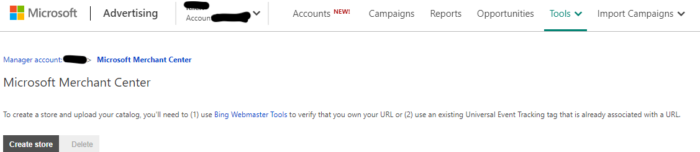
Once that’s done, follow the steps below.
Create an Up-To-Date Shopping Catalog
A shopping catalog (or shopping feed) is where your products live. You can either import your existing shopping feed from Google Merchant Center or create a brand new one. You can upload any new catalogs to your Microsoft Merchant Center.
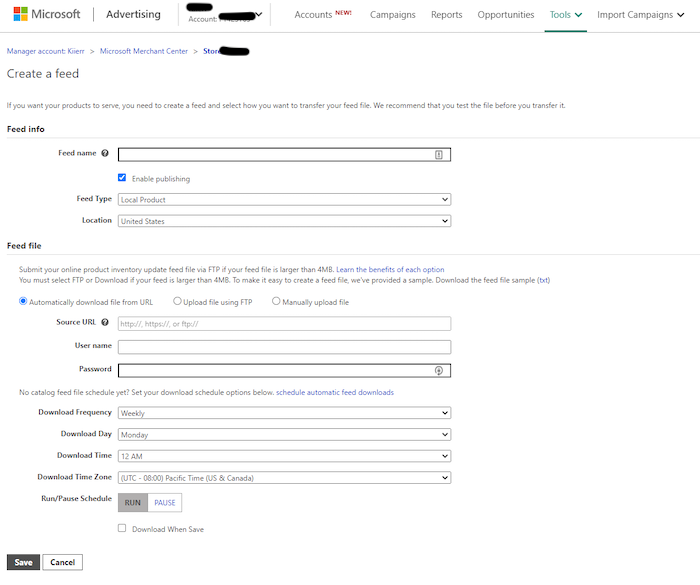
When creating a new feed, don’t forget to set up all of your product attributes.
There are mandatory product attributes (like title, link, price, description, product identifiers, and more), but there are also some optional ones (like color, gender, material, and size).
Add as many as you can because this info helps you connect with users in your target audience. That will help improve your conversion rates — which is always a good thing.
Create an Audience
Creating a custom audience tells Microsoft and Bing who you want to reach. Aim to create a narrow audience, so you don’t waste ad spend on people outside your target audience.
On your Microsoft Advertising account, head to “Shared Library.” Under the audience header, you’ll click “View Audiences.” This section is where you can lay out your ad’s plan of action once it’s live.
Create a Campaign
From your Microsoft Merchant Center, click Create Campaign. Then click Sell Products.
You’ll adjust your campaign settings, like setting priority levels for each of your Bing shopping campaigns.
Priority levels can be high, medium, or low. The higher priority campaigns take precedence, so set your important campaigns with a bigger budget on high priority while leaving your runner-ups on medium or low.
Organize Your Product Groups
You can organize based on various attributes you’ve given to each product. This feature helps with targeting.
Turn on Automatic Item Updates
This option ensures your ad prices always reflect your website prices, and you’re not advertising products that you’ve already sold. A new consumer isn’t going to give your shop a second look if prices are off or you’re promoting out of stock items.
Instant updates also help you avoid wasting your budget.
Use Custom Labels to Streamline Audience Targeting
Head to the “Labels” on your product feed in your campaign editor. You can organize campaigns, keywords, ad groups, and ads in a way that works for you.
While it won’t directly impact your Bing ads, this does help you better analyze your campaigns and improve future targeting. That can boost future campaigns and help you optimize existing ones.
Need a more hands-on guide? Microsoft has a training course for newbies.
Tips and Plugins to Optimize Your Bing Campaigns
Why settle for average when your ecommerce shop can run the Bing shopping game?
Try these tips and tricks to optimize your Bing ad campaigns and maximize your ad dollars. You can also view my free PDF of Bing Ads resources.
Import Google Ads to Bing Shopping Campaigns
It may seem like magic, but you can import your shopping campaigns to Bing straight from Google Ads.
All you have to do is make sure your website is set up on an ecommerce platform (think Shopify and the like.) Then, ensure your Google Ads shopping feed and campaign are up and running.
Once you create your Microsoft Merchant Center store and verify it, you can import your campaign using Microsoft’s Google Merchant Center (GMC) Import tool.
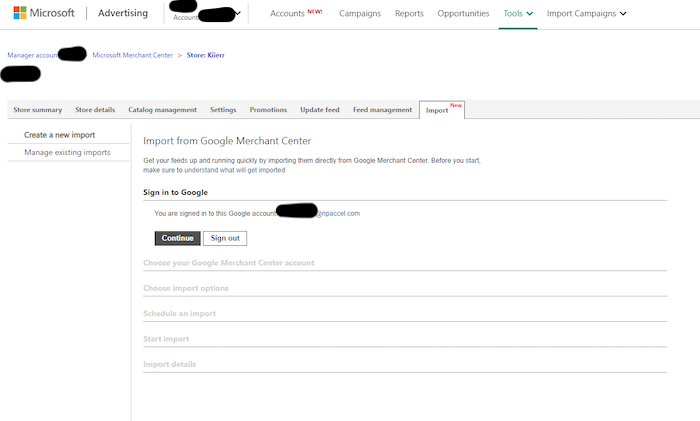
Then, tick the option that allows you to sync the two platforms to keep everything updated.
Universal Event Tracking
Universal Event Tracking (UET) is a Microsoft tool that helps track the sales and conversions that stem directly from your Bing shopping campaigns.
Events are consumer actions like clicks throughs, add to carts, and purchases. You can track which events matter most to you and follow the consumer’s path from start to finish.
This tracking will help you understand how much revenue you can attribute to your Bing ads. The process includes applying a UET event tag and short web coding to record the conversions as they come.
Use Microsoft’s how-to guide for implementing UET for your Bing shopping campaigns.
Microsoft Ad Extensions
To help businesses of every kind (including you ecommerce folks), Microsoft has developed a series of ad extensions for Bing shopping campaigns.
What are my favorite extensions for ecommerce businesses?
Well, since you asked:
- Sitelink extensions: Sitelinks are a cool tool that sends ecommerce customers straight to the right page. Word on the street is that you can’t actively control these on Google, so take advantage of this in Bing ads.
- Image extensions: Add relevant images to your Bing ad using image extensions.
- Review extensions: Show average reviews for your ecommerce products, right on the ad.
- Price extensions: List your competitive price to lure in consumers from the SERP.
- Action extensions: Add a call-to-action to your campaign that’s clear, concise, and action-oriented.
Shopify Ecommerce Store Integration
If you use Shopify to run your ecommerce store, you can integrate it directly with Bing Shopping.
Use the Shopify app to streamline analytics and keep all your data in one easy-to-access place.
Shopify is especially helpful for ecommerce teams who want collaborative access to Bing shopping campaign info. But regardless of how many people you have on your side, it’s undoubtedly beneficial for Shopify store owners.
Set up Bing Remarketing Audiences
Remarketing is a process that lets you target consumers based on their prior web actions.
Keep in mind, if you import Google shopping feeds over to your Microsoft Merchant Center, you can’t import your remarketing data. That means whether you’re importing or starting campaigns from scratch, you’ll need to set up remarketing audiences manually.
Start with your existing audiences in your Microsoft Advertising platform.
You’ll also want to make sure you’ve set up UET tags and coded them into your website. This tagging makes sense considering you’re basing it off of the customer’s previous actions, so you need to track them.
Once you hit the “Audience” page, click “Create a remarketing list.”
From there, create a tag and configure the settings as you see fit. And whatever you do, don’t forget to save!
Use Local Inventory Ads For Storefronts
Bing’s local feature is pretty cool. It shows your ads for localized product queries, including cities, states, or phrasing such as “near me.”
So if your ecommerce business also has a local storefront, set up Local Inventory Ads to maximize reach.
All you have to do is provide your shop’s physical location, upload and submit product info, keep your inventory updated, and enable your Microsoft Shopping Campaigns.
Conclusion
There’s no denying Google‘s prowess, but ecommerce advertisers should consider Bing campaigns as well.
Adding Bing shopping campaigns to your marketing repertoire is an easy way to diversify your paid advertising.
Is your ecommerce business ready for an adventure into the world of Bing shopping?
The post How to Set Up Microsoft Bing Shopping Campaigns for Ecommerce Businesses appeared first on Neil Patel.
from Blog – Neil Patel https://ift.tt/2QP9Ohk
from WordPress https://ift.tt/2GnNtp2

No comments:
Post a Comment