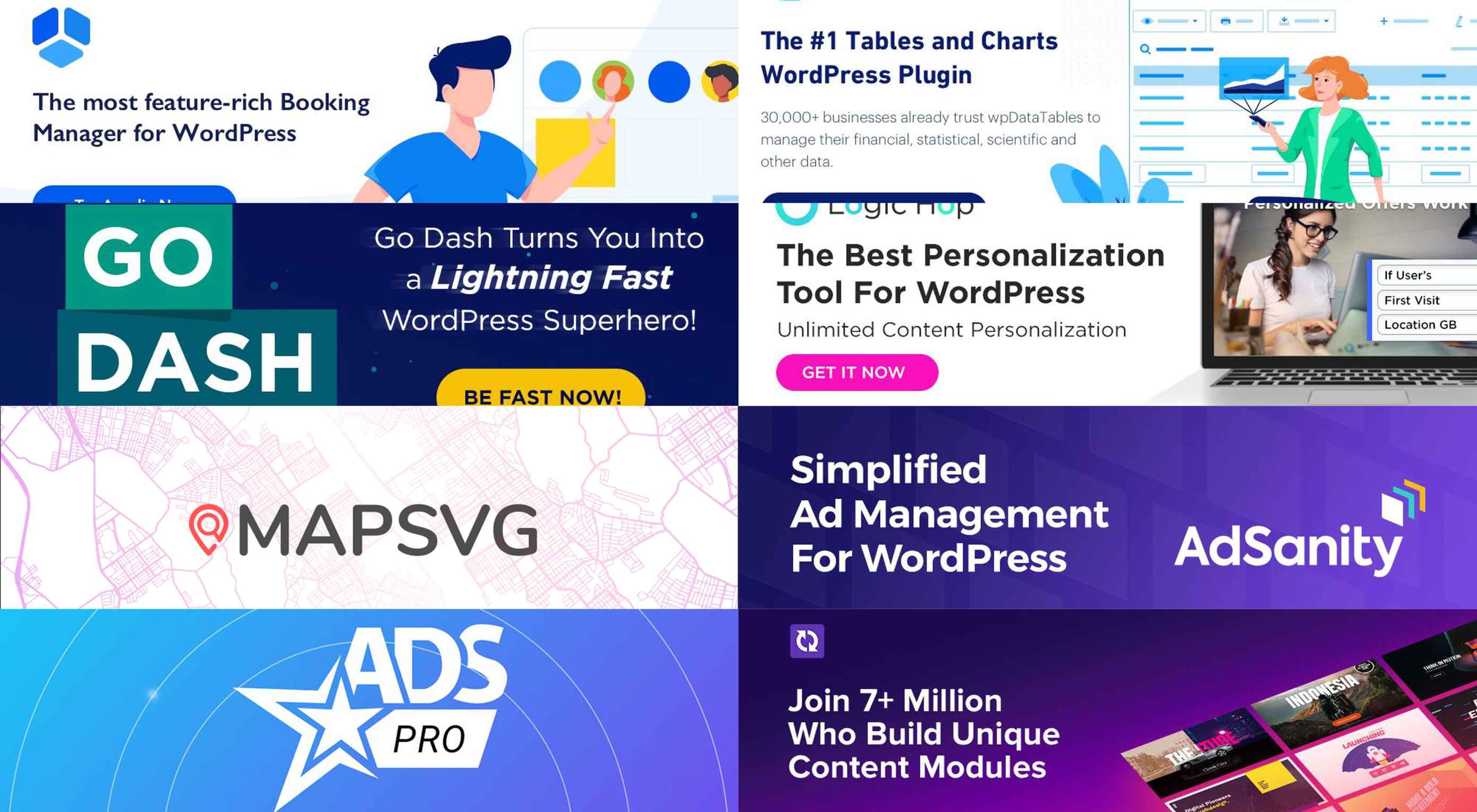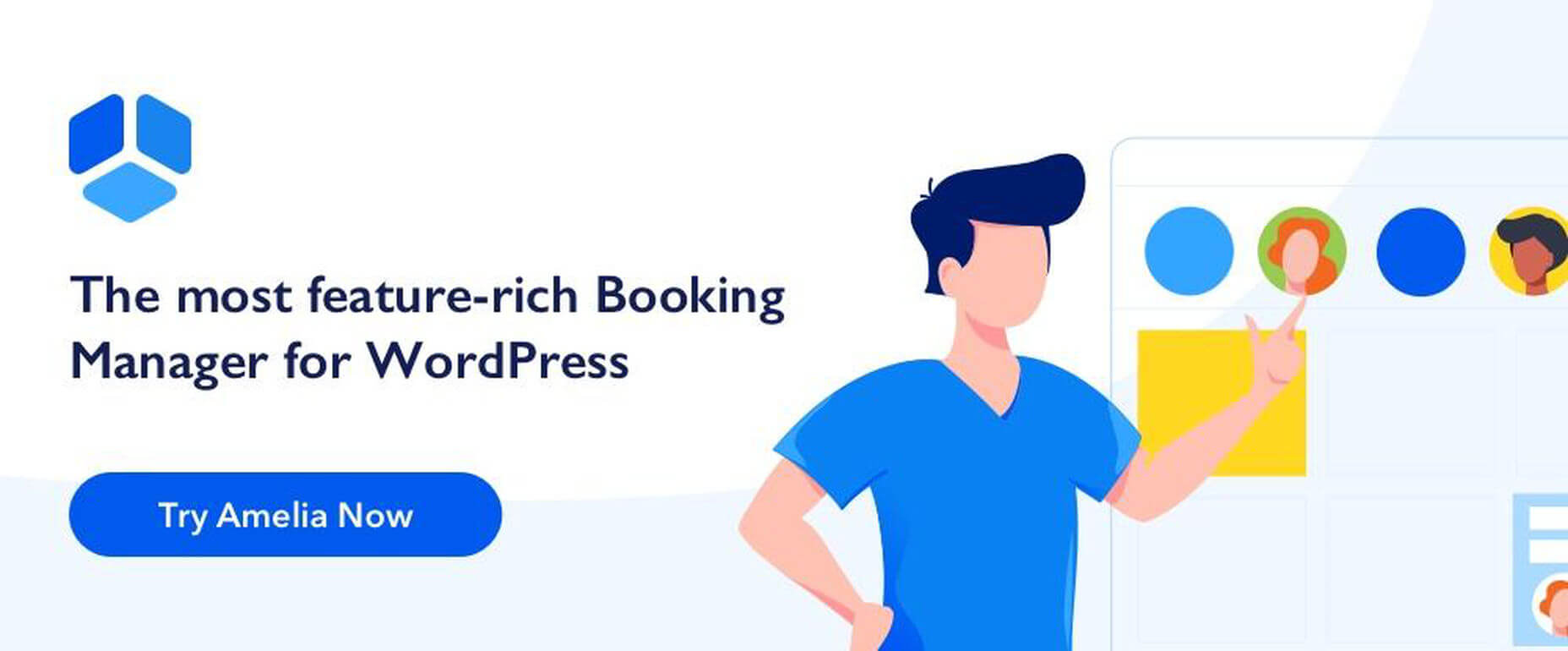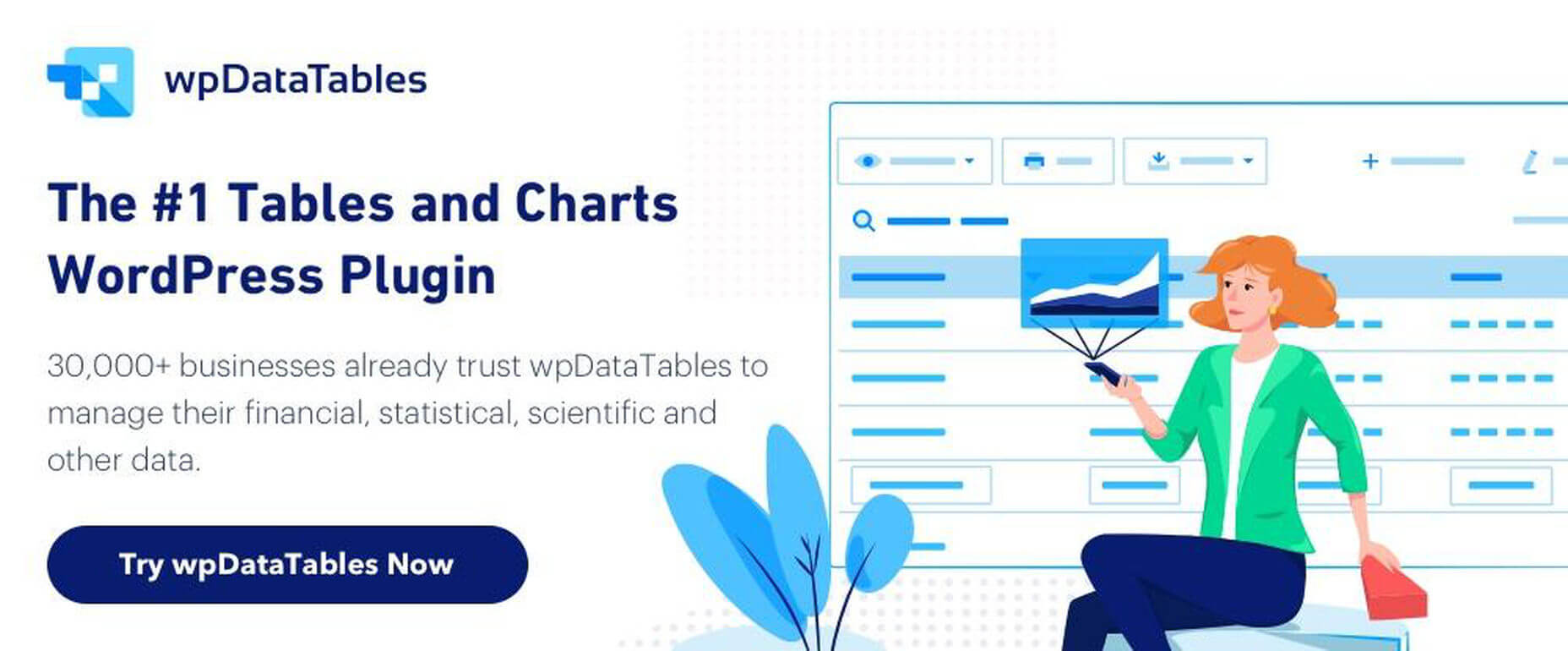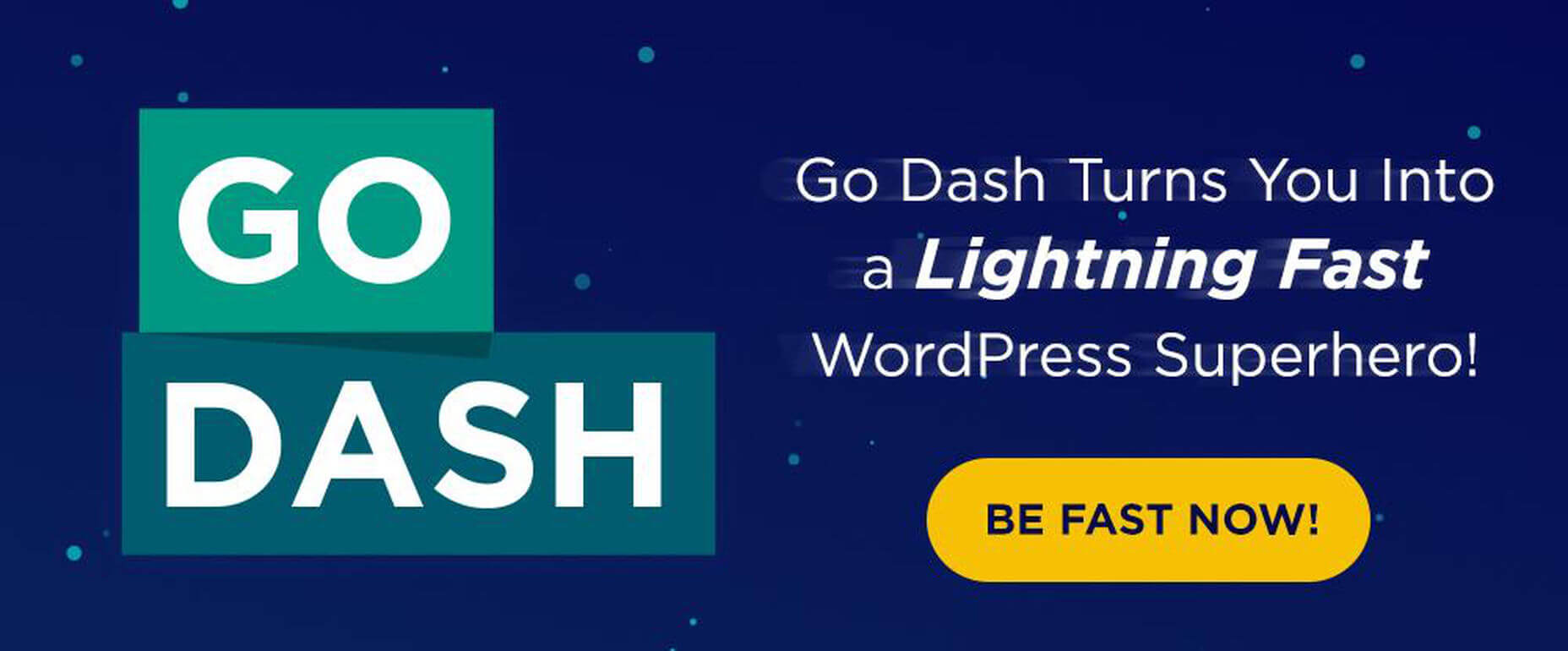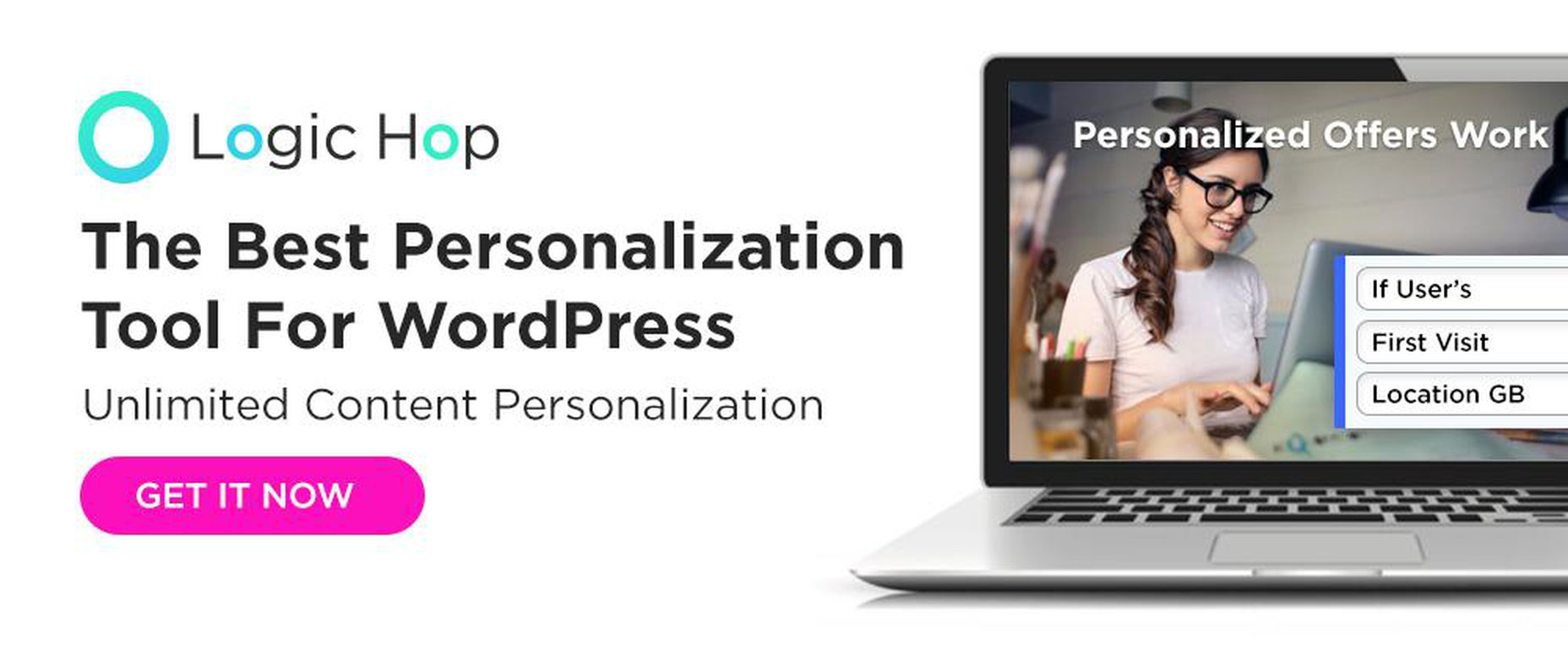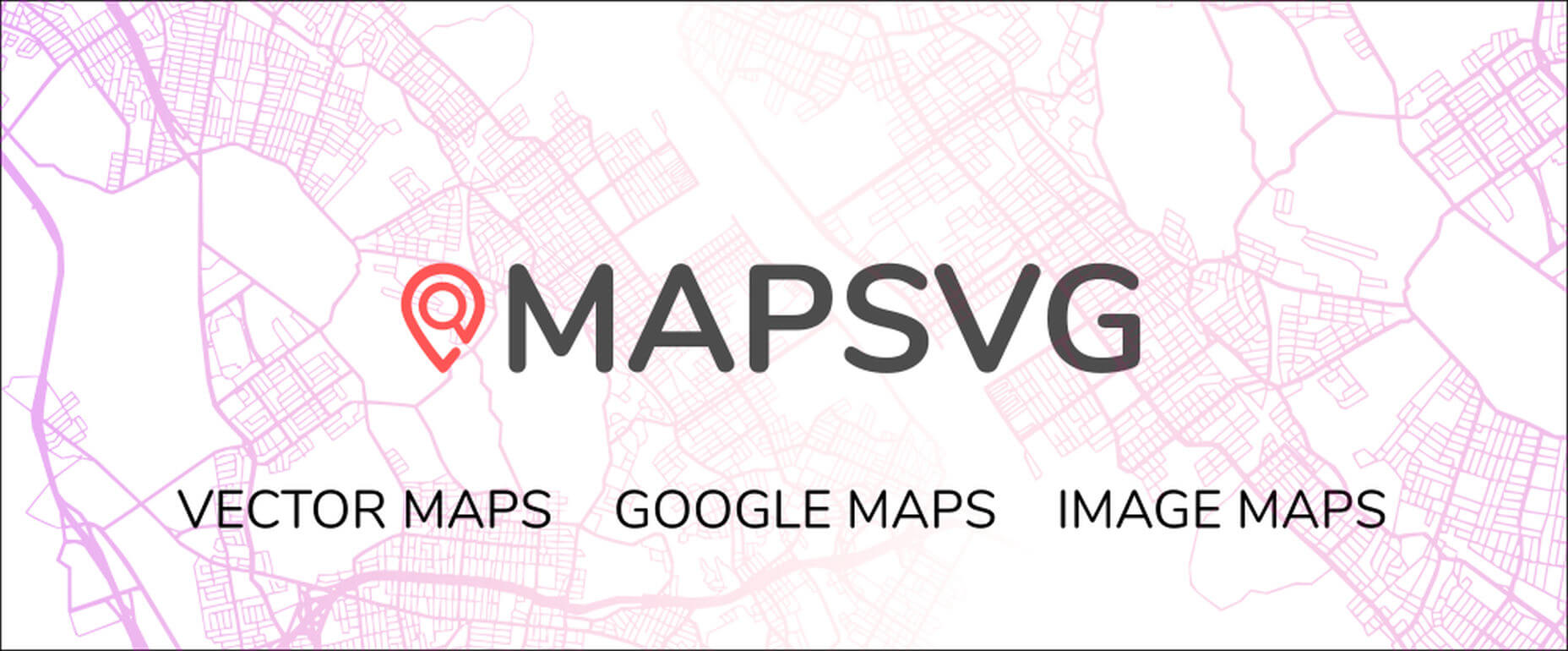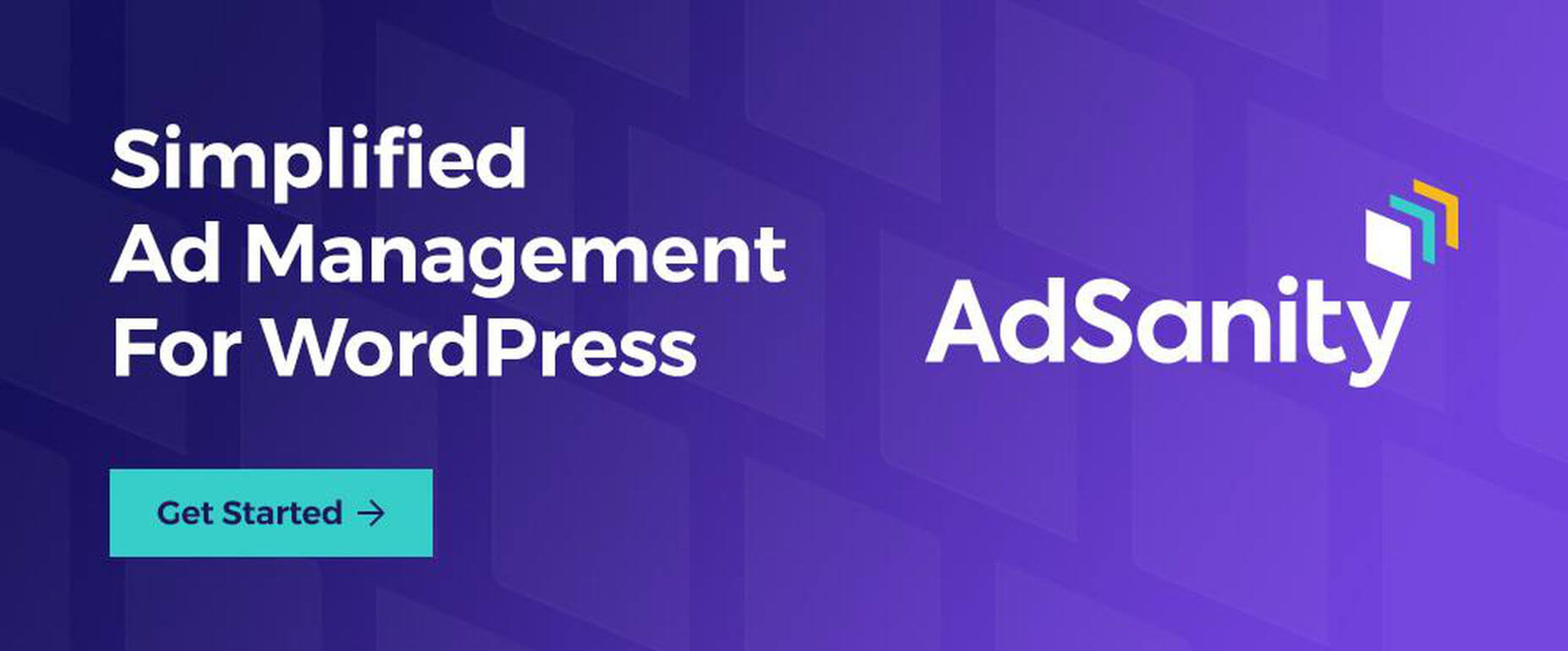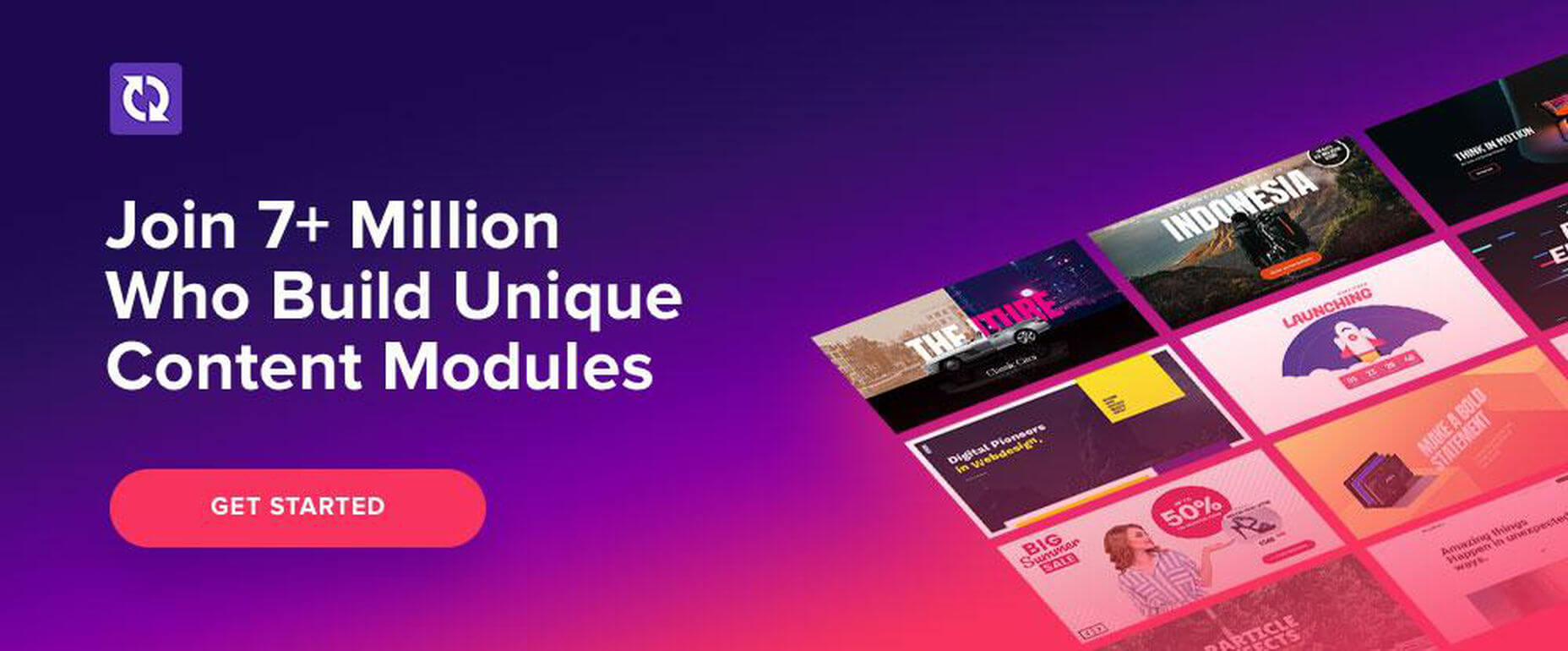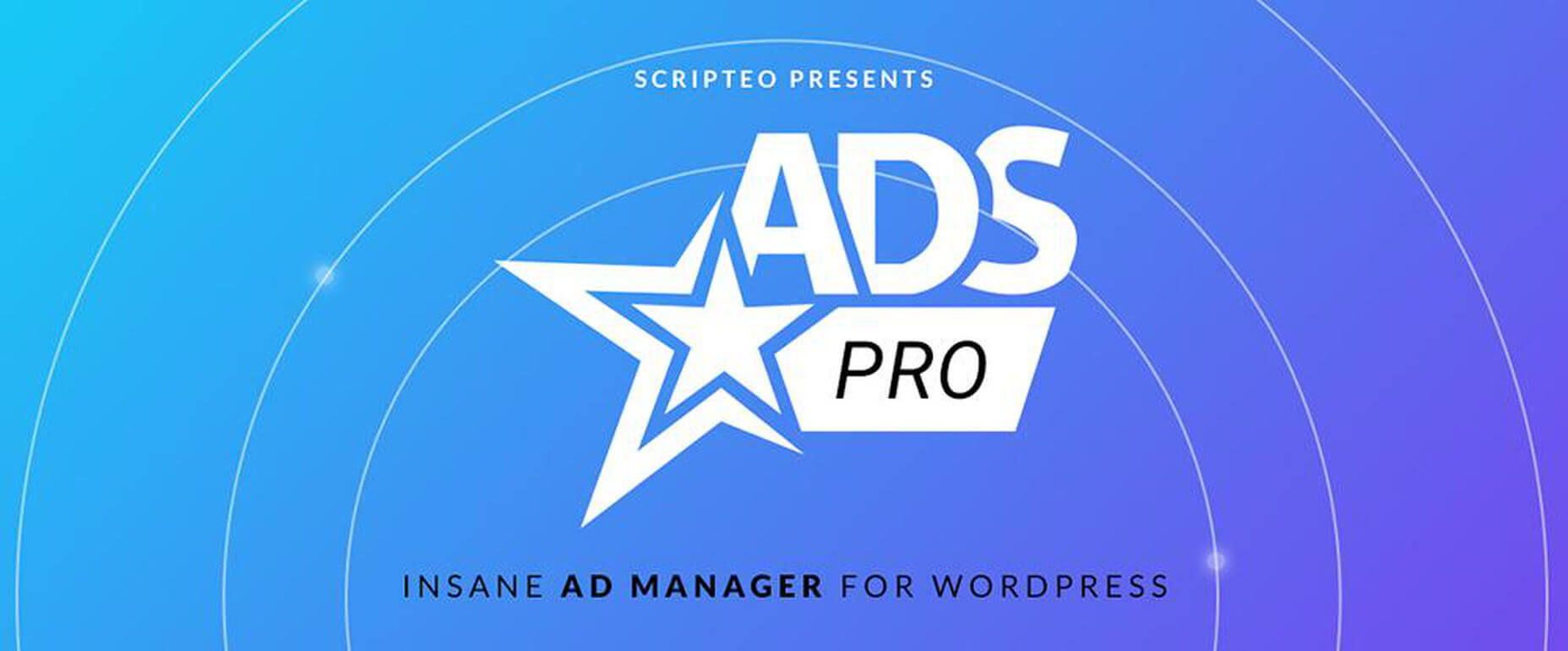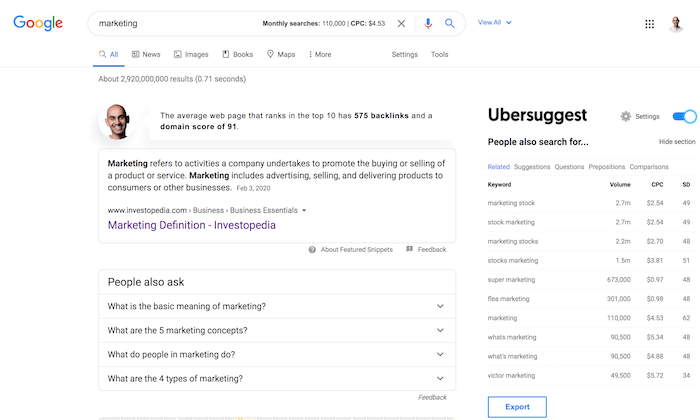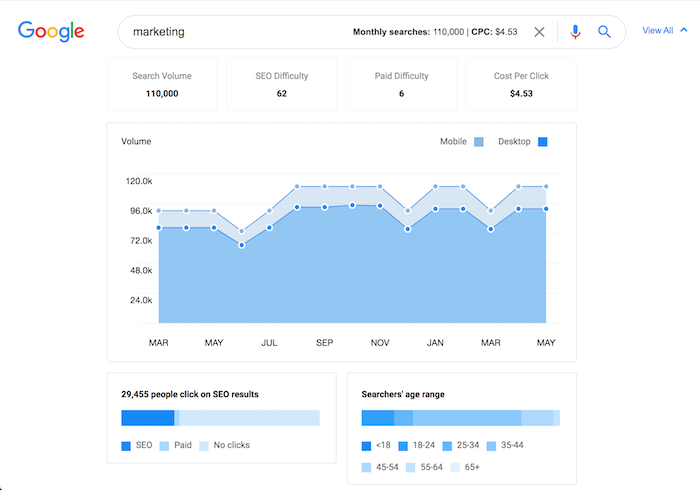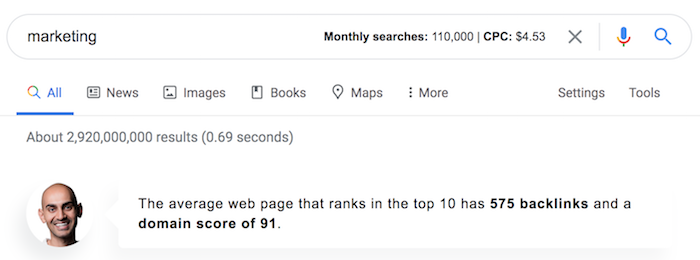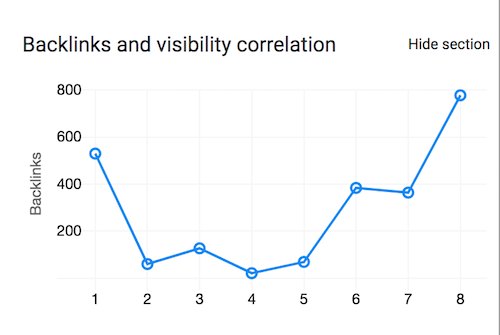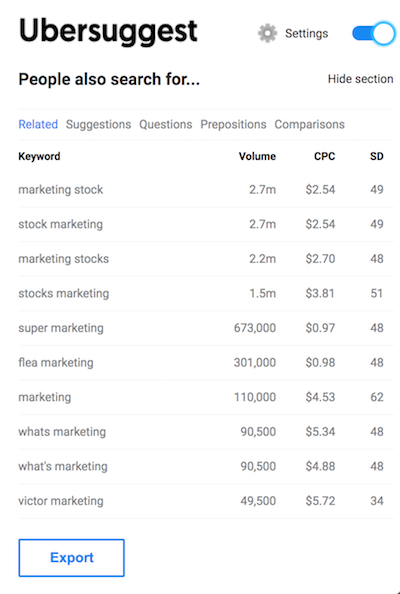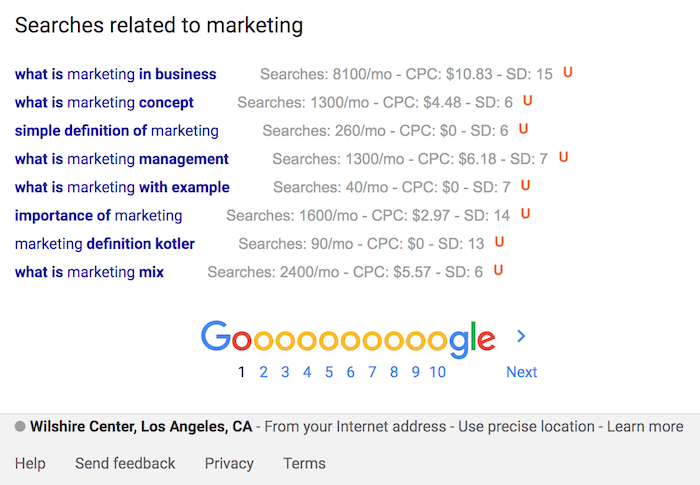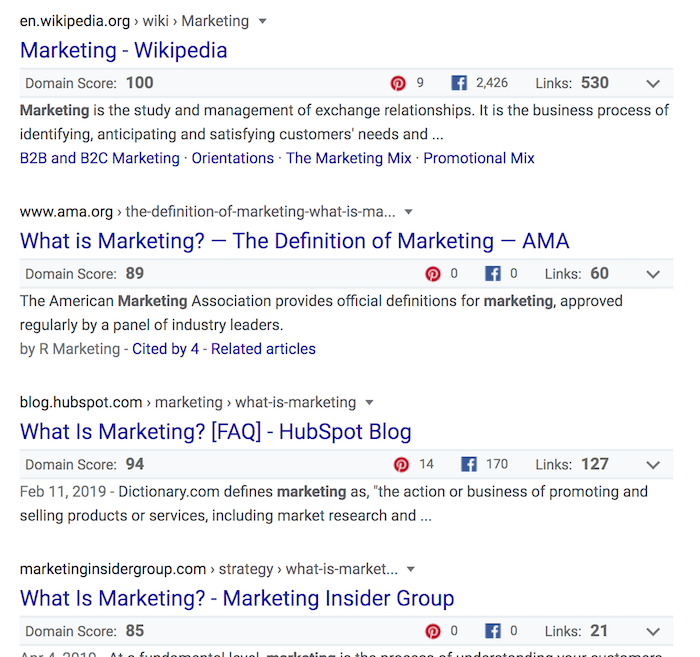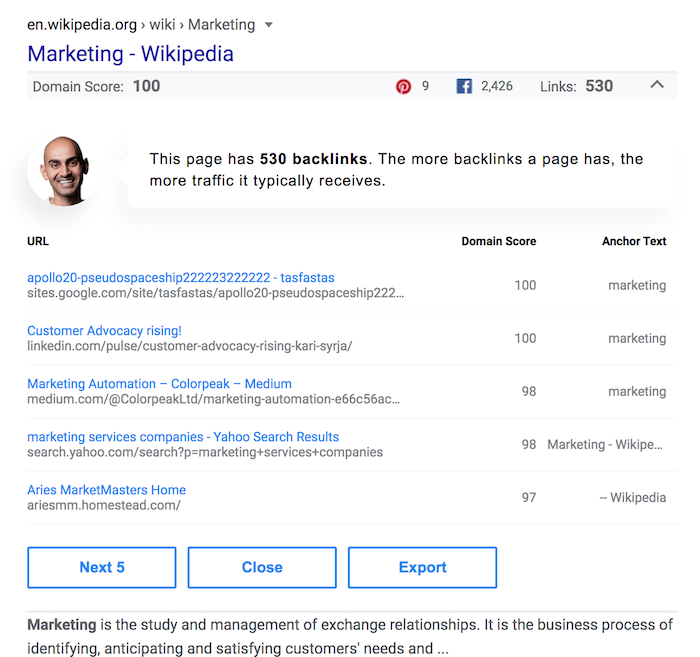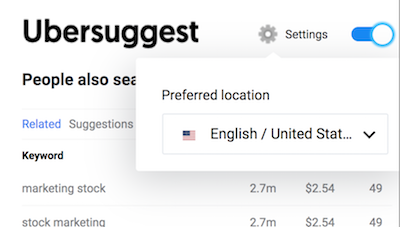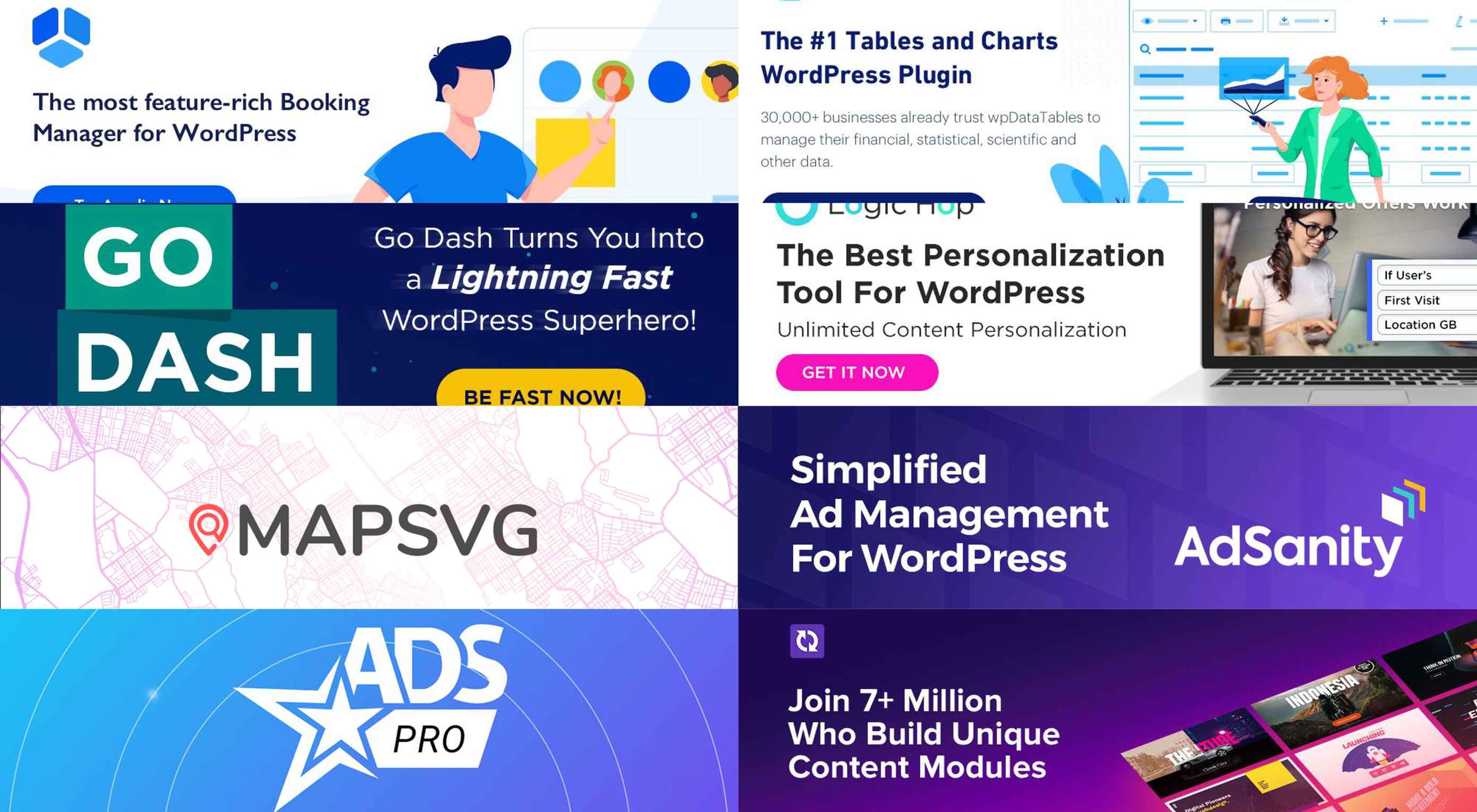
WordPress plugins are both great for adding functionality to WordPress and by extension reducing website designers’ workloads, as well as reducing costs to their clients.
There’s certainly no shortage of plugins. 55,000+ currently reside in the official WordPress repository and more are added with each passing day.
Some of these plugins are free, some are quite affordable, and some are premium products that can be quite expensive. Most provide good value for the money.
Picking a plugin or two, or three, that would make your work easier could be quite a challenge if you have to sift through all 55,000. Finding the best ones for the work at hand would be even more so.
Which is why we’re here to help. We believe every web designer and WordPress user should be aware of the 8 plugins addressed in this article for the remainder of 2020 and beyond.
1. Amelia WordPress Booking Plugin
Booking is an important task for many types of businesses. Although a single booking is not time consuming, multiple manual bookings can be, and managing multiple bookings that involve changes, cancellations, special requests, etc., can take time, energy, and require human resources.
- Amelia is a WordPress booking plugin that can give a health clinic, gym, beauty parlor, or spa an error-free, reliable booking solution 24/7.
- Amelia not only manages clients’ bookings but employee scheduling as well, taking into account hours worked, special days, and days off.
- Amelia can manage bookings and appointments for a single business location, or multiple locations.
- Amelia provides business owners or managers with up-to-date graphic depictions of the business’s key performance indicators (KPIs).
- Amelia provides each business’s customer with its own Frontend Customer Panel
This remarkable automated booking system is easy to use and is currently used by 12,000+ businesses. It is GDPR compliant.
Click on the banner to find out more.
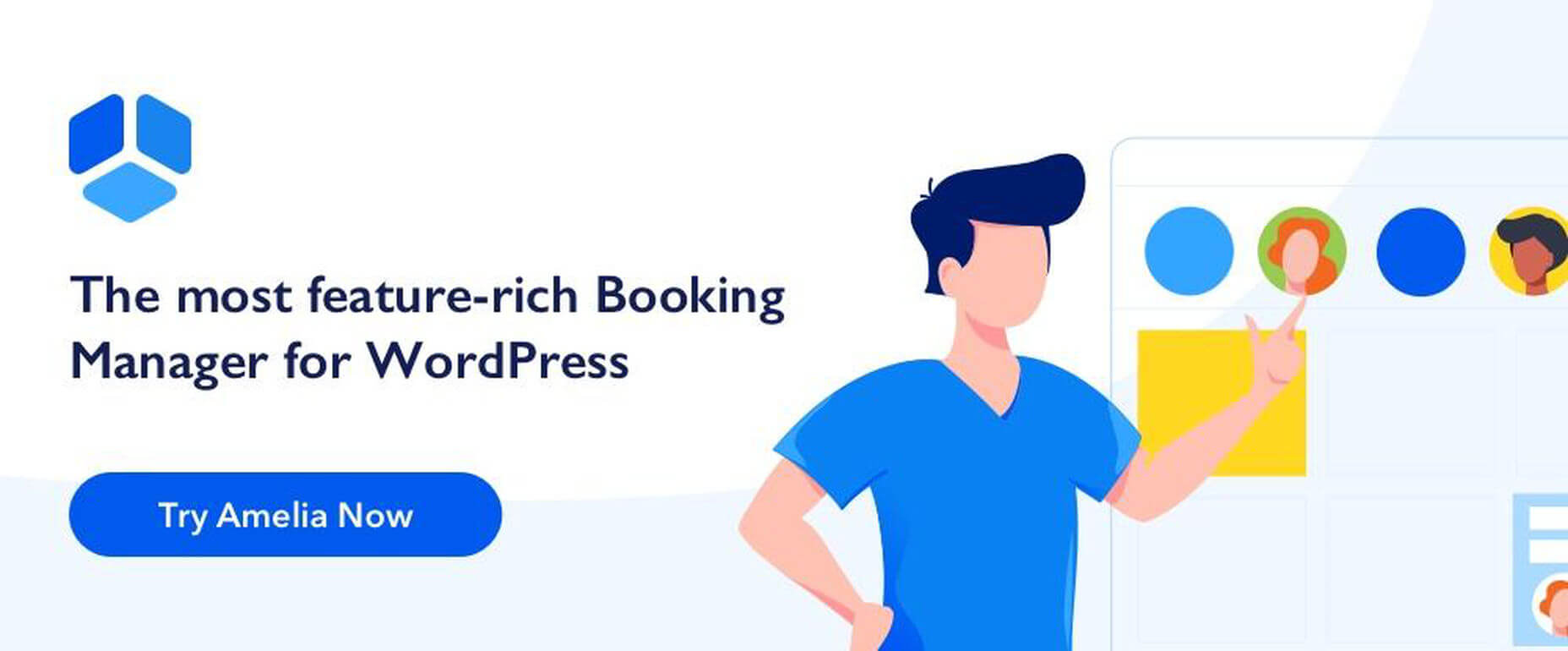
2. wpDataTables – Table and Chart WordPress Plugin
Crafting a table or chart can take time, and especially so when large amounts of complex data are involved or data is taken from more than a single source. wpDataTables is a fast, easy-to-use plugin that can not only save you a ton of time and frustration but will organize your data and present it in attractive, informative, and editable tables and charts.
A few of WPDataTables’ many popular features and capabilities:
- Conditional formatting in which data of particular importance or interest is color-coded or highlighted
- Multi-criteria filtering of data
- Managing data from multiple separate Database connections
- Creating tables and charts based on Excel files, CSV files, SQL queries, and Google spreadsheets
- Creating tables and charts based on PHP arrays, JSON feeds, and XML feeds
With WPData tables you can build tables and charts using a single, rather than multiple plugins and organize data the way you want.
Click on the banner to find out more.
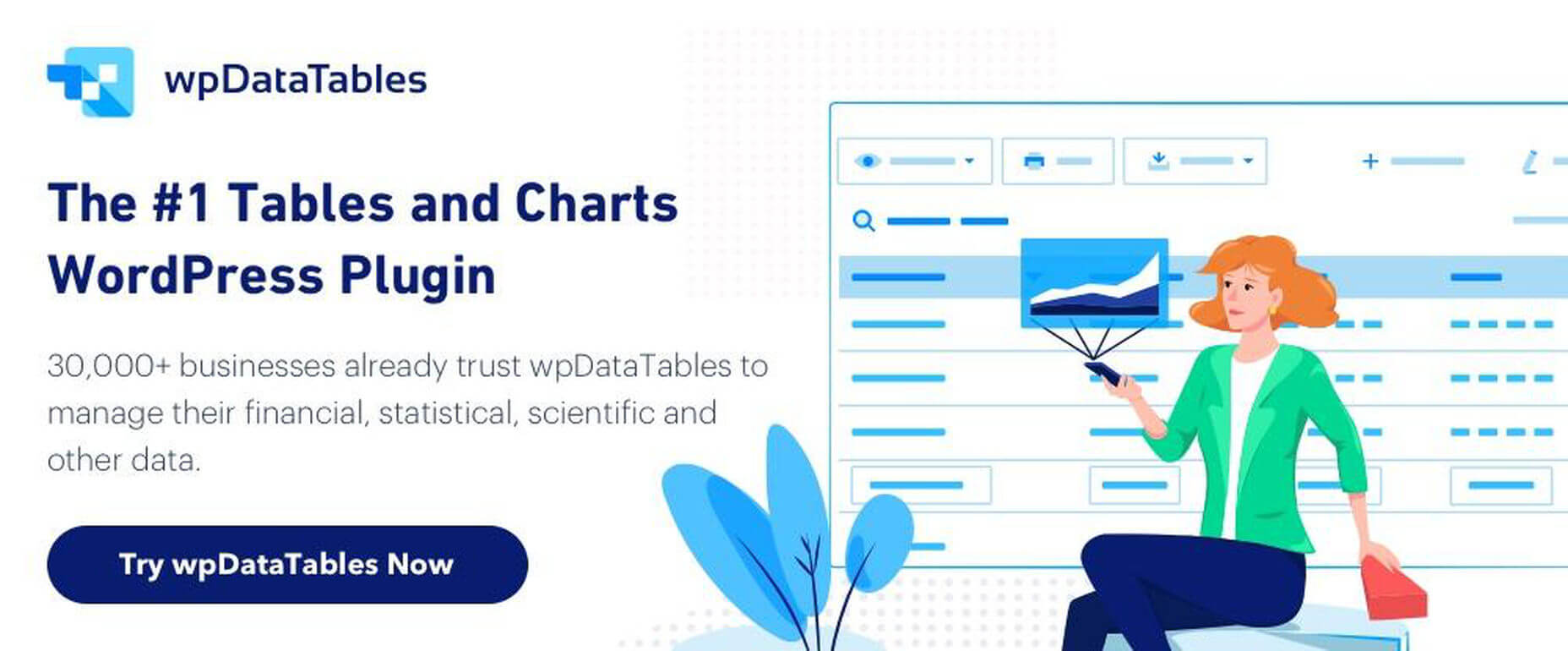
3. Go Dash – Makes Your Dashboard Fast
On the average, WordPress users spend 5.7 minutes searching for what they need after they log in. Time wasted.
Power users seldom have that problem. They can complete some tasks in 3 or 4 minutes that might take you 15 or 20. They finish their work faster and seemingly never have to ask where to find something.
Maybe it’s time to stop feeling envious of power users and invest in Go Dash, a revolutionary new plugin that gives you instant access to every post, product, page, and screen on your site
With Go Dash you can:
- Power Search all your pages, posts & products – Even admin pages!
- Create favorites & groups for fast access
- Open multiple pages with a single click
- Access recently viewed pages and posts
Take the first step toward finishing tasks more quickly, never having to ask where to find some obscure WordPress setting, and becoming a full-fledged WordPress power user by clicking on the above banner.
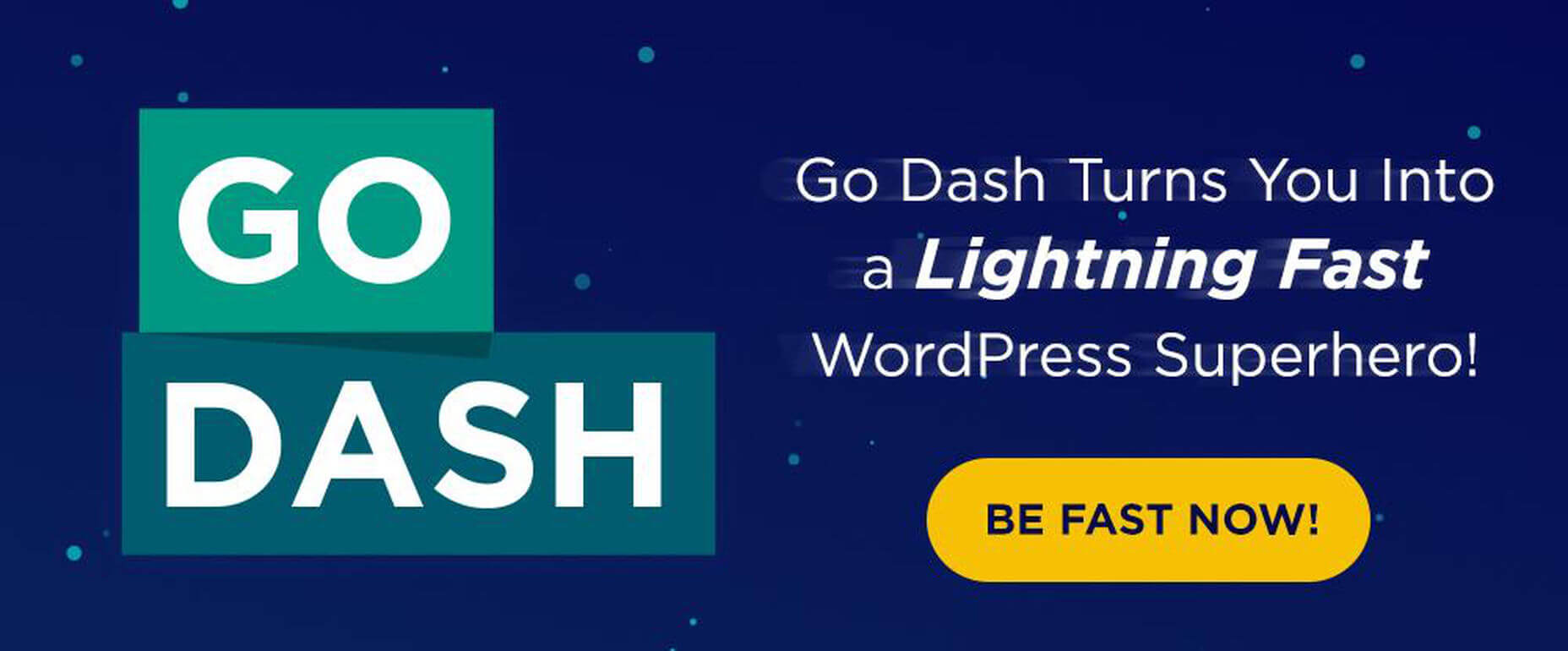
4. Logic Hop – Content Personalization for WordPress
Logic Hop brings the power of content personalization to WordPress by using on-site activity and real-time data to show the right content to the right person at the right time. Fully integrated into WordPress, Logic Hop is a complete personalization solution.
- Logic Hop’s free add-ons enable uses to personalize with WooCommerce, Divi, Elementor, & more
- It’s the only tool that enables unlimited personalization with geolocation at one low price
Click on the banner to find out more about this powerful plugin.
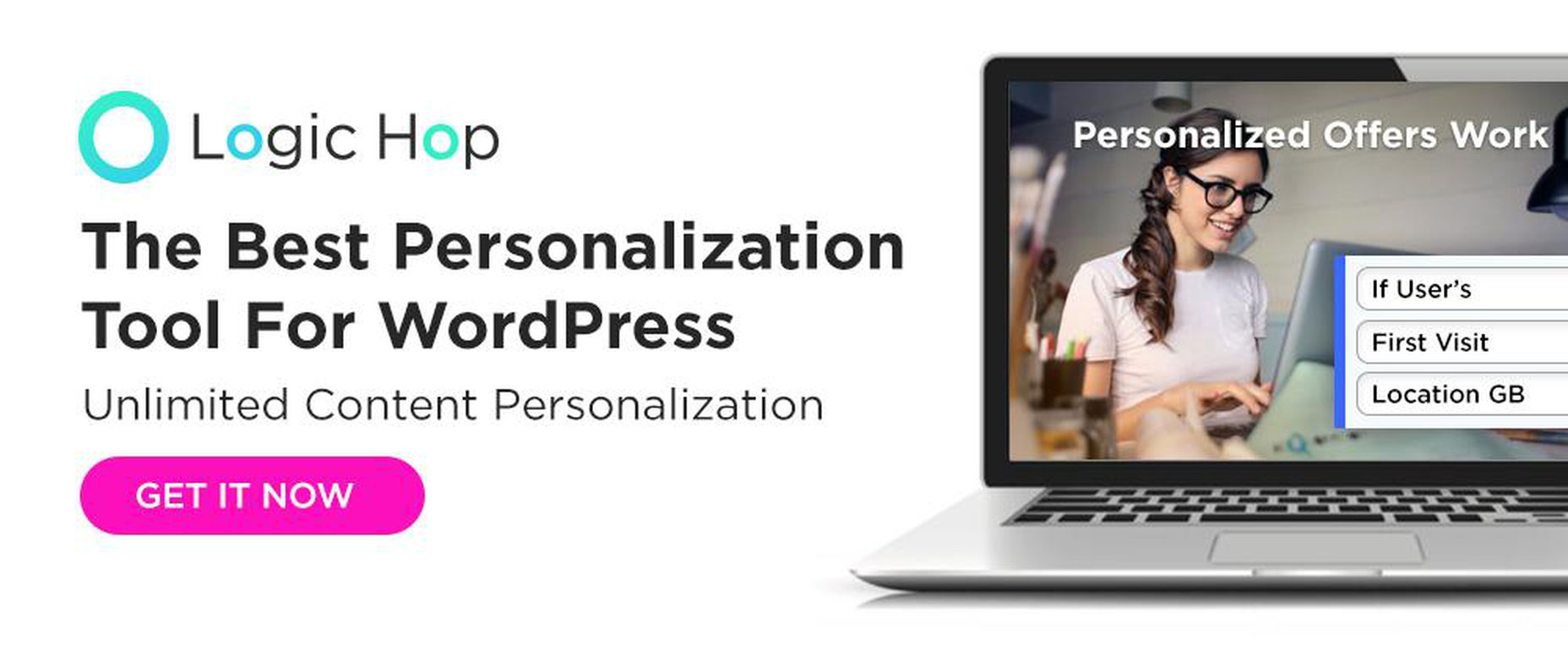
5. MapSVG WordPress mapping plugin
MapSVG lets you significantly spice up your site by helping you create custom content that you can show on a Google, Vector, or image map.
- MapSVG has a build-in database and content manager
- Map filter and search capabilities are included
- Maps and information can be edited and maintained within MapSVG
Click on the banner to find out more about adding interactive maps to your site.
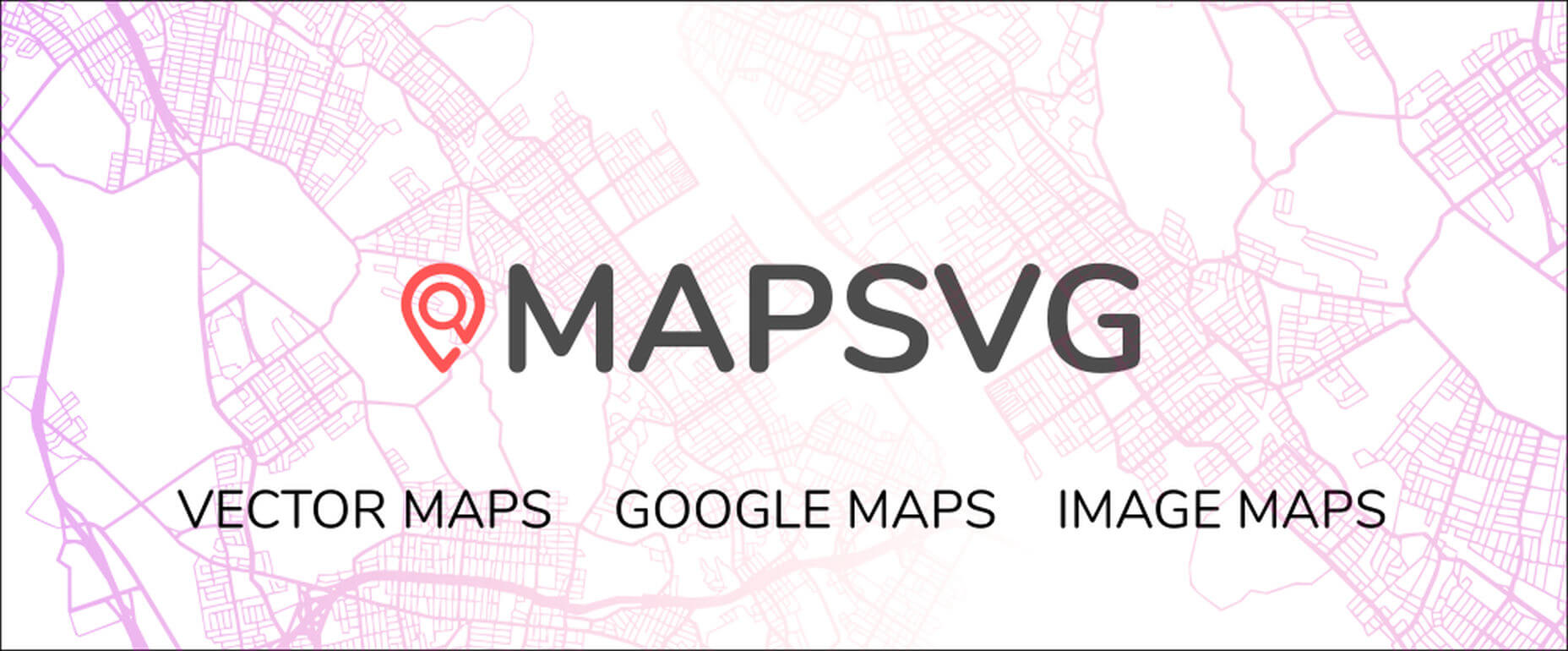
6. AdSanity
The AdSanity plugin supports Image Ads, Ad Networks, HTML5 ads, and Text Ads. It’s easy-to-use because it functions seamlessly with WordPress Custom Post Types.
- Ads can be inserted automatically
- Multiple methods can be called upon to embed ads
- 12 Add-ons significantly extend AdSanity’s functionality
- Templates and filters help AdSanity users size and format ads
Click to learn more.
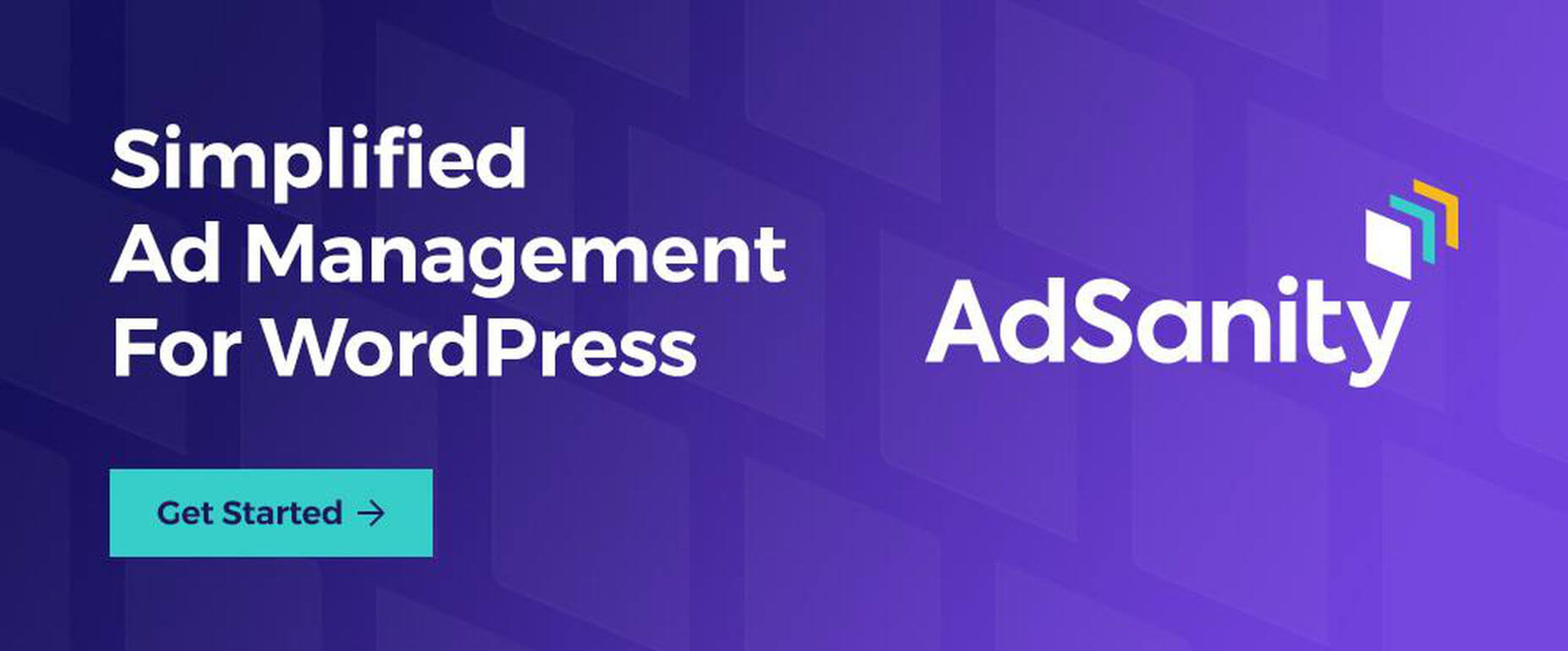
7. Slider Revolution
Slider Revolution 6 is much more than a slider builder. It’s a full-fledged, powerhouse website content builder and a potential game changer if your websites have taken on a certain sameness.
- Slider Revolution’s cutting edge designs can create exciting, dynamic solutions to everyday design problems.
- Create everything from sliders, carousels, and content modules to full websites.
- Features include 2000+ royalty-free media assets
Click on the banner to learn more about this powerhouse website builder.
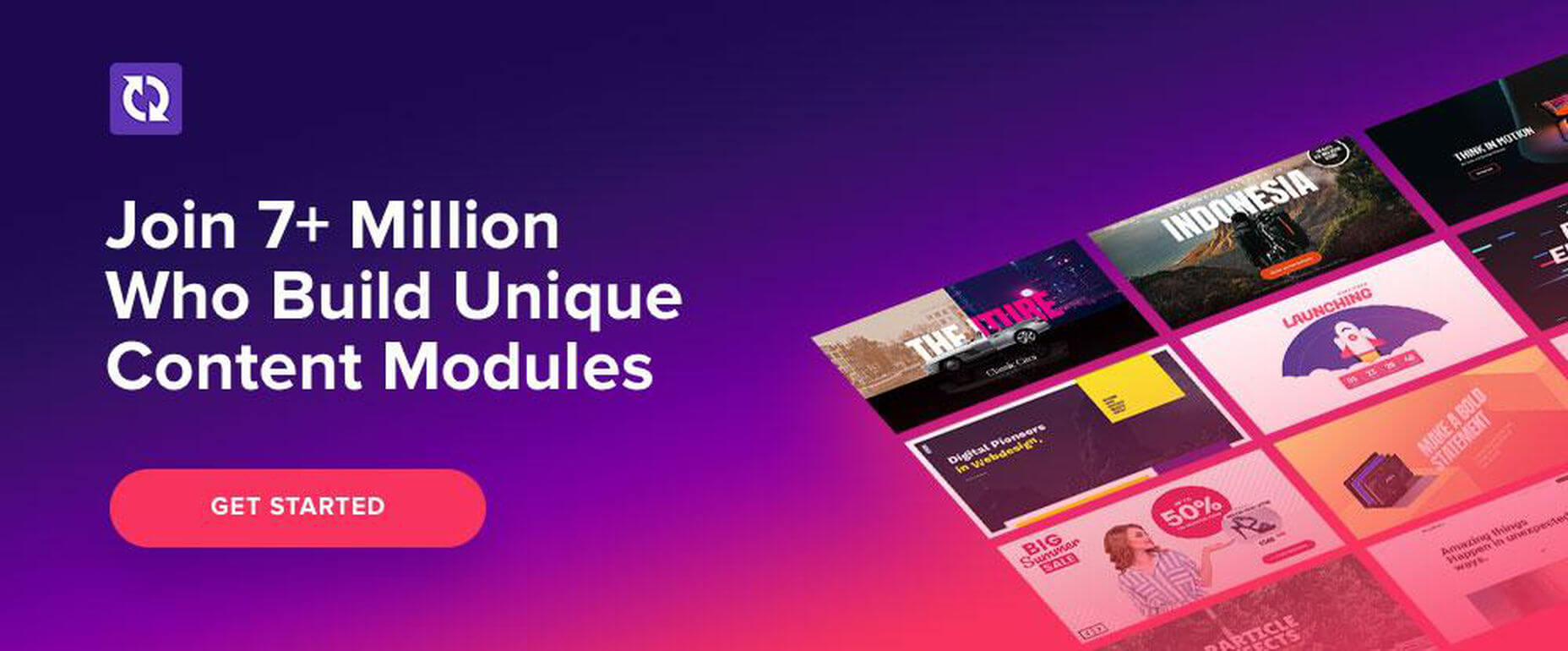
8. Ads Pro Plugin – Multi-Purpose WordPress Advertising Manager
AdsPro is the largest ad management plugin for WordPress is terms of the sheer flexibility provided through its many features
Highlights include
- An order form
- 25+ Ad templates
- User’s panel and user statistics
- 20+ Ad Display Types
- PayPal, Stripe, Bank Option, and WooCommerce payment methods
AdsPro is 100% responsive and provides geo targeting, ad filtering and scheduling, and ad duration management.
Click on the banner to learn more about this powerful time-saving plugin.
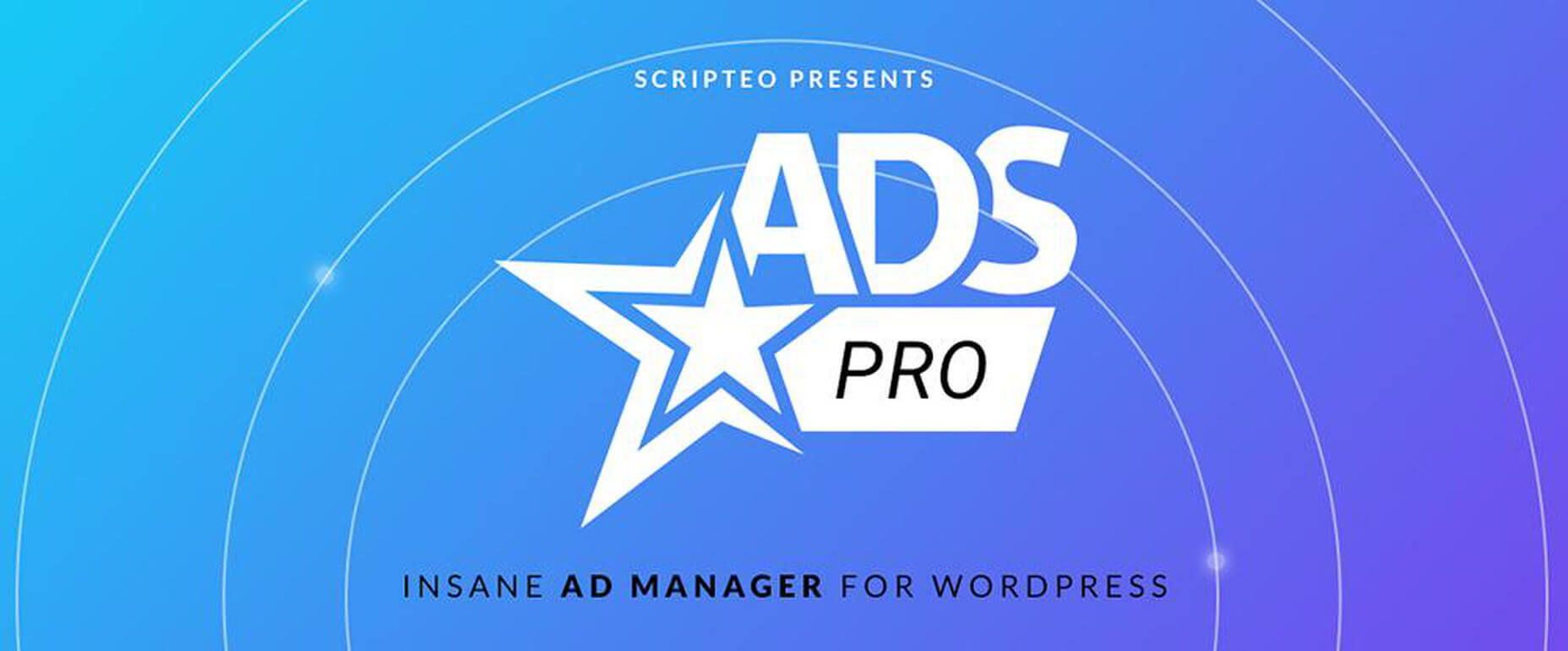
*****
A discussion about which plugins and solutions are best for WordPress users can often lead to a healthy debate. That’s not terribly surprising since there are so many fantastic WordPress plugins on the market. Also because different people use them in different ways.
The WordPress plugins we bring you today are in our opinion MUST-HAVE tools. We have crowdsourced from some of the most successful online entrepreneurs and bloggers we know.
[– This is a sponsored post on behalf of BAW Media –]
Source
p img {display:inline-block; margin-right:10px;}
.alignleft {float:left;}
p.showcase {clear:both;}
body#browserfriendly p, body#podcast p, div#emailbody p{margin:0;}

from Webdesigner Depot https://ift.tt/2ZE35MH
from WordPress https://ift.tt/3c8KxXs
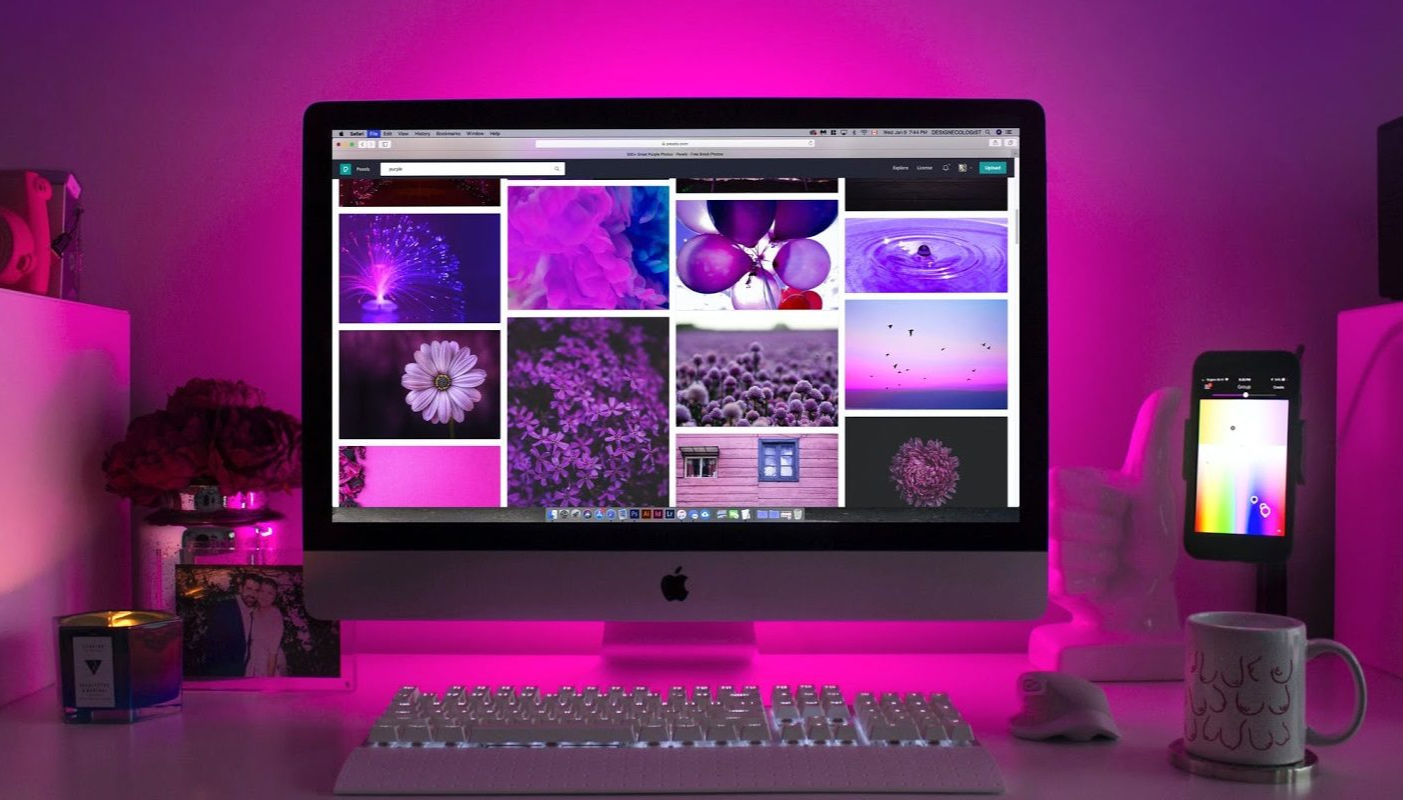 Every week users submit a lot of interesting stuff on our sister site Webdesigner News, highlighting great content from around the web that can be of interest to web designers.
Every week users submit a lot of interesting stuff on our sister site Webdesigner News, highlighting great content from around the web that can be of interest to web designers.
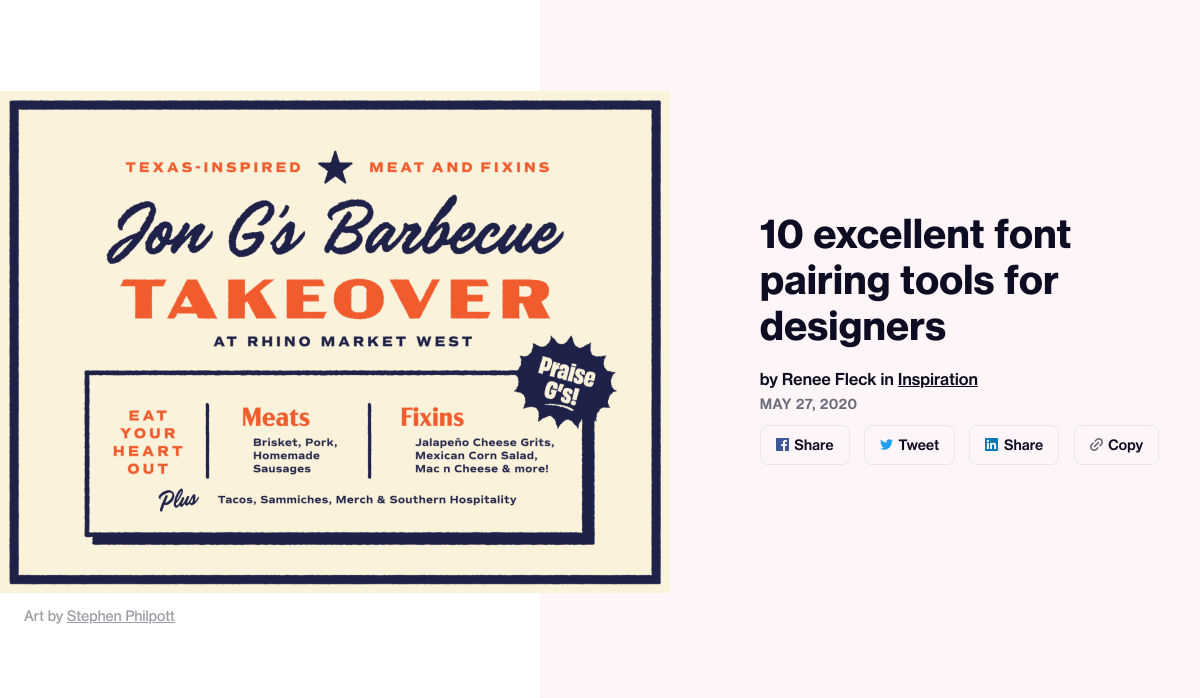
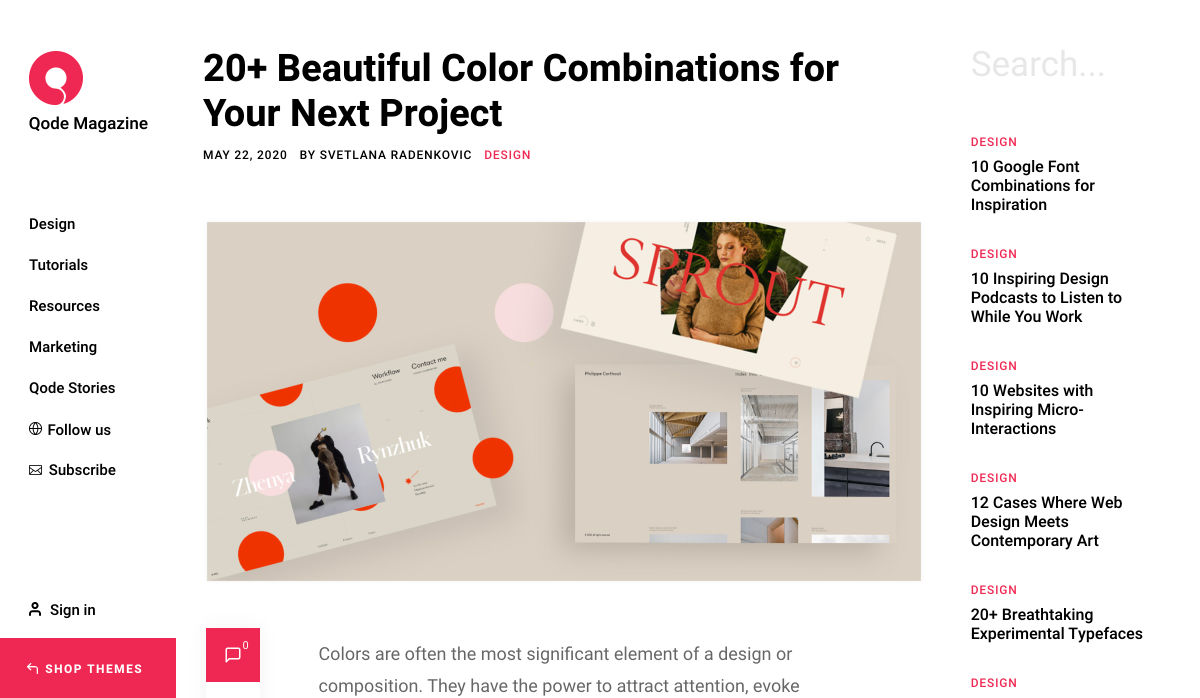
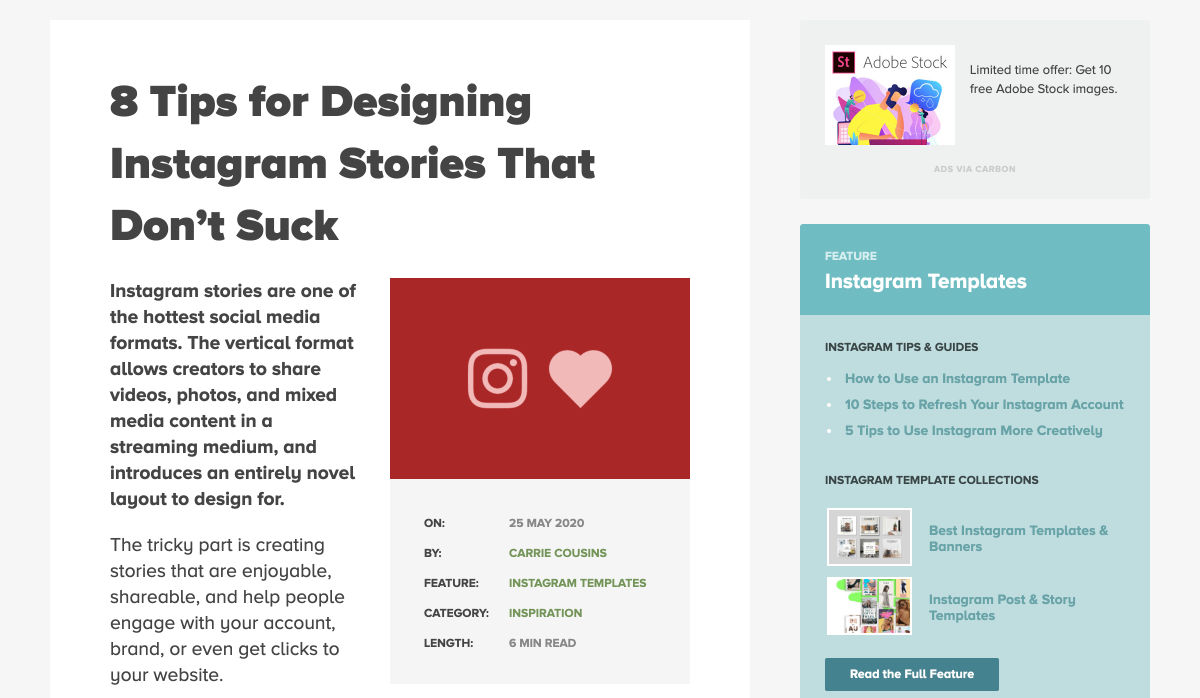
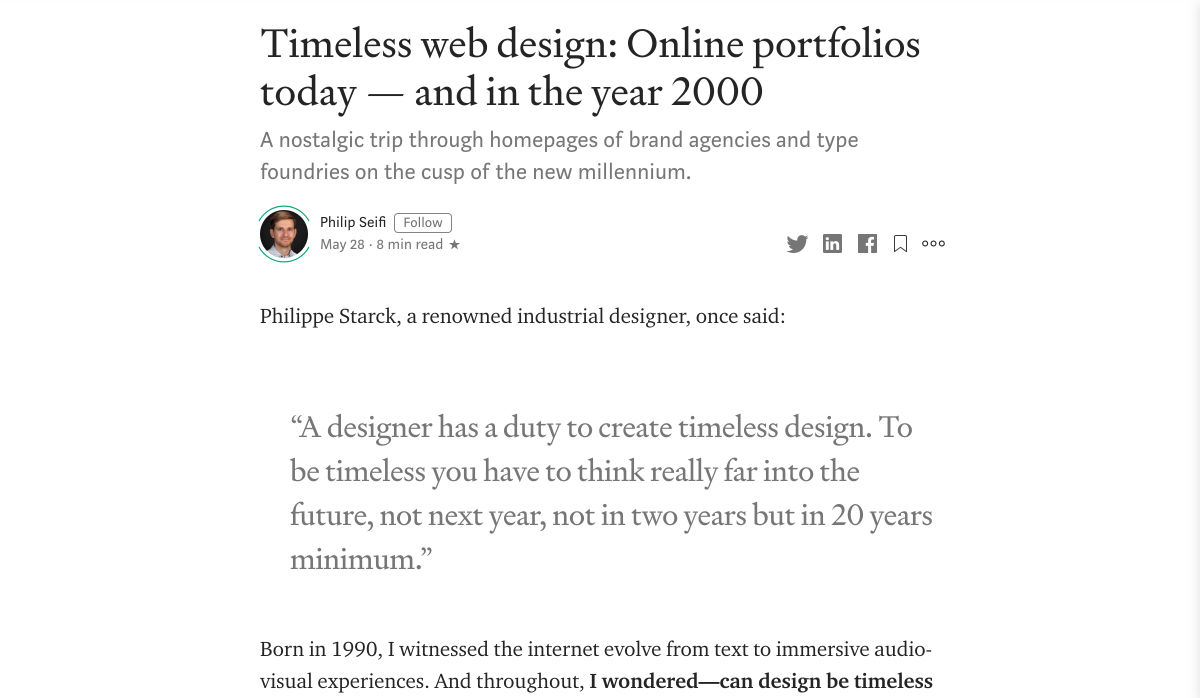
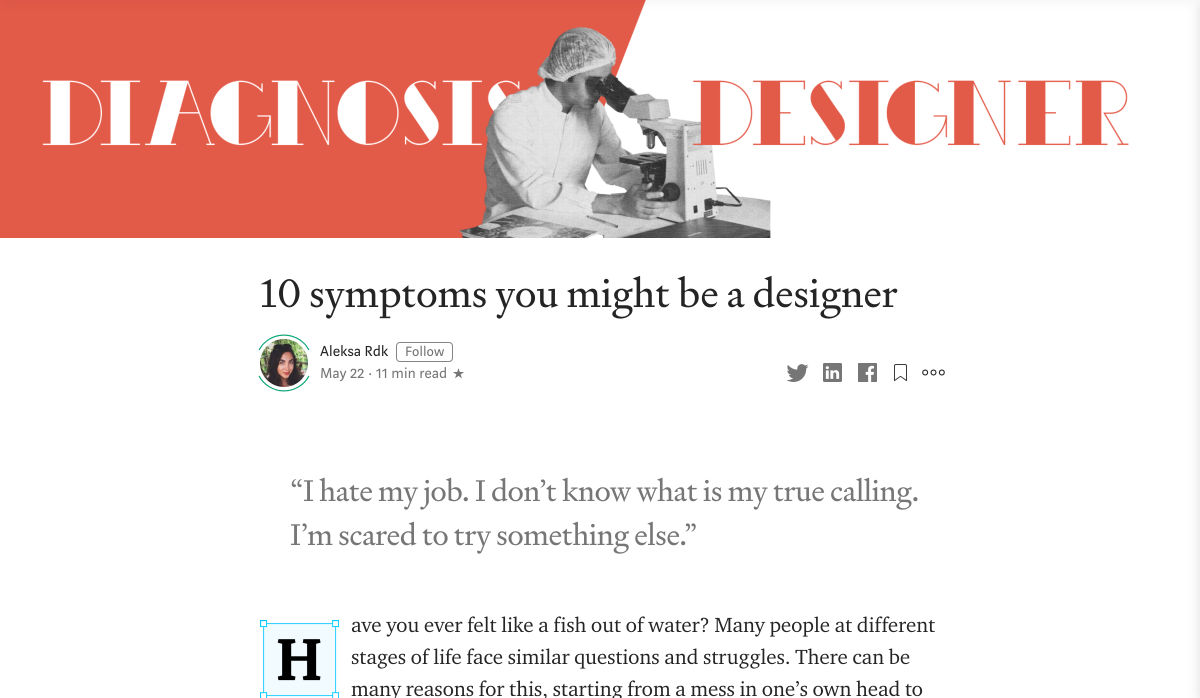
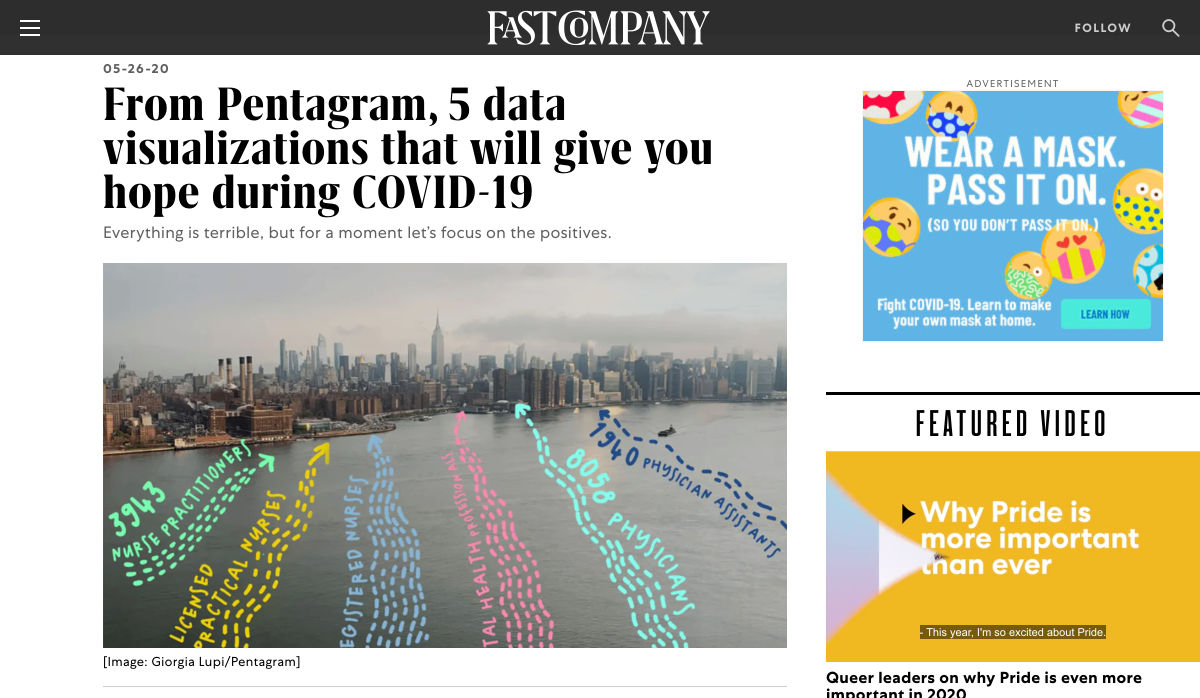
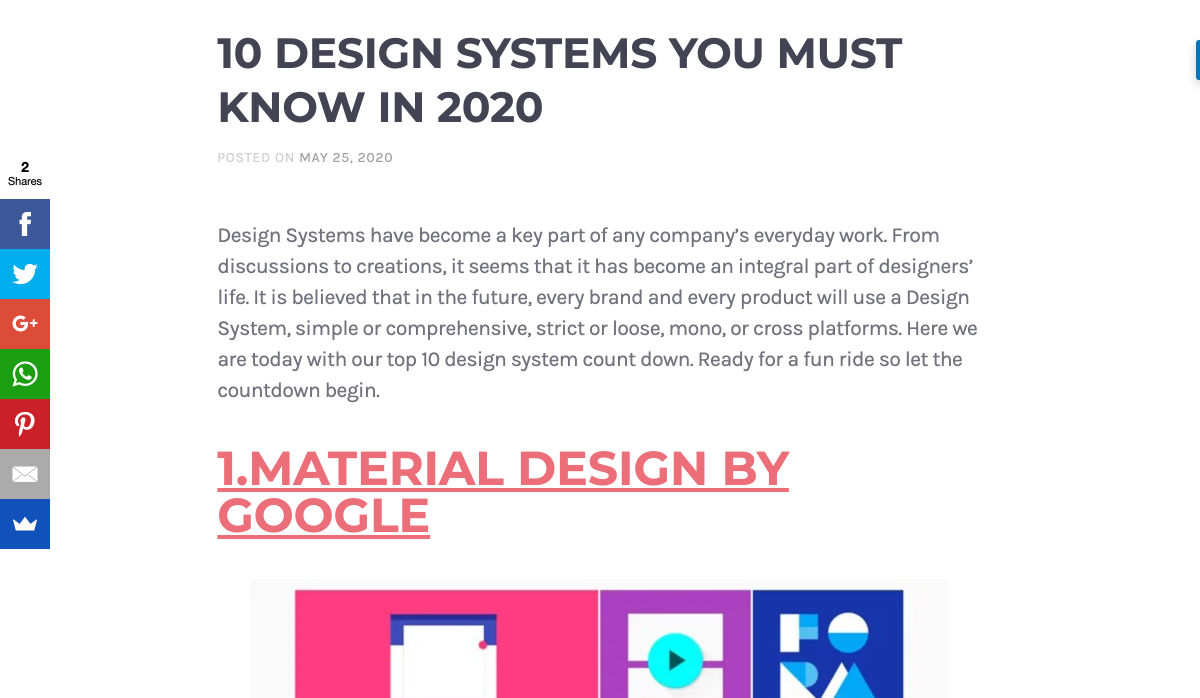
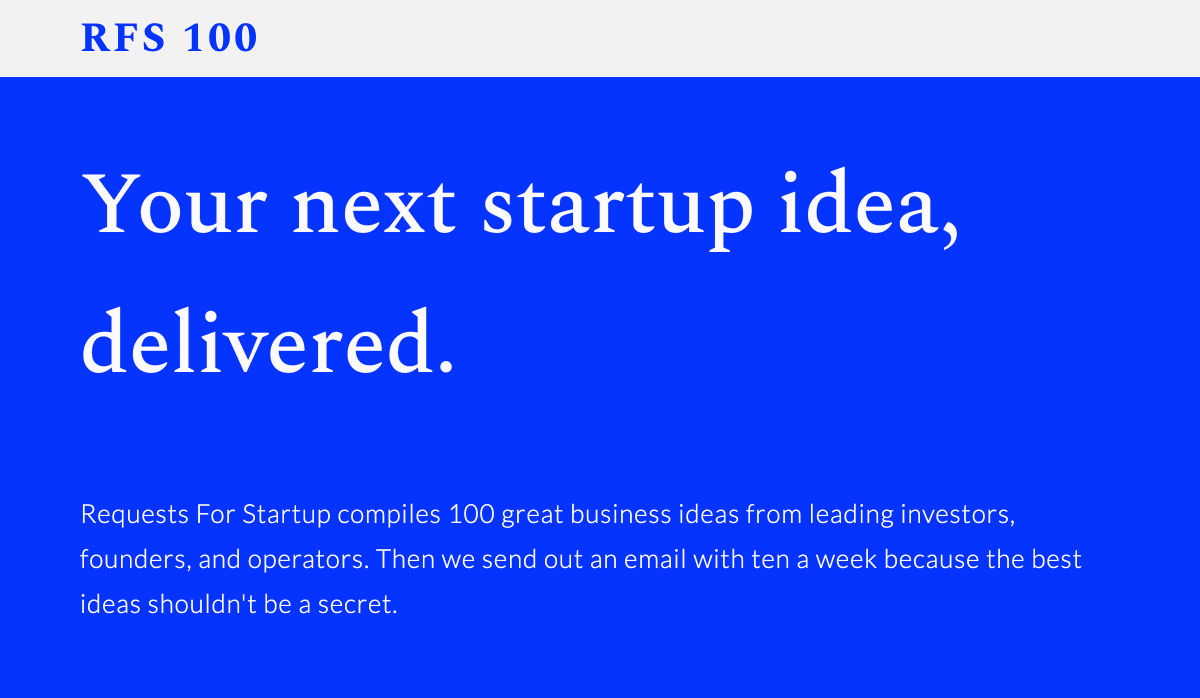
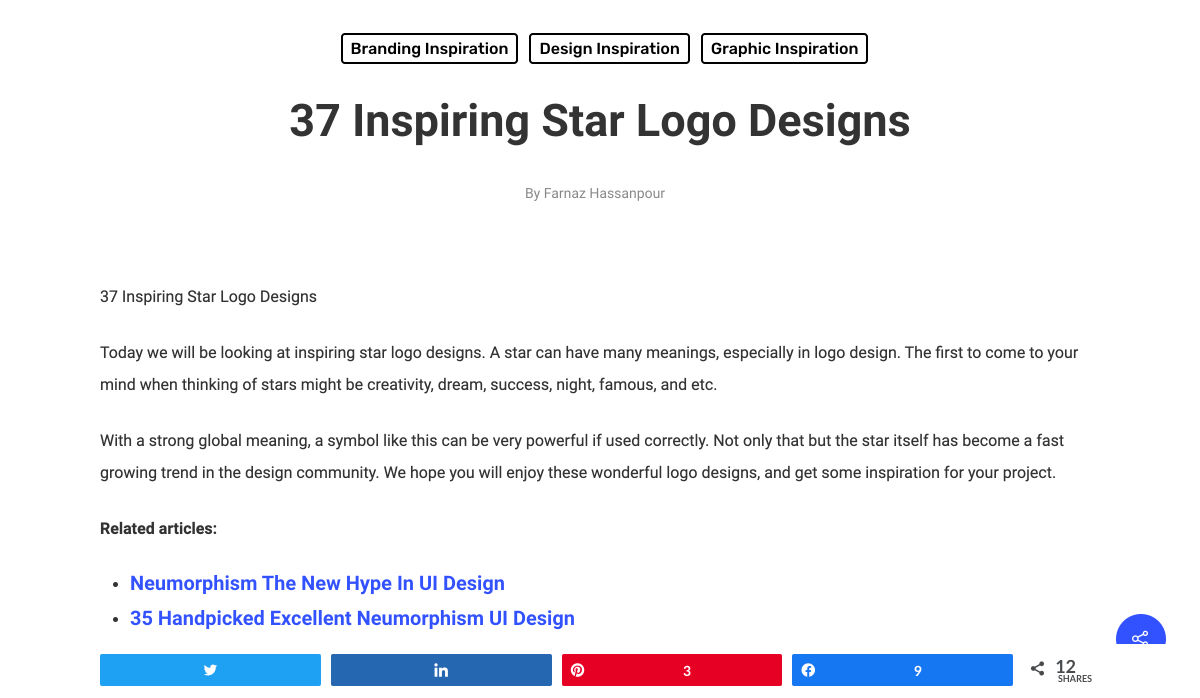

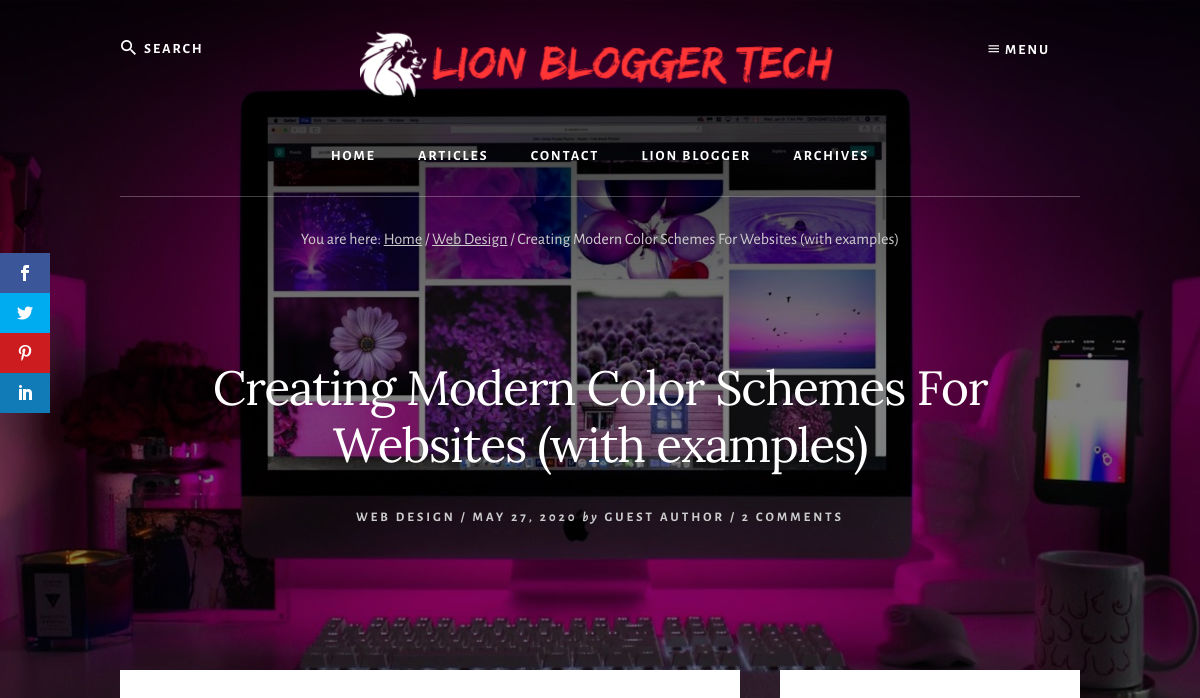
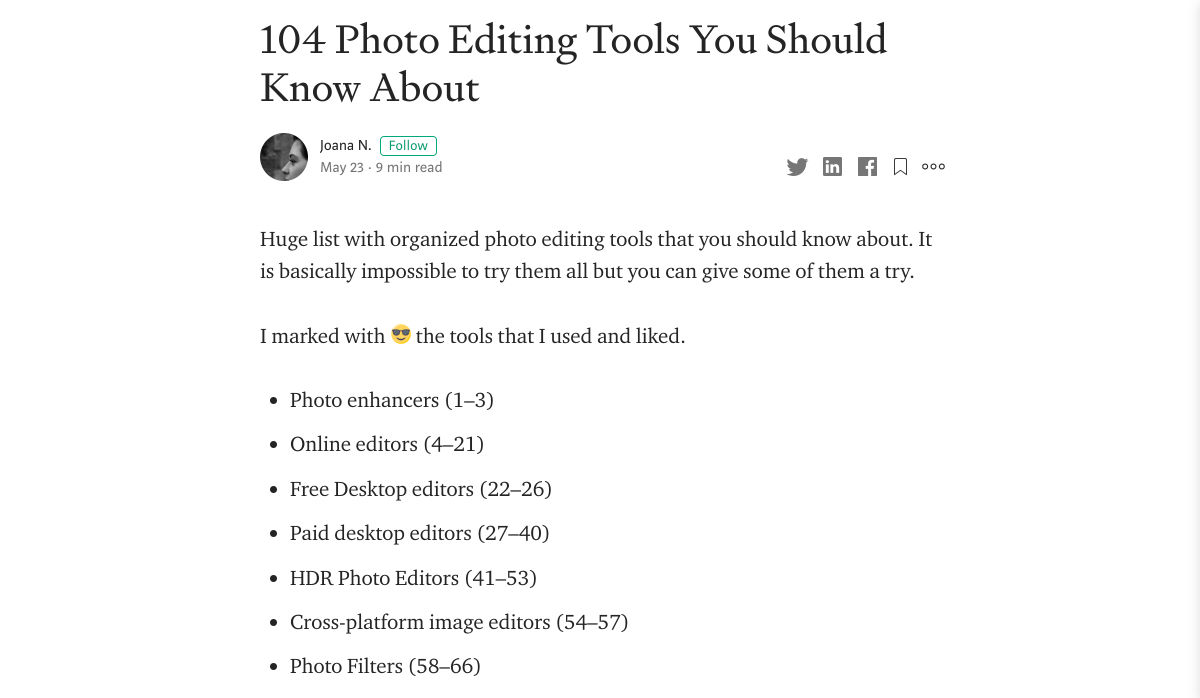
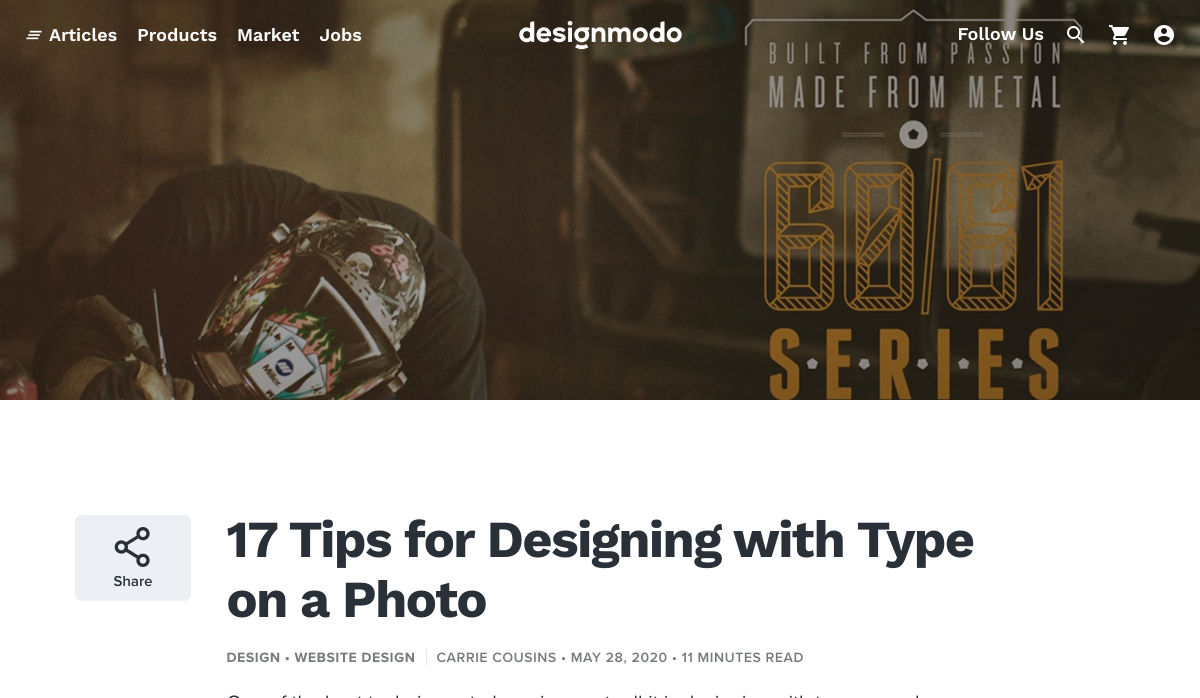
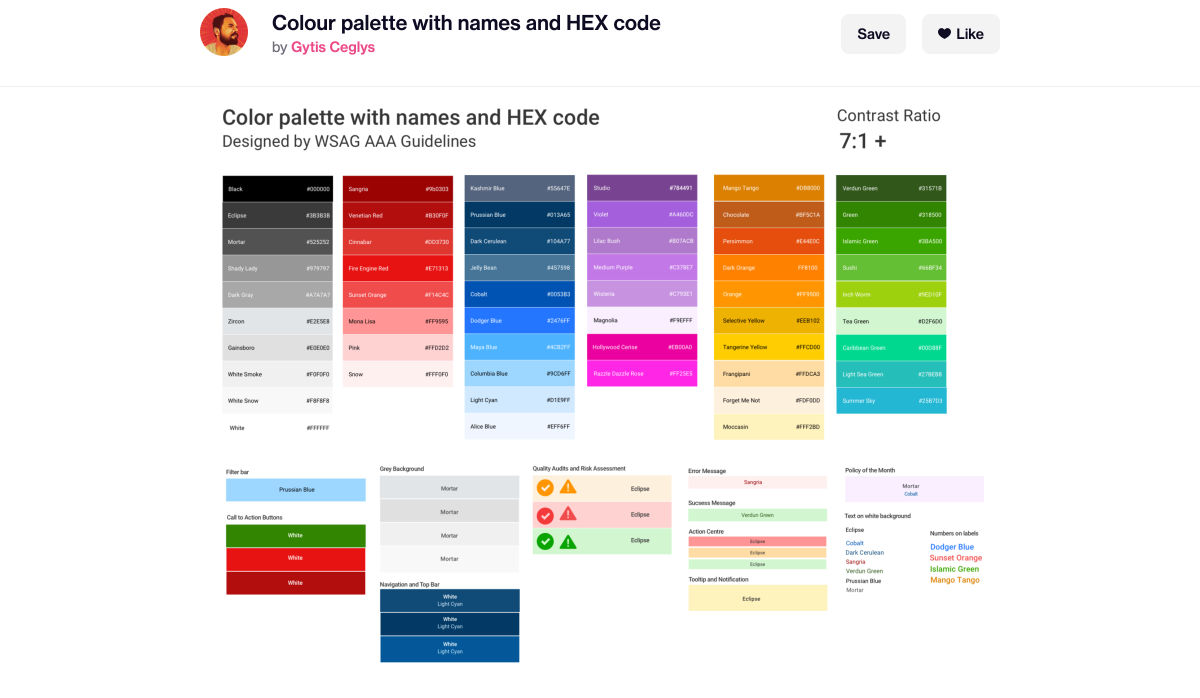
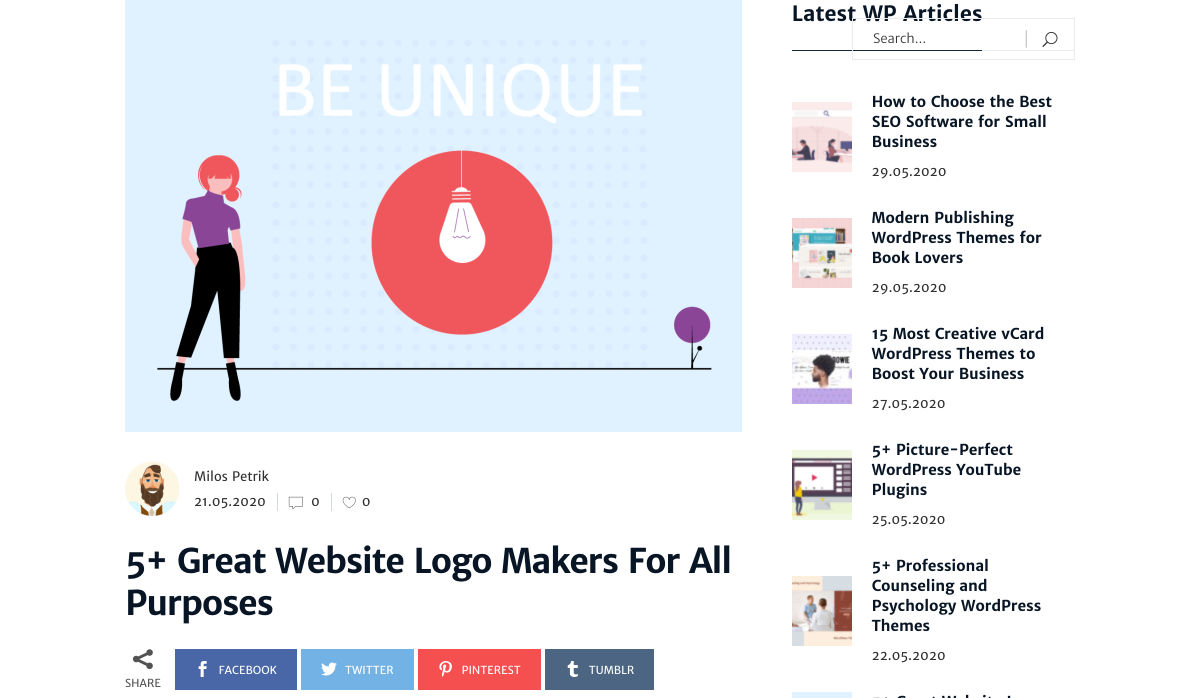
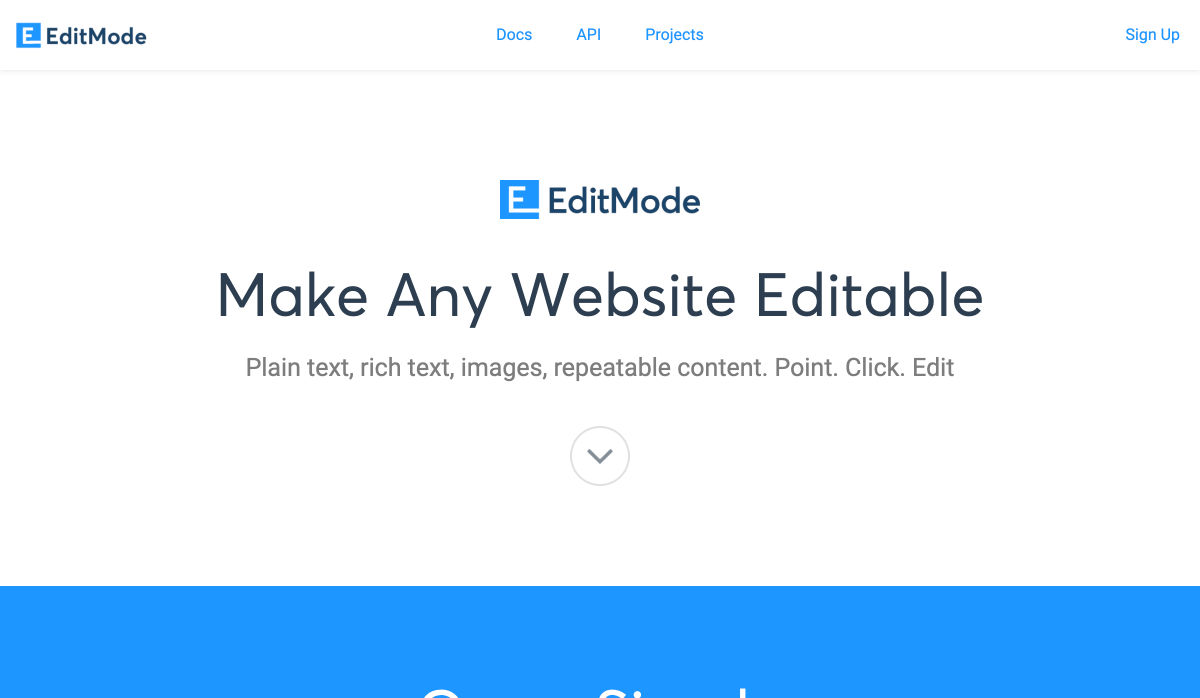
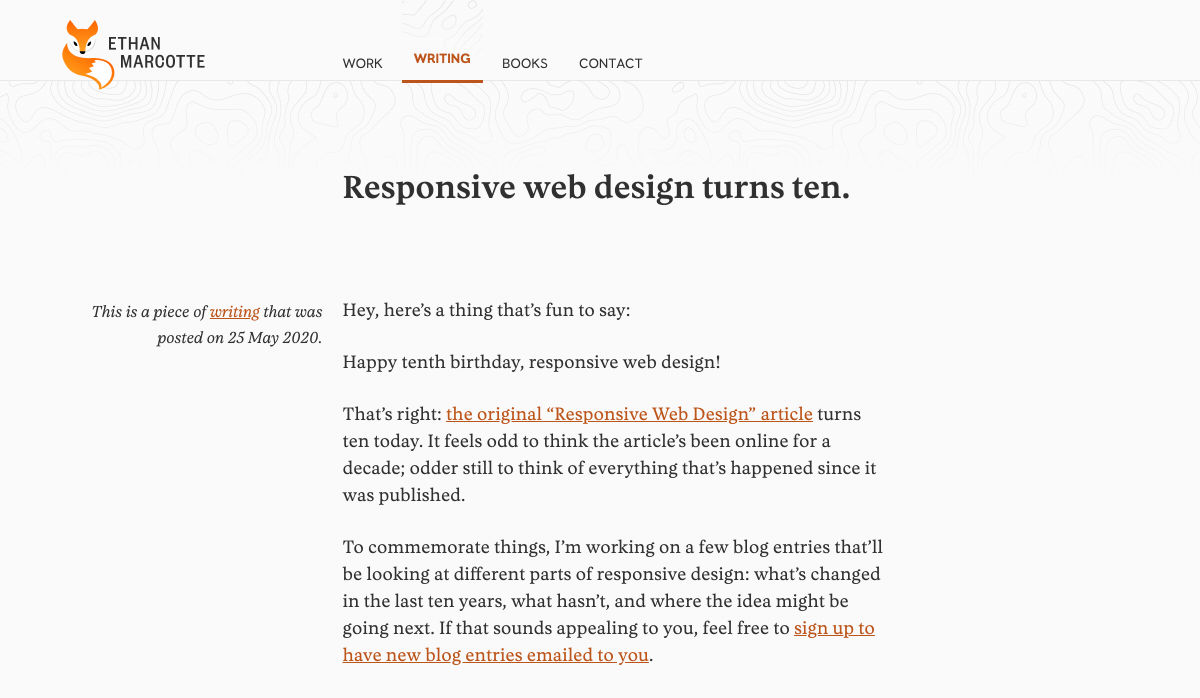
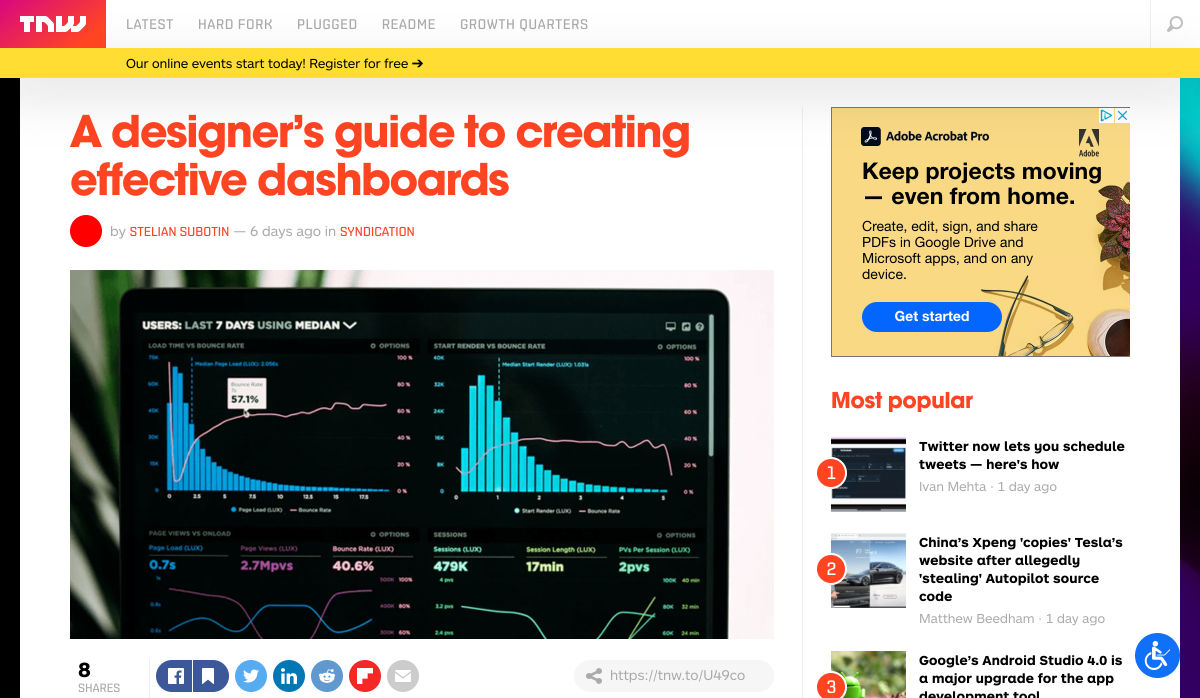
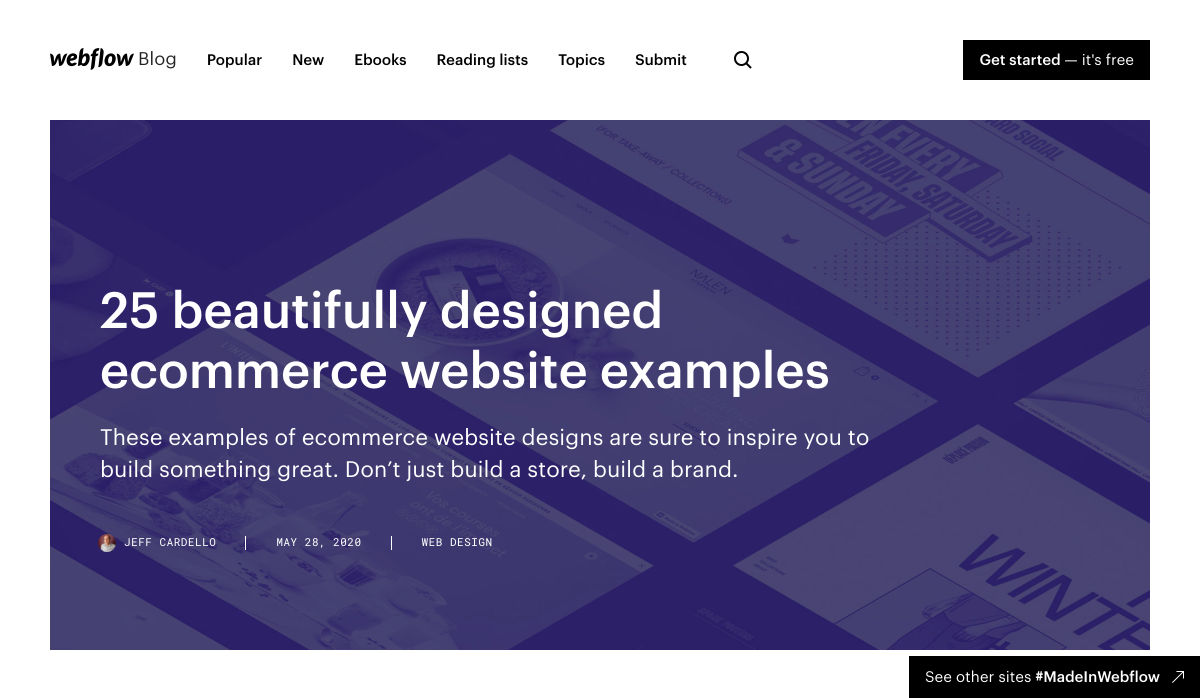
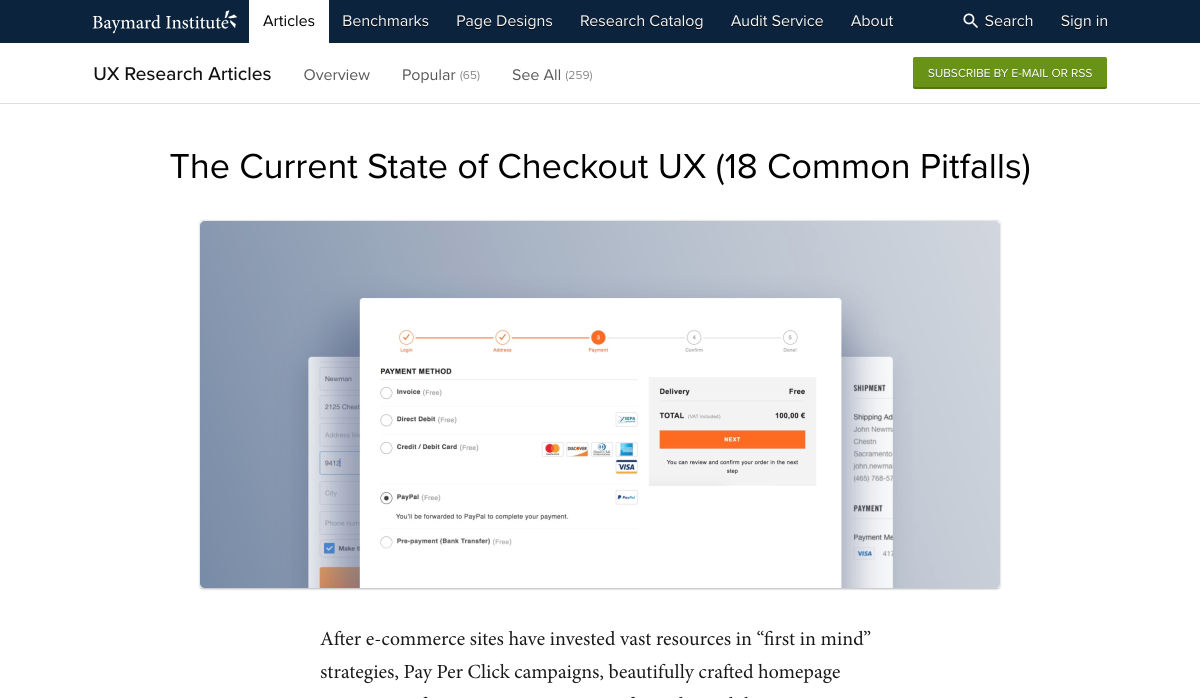

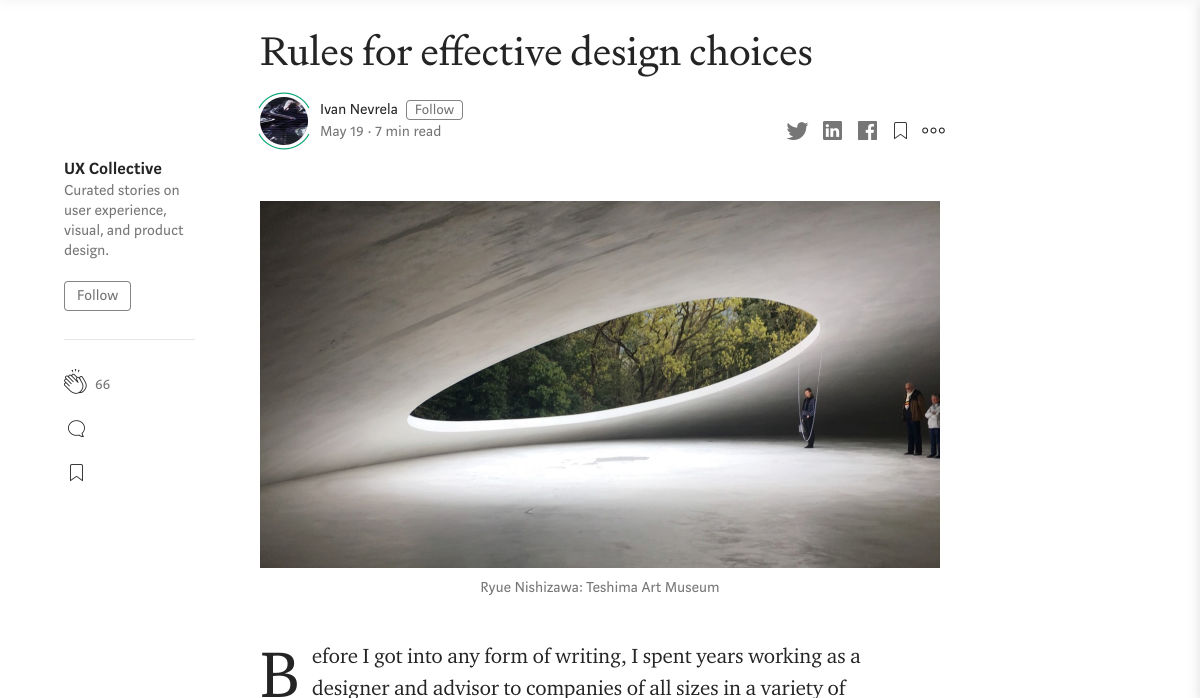
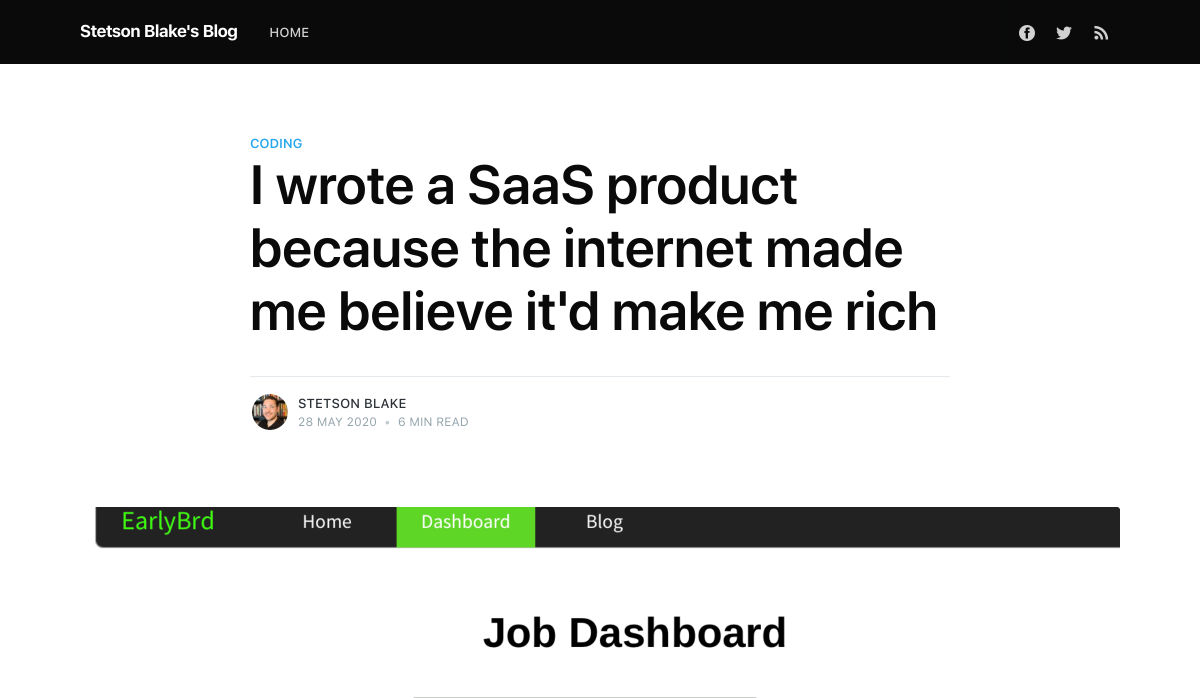
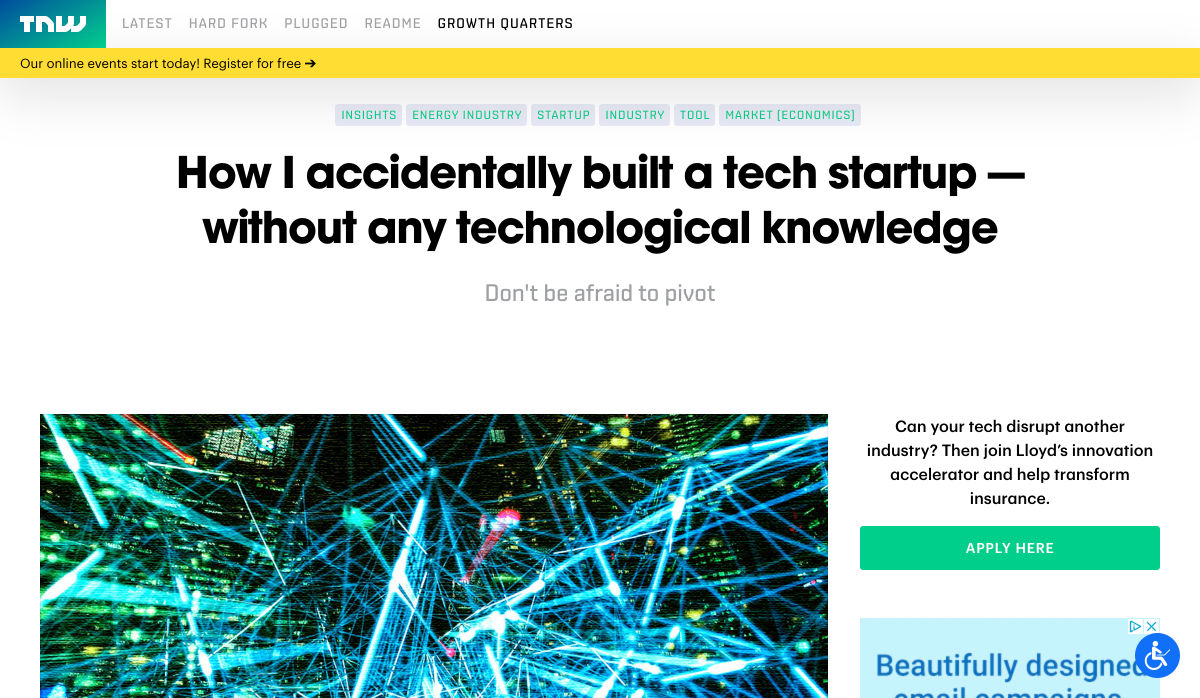
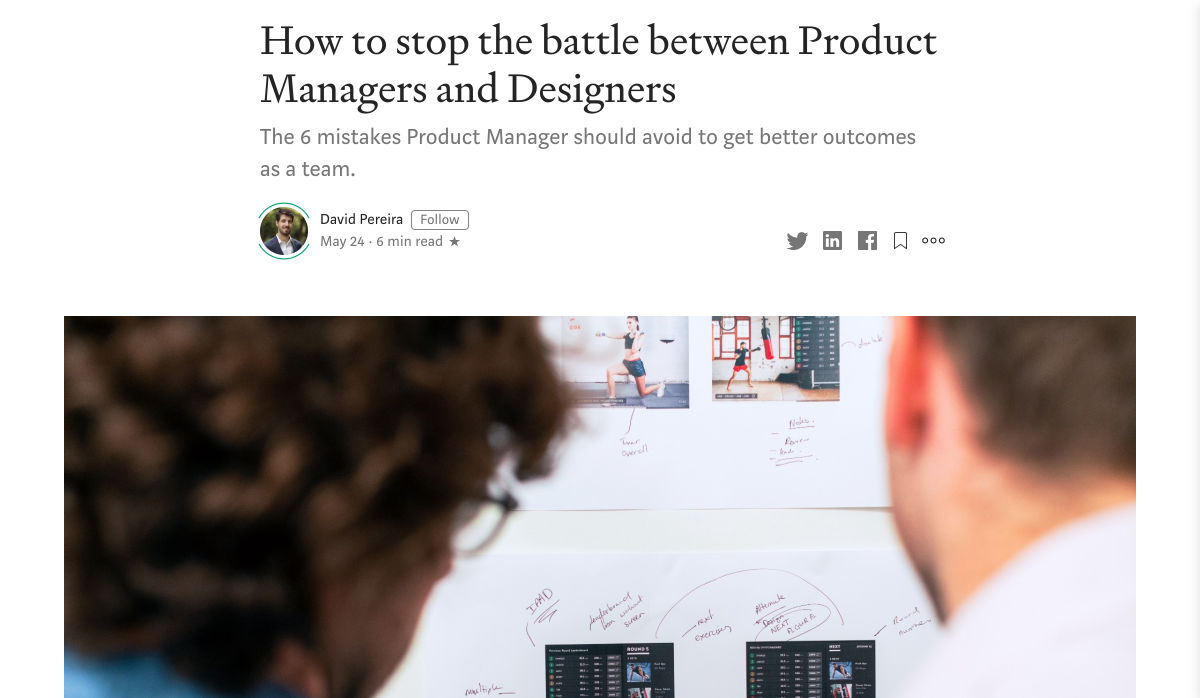
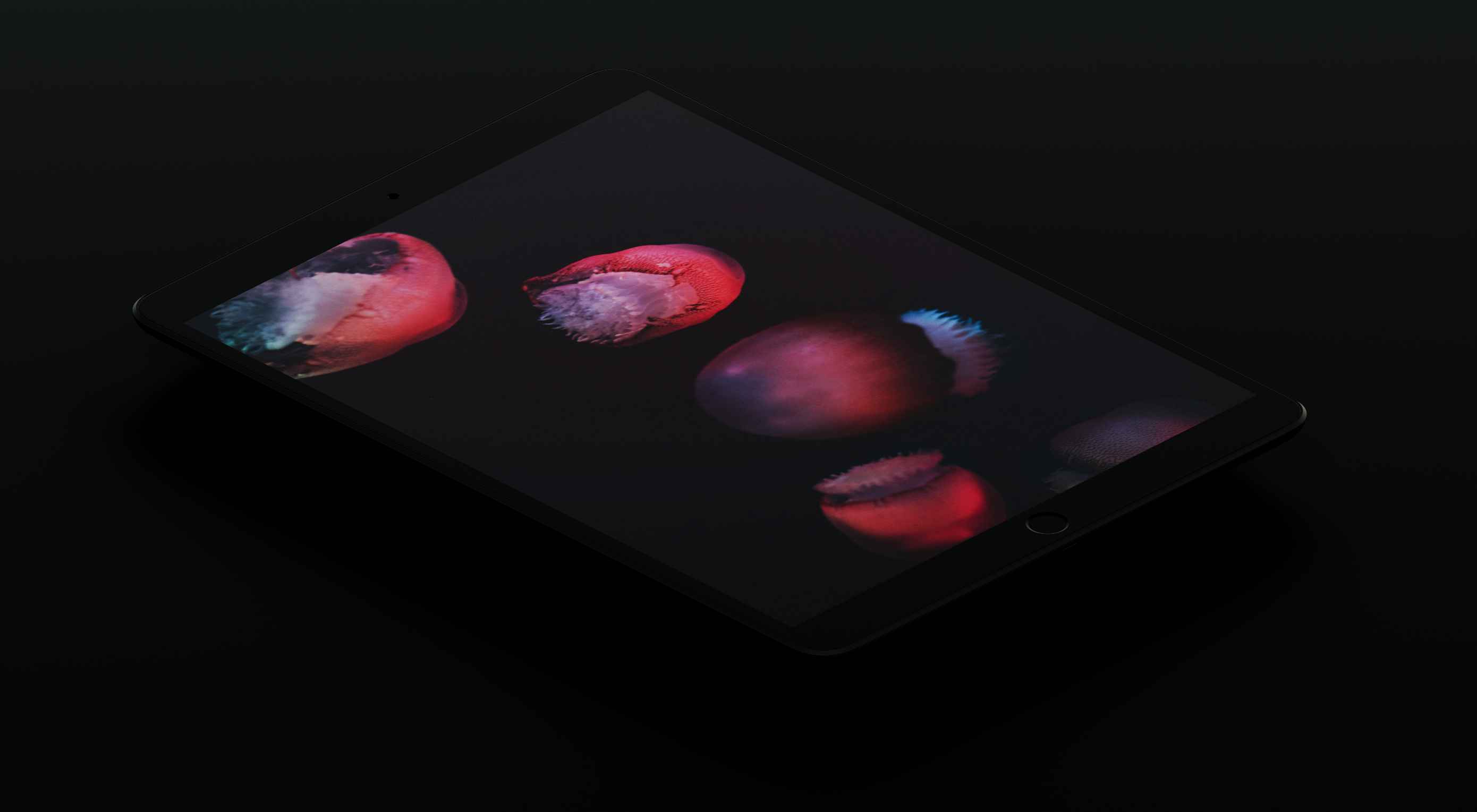 Taking a stab in the dark is taking on a new meaning with the rise of dark mode design. One of the most requested features over the past few years, both Apple and Google have made a dark theme an essential part of their UI. But why is this? What are the benefits? Are there any pitfalls? These are the top things to consider when designing for dark mode…
Taking a stab in the dark is taking on a new meaning with the rise of dark mode design. One of the most requested features over the past few years, both Apple and Google have made a dark theme an essential part of their UI. But why is this? What are the benefits? Are there any pitfalls? These are the top things to consider when designing for dark mode…