Who said retail was dead?
According to the National Retail Federation, brick and mortar retail stores had a net increase of over 4000 store openings in 2017.
For each company that closed a store, 2.7 companies opened stores.
Although department stores stayed the same, Superstores thrived.
With e-commerce achieving a sales growth of 24.8% in 2017 compared to the previous year, mark my words, it’s booming.
But consumers are still flocking to local stores. The main reasons in-store shoppers prefer local over online stores are the issues they face with online shopping:
- they can’t physically inspect the items
- loss of power to negotiate a better deal
- shipping costs
- logistics (waiting for delivery)
- entering personal information online
- difficulty in returning items
Local foot traffic is still a major of part retail.
And one of the biggest trends marketers can’t ignore in 2018, is the rise of ROPO.
Research online, purchase offline.
This is the consumer habits of bargain hunters and thrifty shoppers looking for better deals locally.
The purpose of this type of marketing is to drive foot traffic to store and business locations so that they can avail of local promotions or services.
Google AdWords released new innovations that you can incorporate into your campaigns.
These innovations can help you improve your CTR you and make sure your ads are profitable.
Along with the existing features and extensions, I’ve detailed six Google AdWords hacks that can drive more local foot traffic to your store or business.
Hack #1: Location ad extension
When your physical storefront is the main place where conversions occur, you need to include your store address in your ads.
A location ad extension displays your store’s address within the ad.
Here’s what showed when I searched for “computer repair seattle.”
By including your address in your AdWords campaigns, people are more likely to trust your company.
Showcasing your store as a physical entity gives customers a sense of comfort buying from a business that feels real.
Here’s how to enable location extension in your Google AdWords campaign.
First, go to the Google My Business homepage and click “Start Now.”
Next, you’ll need to search for your business, if it already exists and claim it.
If you cannot see your business, make sure you verify your business with Google before actioning this step.
Once your Google My Business account and listing are live, go to your AdWords account to link your accounts.
Find the “Ads & Extension” tab and click on it.
Next select “Extensions.”
Click “create ad extension.”
Select “Location extension” from the drop-down menu.
You’ll be then prompted to use your locations from your Google My Business account.
Your location ad extension should now be enabled. And your business location should be now shown in your ads.
This simple hack gives your online ad a physical location.
To get more shoppers in the door, Google has made location extensions and store visit measurement available on YouTube.
The following is a location extension example, from a YouTube ad by IHOP restaurants.
By including location extensions in TrueView in-stream and bumper ads, viewers can engage with your brand and see your store’s location, business hours and directions to the store.
Implementing store visit measurement into your YouTube campaigns, you can see what ads and extensions are performing best and driving in-store foot traffic.
Hack #2: Promotion extension
You don’t need to invent complex marketing campaigns to drive more foot traffic to your store.
By accommodating the needs of mobile users, you can boost more sales.
You can also increase local foot traffic by implementing promotions in your online advertising campaigns.
A promotion ad extension displays your store’s current promotions within the ad.
This will show details of a percentage discount beneath your ad as showcased in the image above.
And it can also show prices on products in-text ads.
You can add additional details to your promotion, e.g., promo codes or minimum order values.
Using promotion extensions in your ads can drive awareness to your deals and promotions. You can also choose what device you’d prefer your ads to show on, e.g., targeting mobile users.
The ability to schedule the promotion for particular times or days during periods of high-volume foot traffic can generate higher click through rates.
Wordstream reported that their clients saw an increase in CTRs of almost 10% from using promotion extensions.
How to add a promotion extension to your AdWords campaign, follow these steps.
First, sign into your Google AdWords account.
Then, follow the steps mentioned in Hack #1, to navigate to the ad extension drop-down menu.
This time you’ll want to select “Promotion extension.”
Next, you’ll be prompted to set up your promotion.
For this example, I’ll set up a Mother’s Day promotion on flowers.
Click “Occasion” and select from the drop-down.
Next, enter in details of the promotion.
You can choose the promotion type, whether its a percentage, monetary or “up to _” discount.
Enter the item and your website URL.
Next, select the dates you want to run the promotion for.
In the “advanced options” you can select to target only mobiles or extend your promotion.
And you can also target specific times, to optimize your ads for store open-hours and higher foot traffic times.
More on that later.
Next, you’ll want to save your promotion.
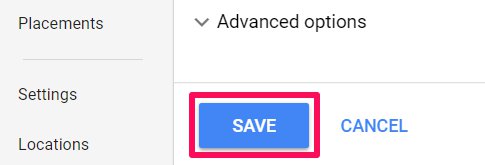
Google will then review your ad. Once confirmation is received, your ad will be live.
Running AdWords promotions can also improve your ad’s relevance and quality score.
By increasing your CTR, you have a better chance of your ideal customer seeing your promotion.
Creating more awareness of in-store promotions you’ll drive more customers to your store.
Promotion extensions are only available in the new AdWords interface. These new innovations were built exclusively for the new AdWords experience.
Google also provides a Best Practices guide to help you get the most out of the new interface and optimize your ads.
Hack #3: Click-to-text message extension
Offering instant communication with potential customers is an excellent way to drive local foot traffic.
According to Google data, 65% of consumers would consider using messaging when scheduling an in-person appointment.
Or when looking for information about a product or service.
Grand View Research forecasts a rise in the use of chatbots.
With the chatbot market value expected to increase to $1.25 billion by 2025, the chatbot industry is expected to witness significant growth.
Innovations in AI and machine-learning technologies will enhance features of chatbots.
A click-to-message extension (or simply, message extension) is an additional link incorporated in your ad. This link connects customers to your business by text message.
Here is an example of message extension in an ad for “car dealers.”
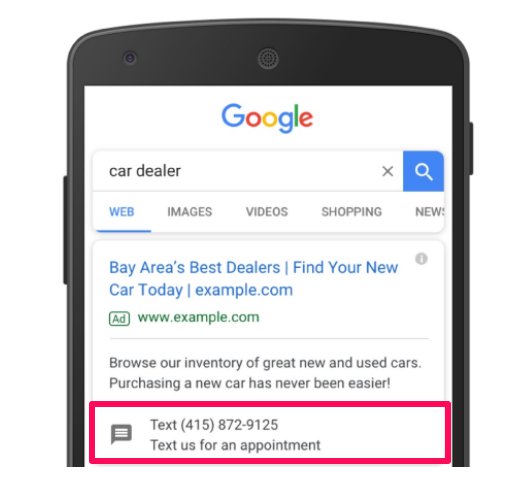
If a customer wants to book an appointment, they can easily click on the link and be brought to their messaging app to text for an appointment.
Or, if your business receives a lot of phone call traffic using this method can convert that traffic into local foot traffic by getting them to arrange an appointment.
It can you save time and eliminate “tire kickers.”
Not everybody likes to make a phone call, and the ability to text instead gives another channel of communication to your customers. Letting them feel in control.
To create a message extension in your campaigns, first, you’ll need to sign into your Google AdWords account.
Next, follow the first few steps mentioned in Hack #1 to navigate to the ad extension drop-down menu.
Then, select “Message extension.”
Now, enter your business name and contact number.
Add the message extension text and your desired automated reply that your customers will be prompted with, in their messenger app.
AdWords will automatically create an example of how your ad may look in a campaign.
And also how the automated text may appear in their messaging app.
Click to save your ad, and it’ll go through Google’s review process.
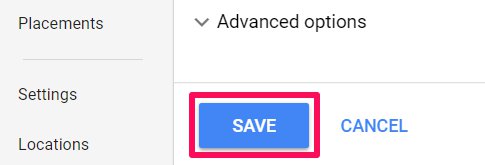
Creating a message extension that sets-up an appointment or consultation, is a simple yet effective way to get the right people to your store or business.
Message reporting allows you to record the performance insights of a click-to-message campaign.
You can see how often a user will start a chat with you after seeing your ad, also referred to as a “Chat Rate.”
Maisie Harris, Chief Marketing Officer at LeadRival, discovered that their chat rate more than 2x the conversion rate for the online lead form.
That meant routing people through messaging was the best way to help increase lead volume.
Wordstream shows a creative way you use message extensions as a form of lead generation.
The method uses message extensions to get a prospect on the phone rather than answer questions directly.
Career Path Training Corp. added a “Click Here to Text Us.” They saw over 30% of texts received turn into a qualified lead.
By showing click-to-message extensions in AdWords campaigns that target high-intent keywords and/or brand words, you’re essentially targeting hotter leads.
This type of campaign should aim to engage the prospective customer and get them on the phone to speak directly.
For lower-intent keywords, you can set up a click-to-message extension that answers their questions automatically.
Hack #4: Optimize ads during store open-hours and high-traffic hours
I’ve touched on some of the mistakes you can avoid in your AdWords campaigns.
Not linking your ads to the right landing pages, for one. Or not grouping the right keywords and ads, for another.
With your advertising budget on the line, you’ll want your ads to show for the customers you actually want to see them.
And during hours that are more effective to those people, e.g., during store open-hours or lunch hours. This is often referred to as day parting.
Here is an example of an AdWords campaign for restaurants targeting consumers with lunch specials, during specific lunch hours.
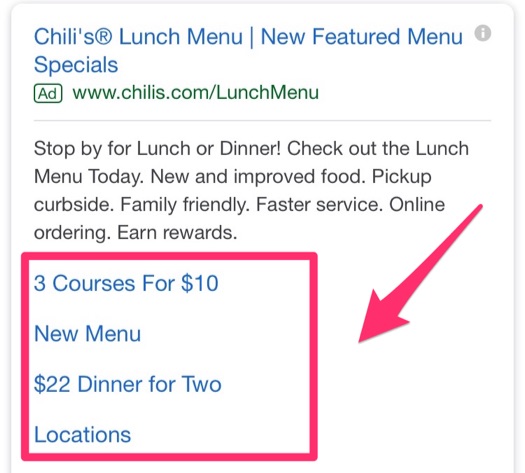
By using the feature of ad scheduling, you can set which days of the week and time you want to run your ads on.
Ad scheduling is not an exact science. But by implementing it, you can save your ads from underperforming.
Do this by increasing your ad budget, through bid adjustments, for these specific hours.
Bid adjustments allow you to run ads all day, but with an increase in volume for set hours. Plus, there are scripts to help you automate the process.
Here’s how it works.
First, you’ll need to create an ad campaign that you’ll apply the scheduling too.
Check out this article to create a campaign.
Once you’ve created one, access the campaign you want to adjust in AdWords.
Next, click on the Campaigns tab.
Then, click on your campaign.
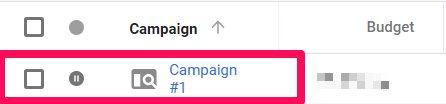
Your next step is to click on the “Ad Schedule” tab.
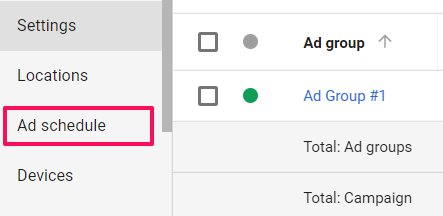
You’ll need to focus in on a precise time during the ad week – ”Day,” or even “Hour.”
For this example, I’ll select “Hour.”
You’ll be given access to the hourly metric data.
Here, you can see how many people are clicking on your ad during your hours of business. You can also determine whether the patterns coincide with higher foot traffic times.
Check patterns to make sure that they’re consistent.
Once you’ve figured out what time is the best to run your ad, you can now set your schedule.
To do this select “Ad schedule” again, and click “Edit Ad Schedule.”
You’ll arrive at the following screen where you can manually enter the time of day you’d like to adjust your bids for.
On this page, you can select all days to apply the change to or individual days, by selecting from the drop-down menus.
For this example, I’ll apply adjustments to each weekday, between 2 pm and 5 pm.
On the table below you can set bid adjustments for the specific time intervals, you have already stated.
You can increase your bid amount when your ad campaign is showing at its best-performing times.
Click on the box beside the day and time you want to adjust. Then select the dash under the “Bid adj.” column.
Now, you can adjust by increasing or decreasing the percentage of the bid for this day and time.
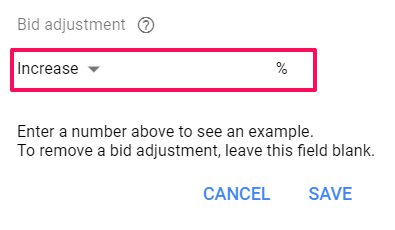
Best practice is to keep track of how your campaign is performing. Take note of what days and times you receive the highest amount of foot traffic.
And use this information to evaluate whether your campaigns need further tweaking.
Hack #5: Use geo-targeting ads for specific locations
If you’re not optimizing your AdWord campaigns for geo-targeting, you’re losing out on driving local foot traffic to your store.
Geo-targeting identifies your ideal customer’s location depending on their IP, WiFi or GPS data.
BIA/Kelsey estimates, annual U.S. mobile ad spending will grow from $33 billion in 2016 to $72 billion by 2021.
That’s a 17% compound annual growth rate.
The location-targeted mobile ad spend is projected to grow from $12.4 billion in 2016 to $32.4 billion in 2021.
That’s 38% of overall mobile ad revenues, growing to 45% by 2021.
Geo-targeting also allows companies to record consumer behaviors based on their location.
You can custom your ads to geo-target consumers based on their locations, such as commercial areas and airports.
Acquisio used this to target people who visited clinics or hospitals within a 50-mile radius. It was their most effective AdWords strategy with 0.18% CTR and 6,480,280 impressions.
You can also geo-target consumers by income.
Croud did this for a luxury retail client by applying positive bid modifiers to the top 10% tier.
In the first month, they saw an increase in average order value for the top 10% tier, which is now 101% higher than the account average.
To set up geo-targeting in AdWords:
First, open AdWords and select the campaign that you created earlier.
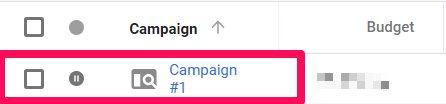
Next, click the “Settings” tab.

From there, select the “Locations” drop-down menu.
Next, click “Advanced Search.”
Now you can enter the name of the exact postcode or street name you’re targeting. You can choose a location which will select the entire postcode.
Or you can select a street and set a radius for your geo-targeting
Initially, your primary focus should be the area that your store is located.
For example, if you want to target West 34th Street in Manhattan.
First click “Radius.”
Next, adjust the radius to “2 miles” and enter the street name.
Then click “Target.”
(If you choose the “Location” option, you’ll also notice the “Exclude” button. This allows you to exclude an area from your geo-targeting.)
AdWords will generate a geo-target zone of two miles in my desired location.
Once you’re satisfied with the results, click “Save.”
From there, you’ll return to the “Settings” page.
Click “Save” once more to save your campaign changes.
With geo-targeting, you can follow the process above, add multiple locations and tweak the radius to suit.
You could have a brand-awareness ad campaign target the whole NYC area, while a different “promotional” campaign could target local foot traffic, within a one-mile radius.
You can also record the performance of each radius through distance reports. These reports record how far customer was from your store or business when they saw your ad.
You can use this information to help find the best radius to target.
Hack #6: Local inventory ads
Google Shopping and text ads grew 20% from 2016 to 2017, while the total revenue increased 64%, from 2016 to 2018.
This means that retailers are still interested in using in Google Shopping as an advertising channel.
Sidecar’s 2018 Google Shopping Benchmark Report tells us that one trend to watch for is the bridging of online and in-store experiences.
Consumers want the best of both worlds: E-commerce and brick-and-mortar stores.
Google uses local inventory ads and Google Shopping to help accommodate customers who research online and purchase offline.
When consumers click on your ad, they arrive on a Google-hosted page for your store, called the local storefront.
There, shoppers can view the store’s information:
- In-store inventory,
- Store hours
- Directions
- Promotions
Local inventory ads allow you to synchronize your inventory in real-time, so shoppers know if you have that item they’re looking for.
By bringing your local store online, you can target online customers with local ads and drive in-store sales.
Adding local inventory ads to your AdWords is a little more complex than setting up ad campaigns.
You’ll need:
- a Merchant Center account
- an AdWords account
- a Google My Business locations account (to house your store location info)
It also requires a product feed creation and inventory management skills.
Luckily, Steve Costanza’s post on Sidecar simplifies this process.
First, you’ll need to enable local inventory ads in your Merchant Centre account.
Go to your Merch Center dashboard and click the 3-dot icon on the top right of your screen.
![]()
Next, click “Merchant Center programs.”
Scroll down to Local Inventory Ads and click “Get Started.”
Then, confirm the qualifications are met and click “Enable.”
Next, you’ll be brought to configuration to select your store’s country.
Click on the large “+” button.
And add your store’s country.
You’ll be prompted to enter your details, and click “Save.”
If you are based in Europe, you’ll need to verify your About Page. If this doesn’t apply to you continue to the next step.
Here, you’ll need to create a local product inventory feed. This tells Google which products are found at which locations.
This beginners guide from Google will walk you through the process.
(It is essential to keep this feed up-to-date.)
Once this is done, it’s time to register you inventory feeds and submit them to your Merchant Center.
To submit your API files. Click here for Google’s quick-step tutorial.
Next, you’ll need to request inventory verification.
To submit your inventory verification contact, follow these steps:
Click “Local inventory ads” on the left side menu of your Merchant Center dashboard.
Select the country relevant to your store and complete the shipping cost and policy details.
Next, click the “Request Verification” button.
Once you’ve created and submitted your feeds to Merchant Center, a Google representative will reach out and schedule a store visit to verify your inventory is current and accurate.
Finally, you’ll need to enable local inventory ads in Google AdWords.
If you haven’t set up a shopping campaign already, you’ll need to create one.
Follow this guide to set yours up.
Synchronising your inventory feed with your AdWords campaigns can let your potential customers know what products you have in stock.
When they search for a specific product, your ad will show up beside their search. That’s if you’ve optimized your ad to compete with competitor bids.
Putting the physical address of your store alongside these ads is a great way for customers to find out where you are located.
Conclusion
People love the convenience of online shopping, but they’re also lured to the more tactile experience of in-store shopping.
Research tells us that 54% of online shoppers read online reviews before making a purchase.
What’s more intriguing is that 39% of in-store shoppers read online reviews before making a purchase.
Trends are also telling marketers and store owners that customers enjoy having the choice of buying online, in-store or researching online to purchase in-store.
With this information, it’s essential to accommodate these needs in advertising campaigns.
Simple additions to your AdWords campaigns such as adding your physical store address can build trust with shoppers.
Let them know when a promotion is on at no additional cost.
Including click-to-message extensions so your customer can text you directly can eliminate the fear of calling some customers may have.
Optimizing your ads to target consumers within a set-time of a day when they can shop or by targeting them hyper-locally, can have a huge effect on driving local traffic to your store.
Running local inventory ads can showcase what products are available in store when a customer searches for items nearby.
Recording data from your customer’s behaviors and using it in your AdWord campaigns will give your store a big advantage in driving local foot traffic.
Especially over competitors who don’t.
Bridge the transition from online shopping and browsing to in-store purchases to give your customers options. Let them feel in control of their shopping experience.
What AdWords hacks have you used to drive more local foot traffic?
About the Author: Neil Patel is the cofounder of Neil Patel Digital.
from The Kissmetrics Marketing Blog https://ift.tt/2qB8EIL
from WordPress https://ift.tt/2HGbAfm

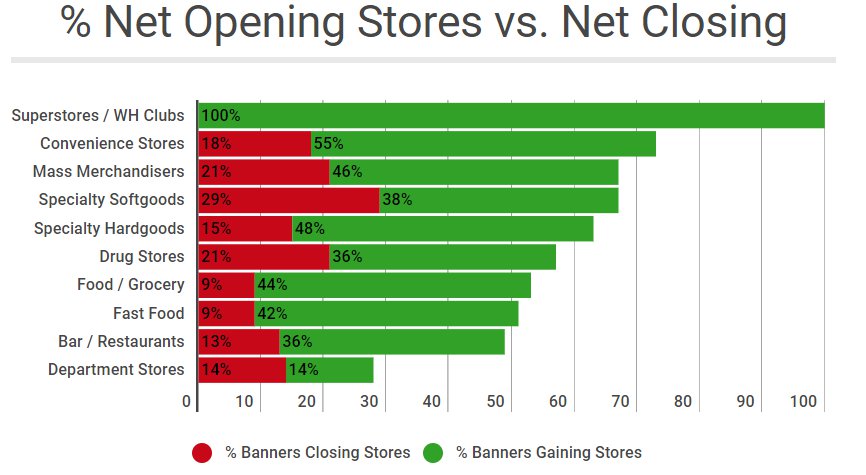
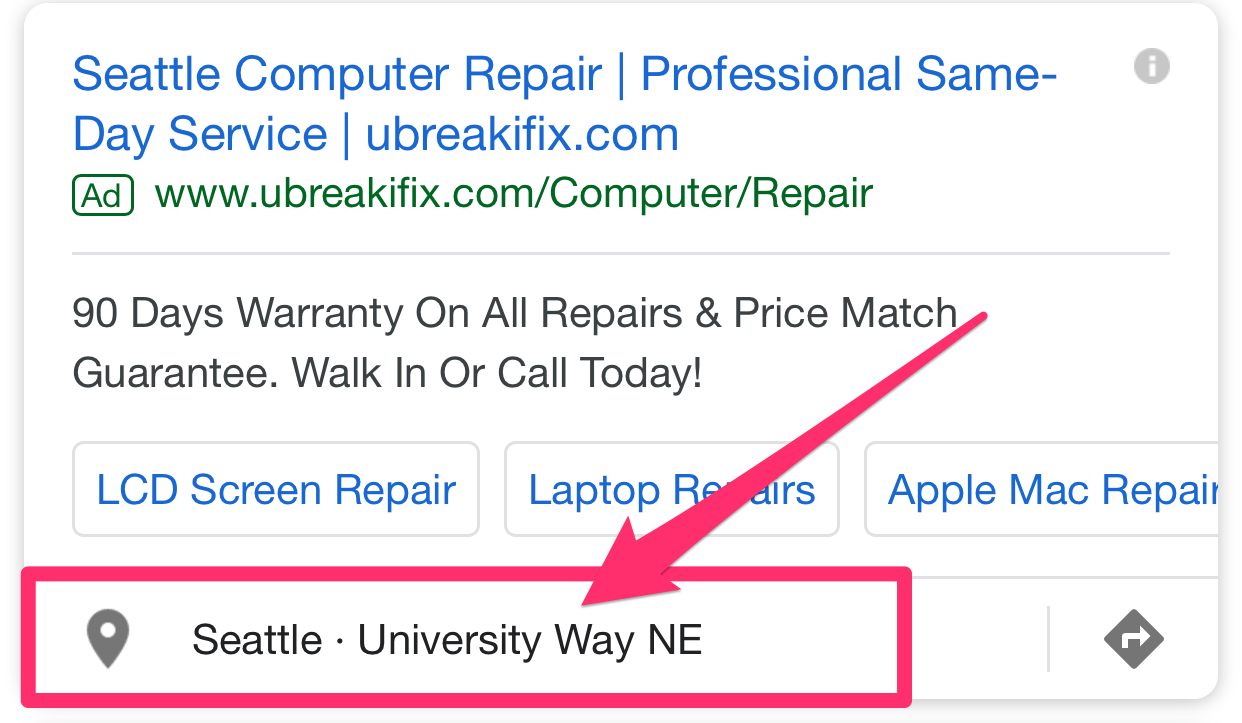
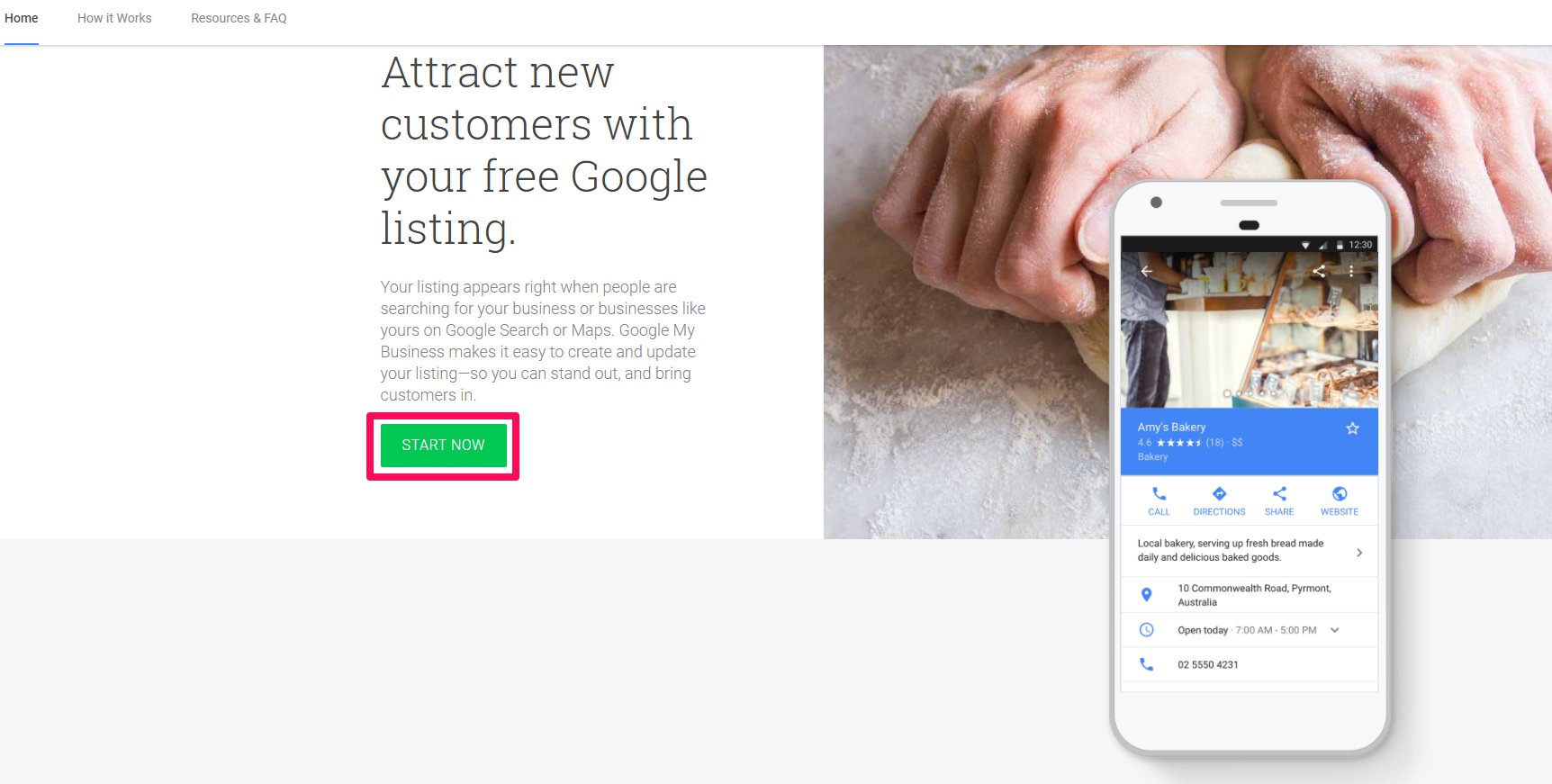
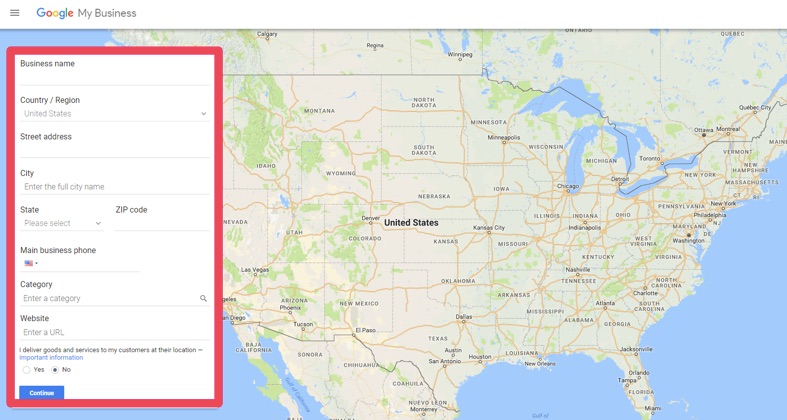
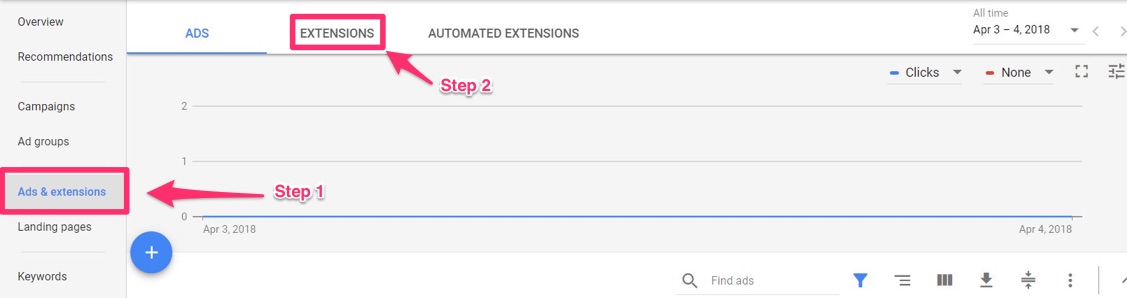
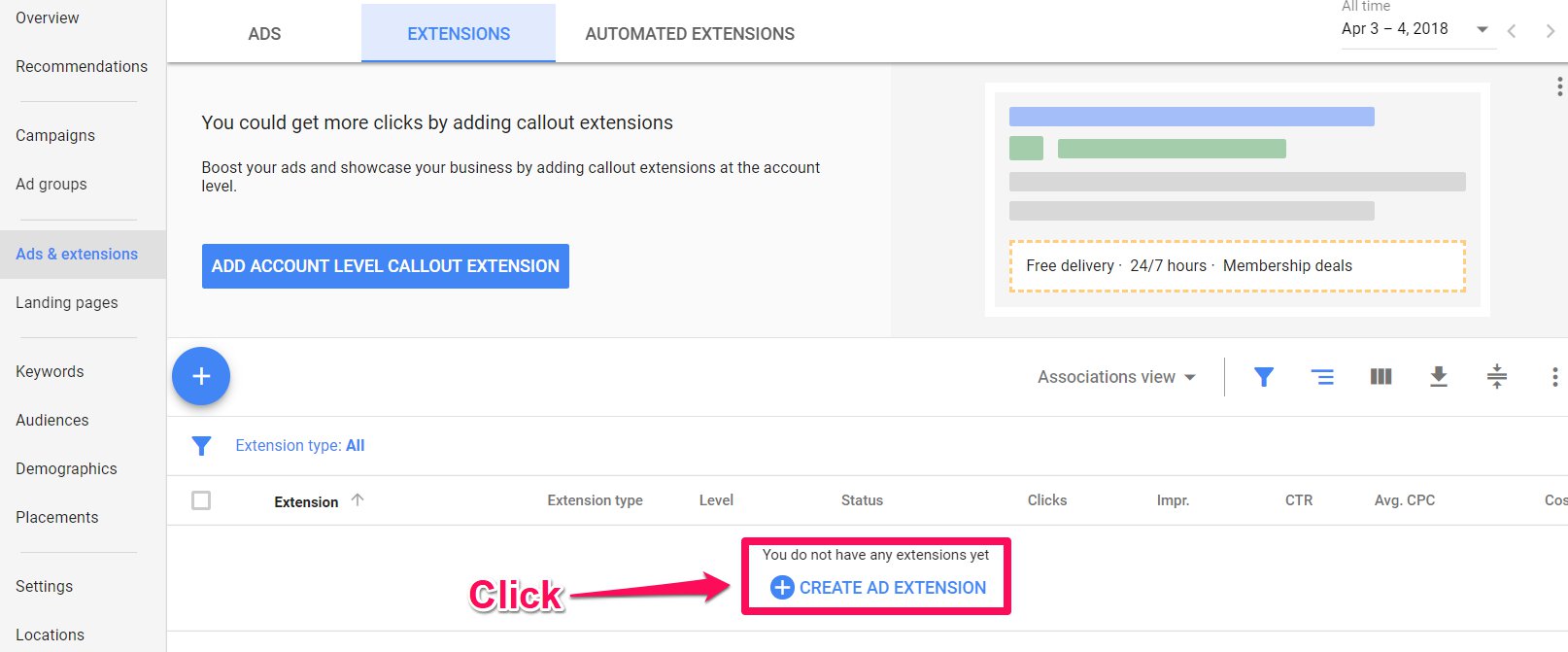
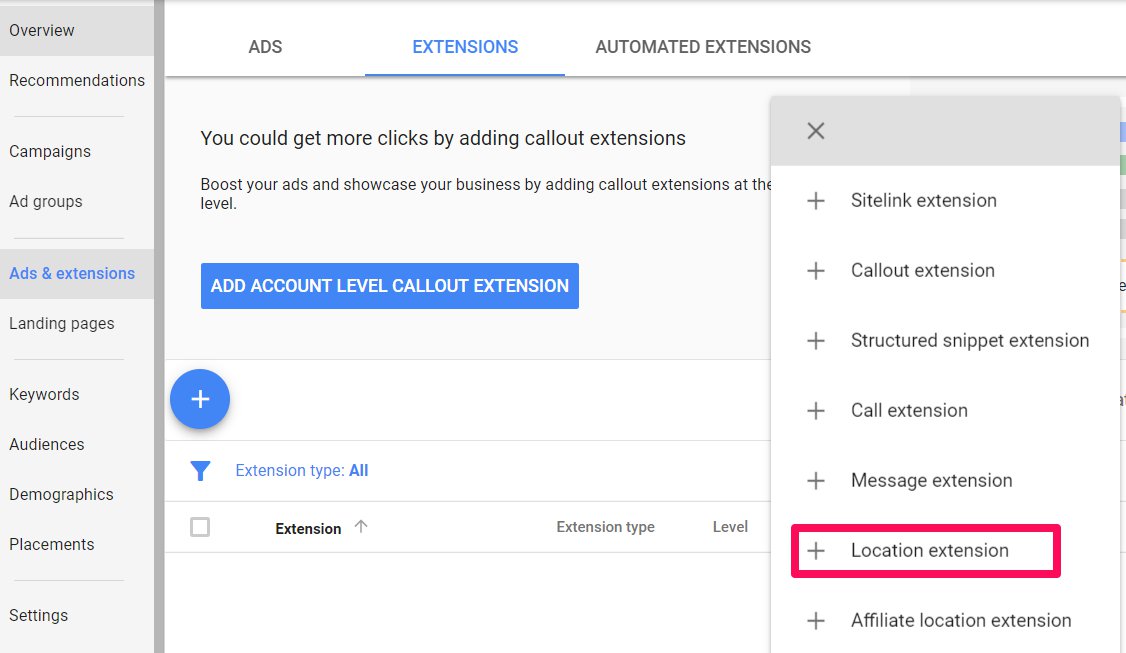
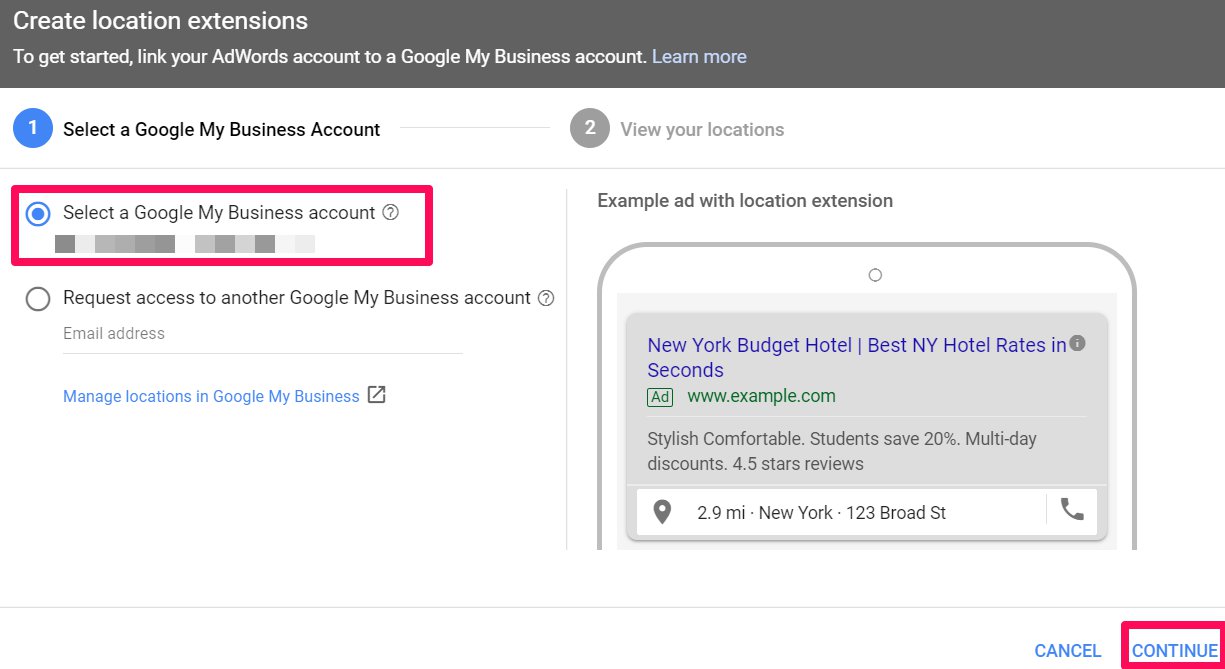
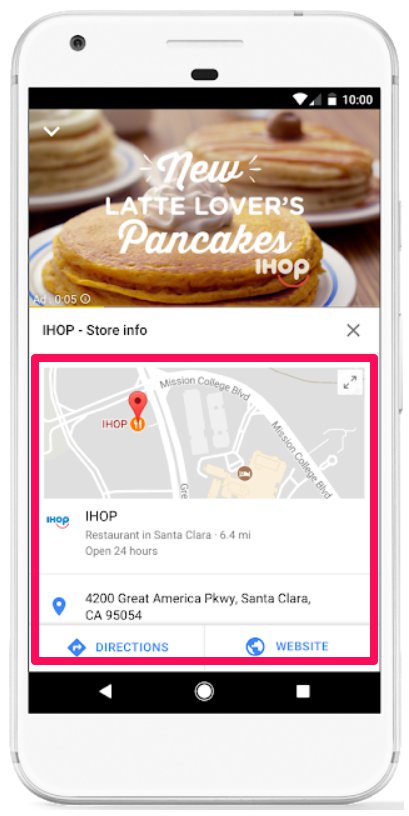
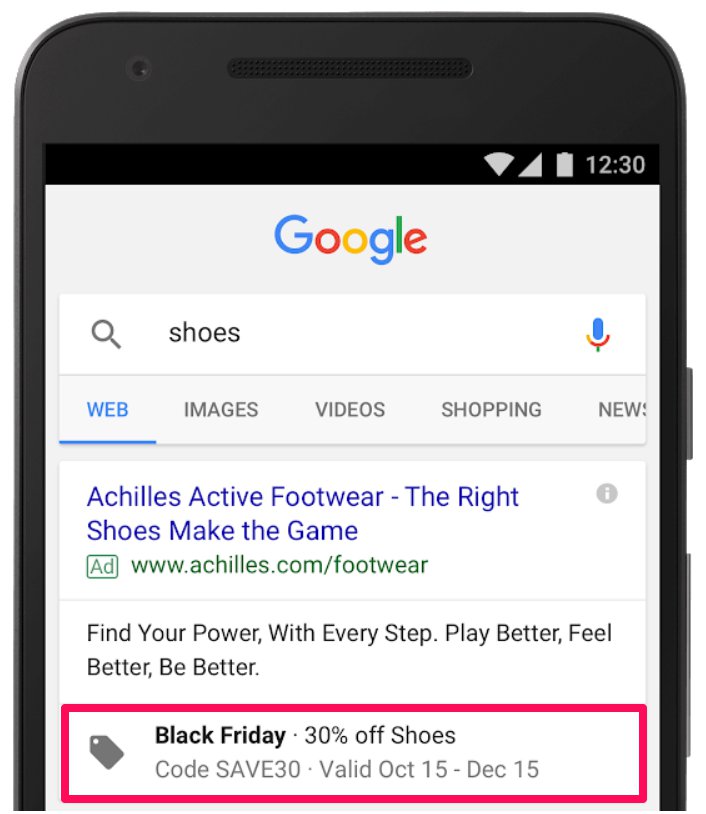
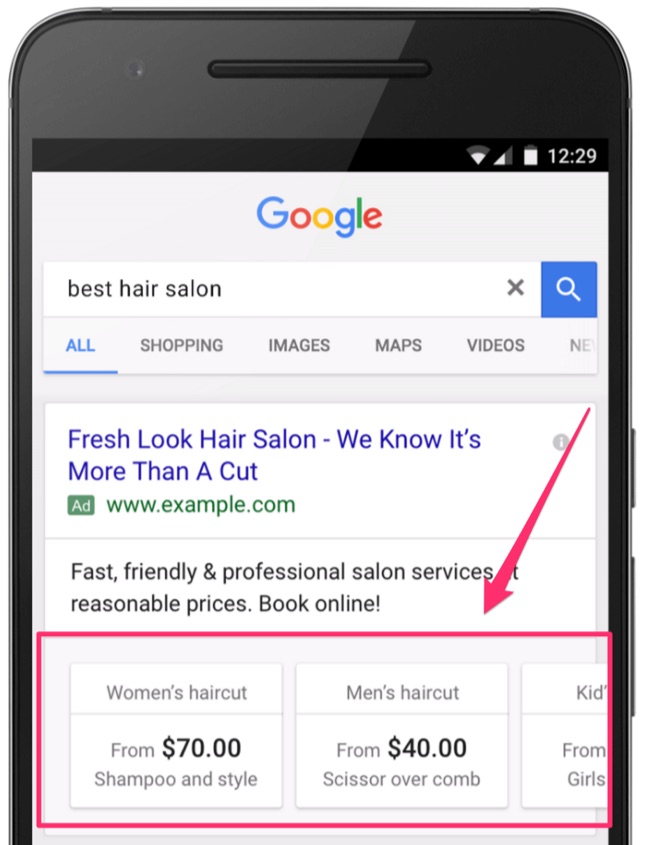
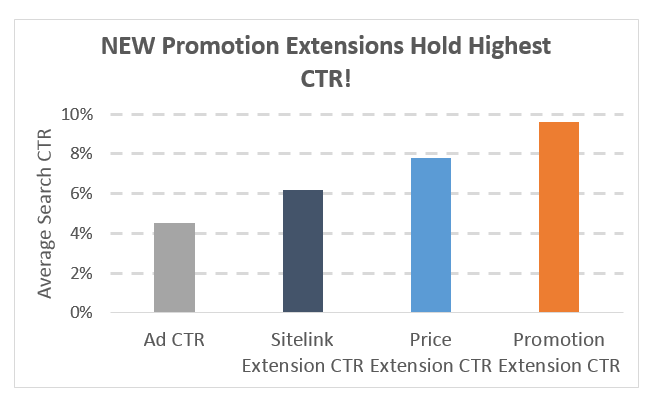
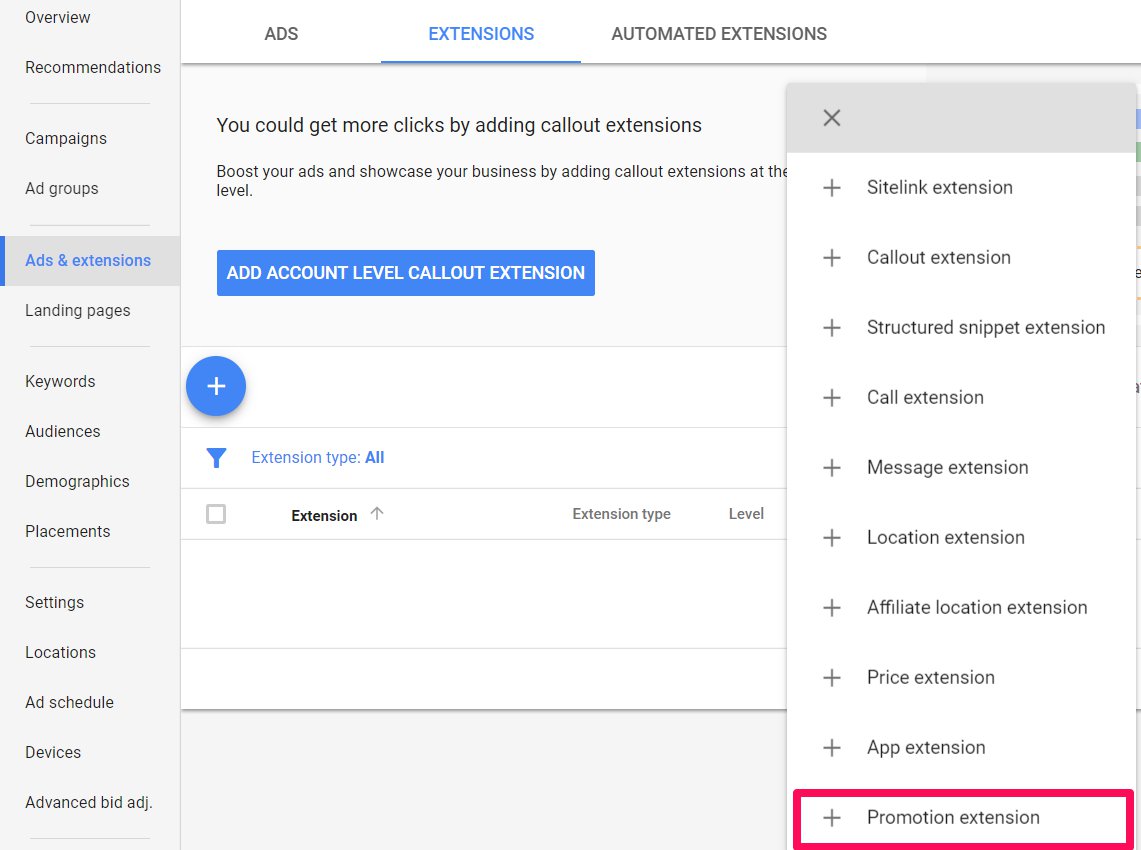
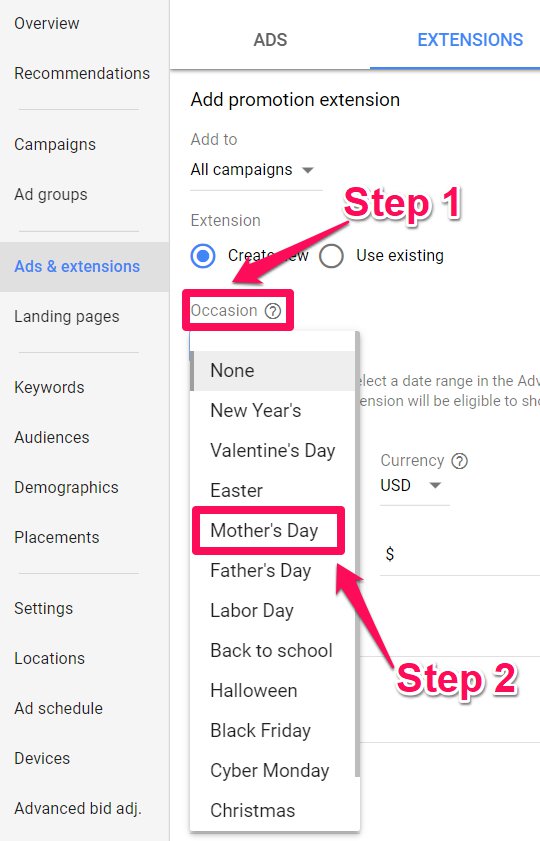
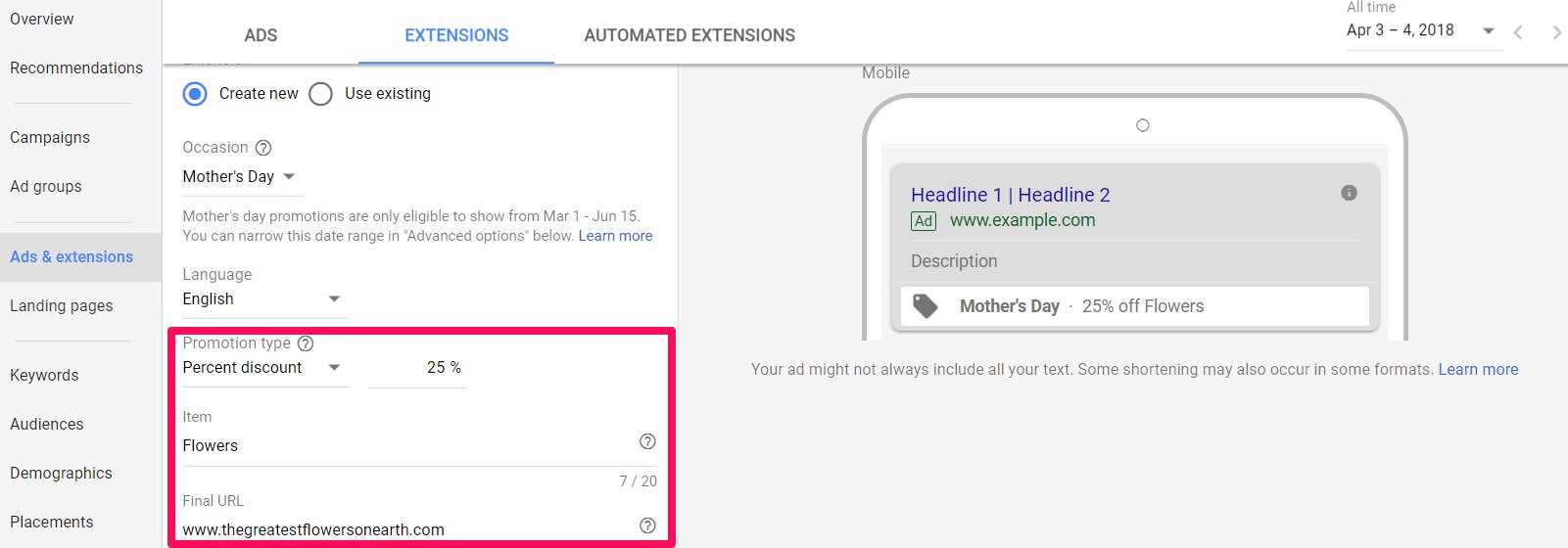
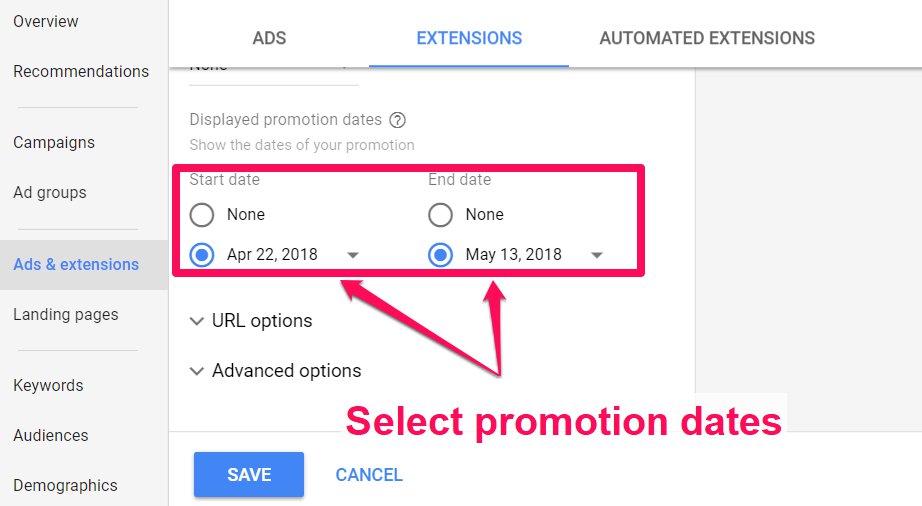
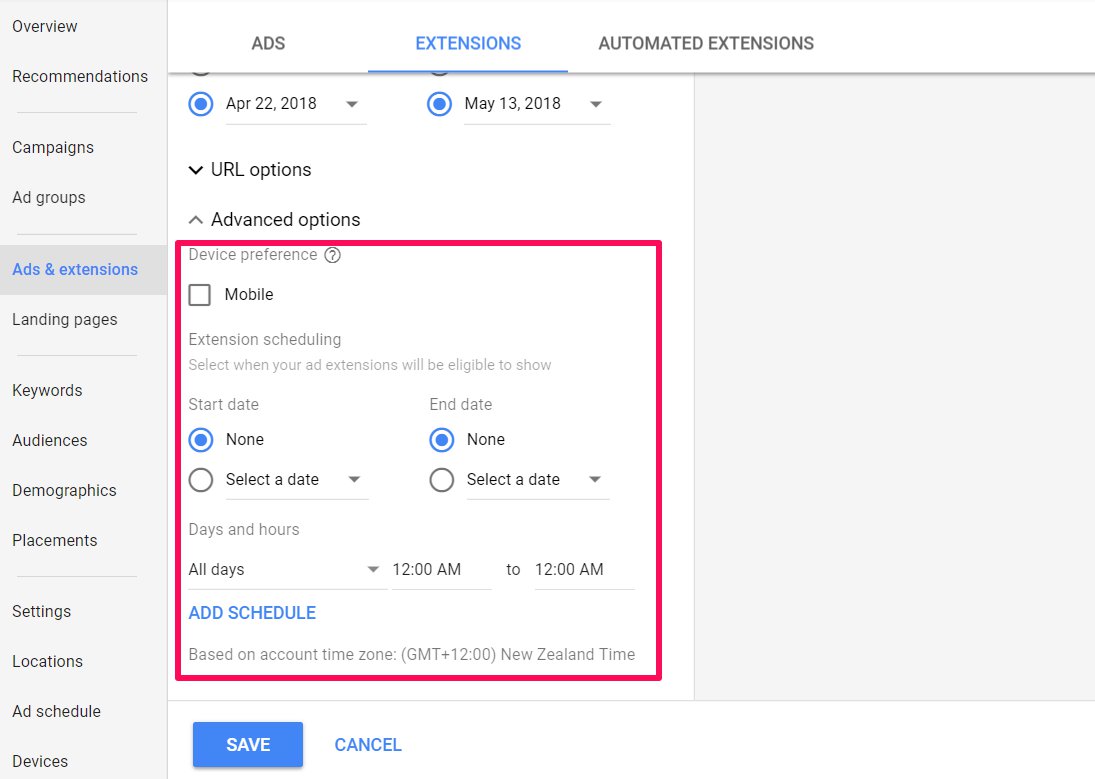
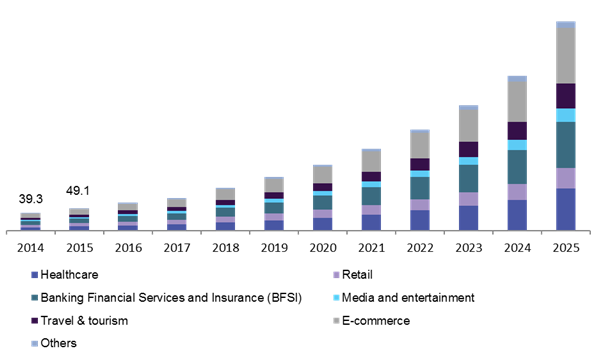
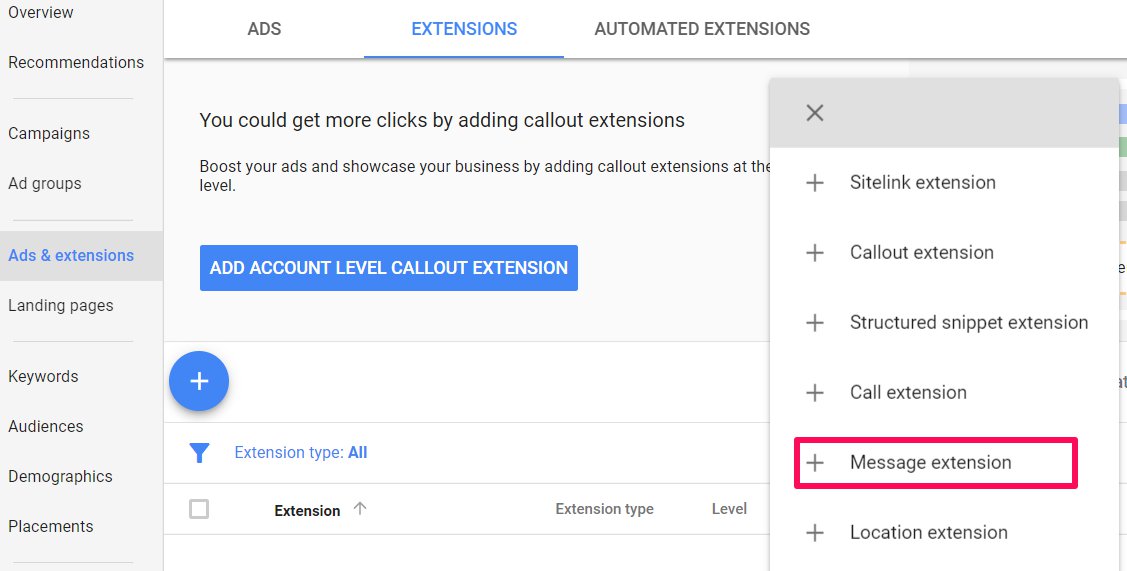
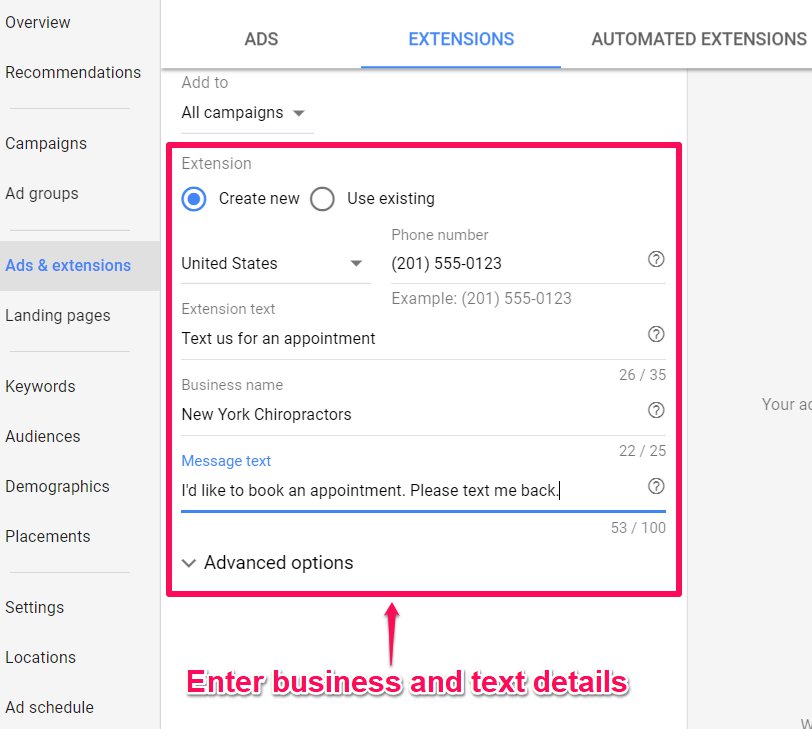
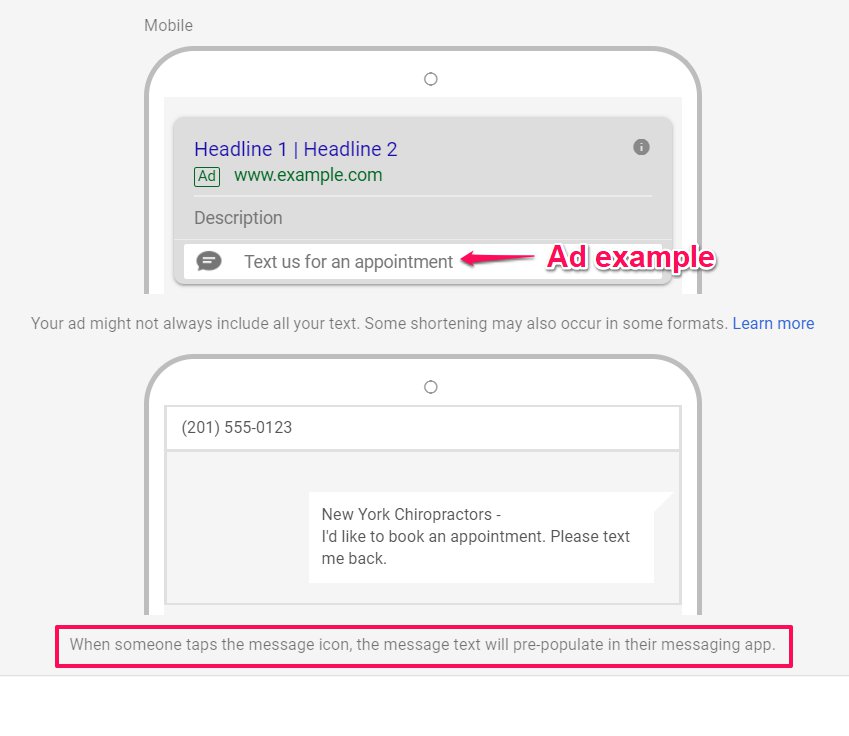
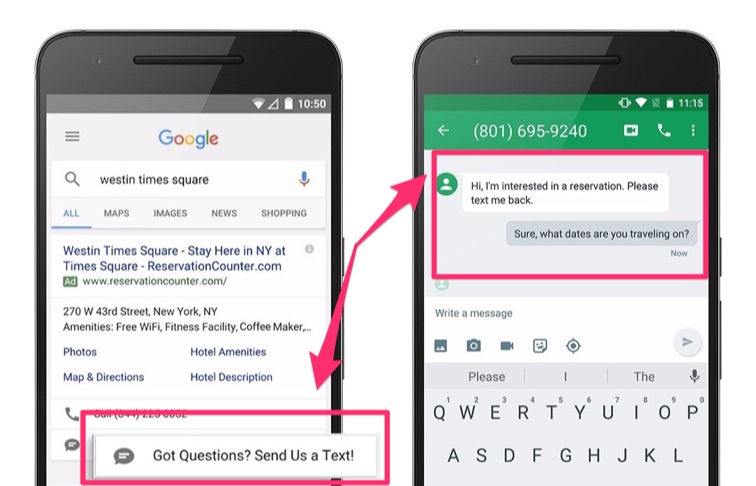
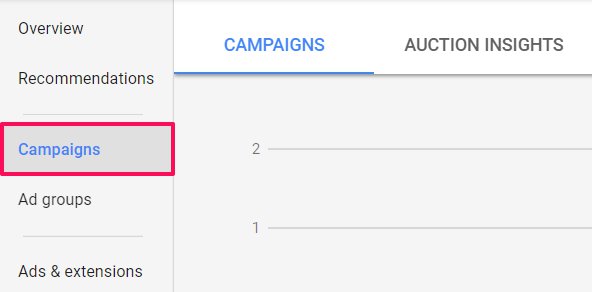
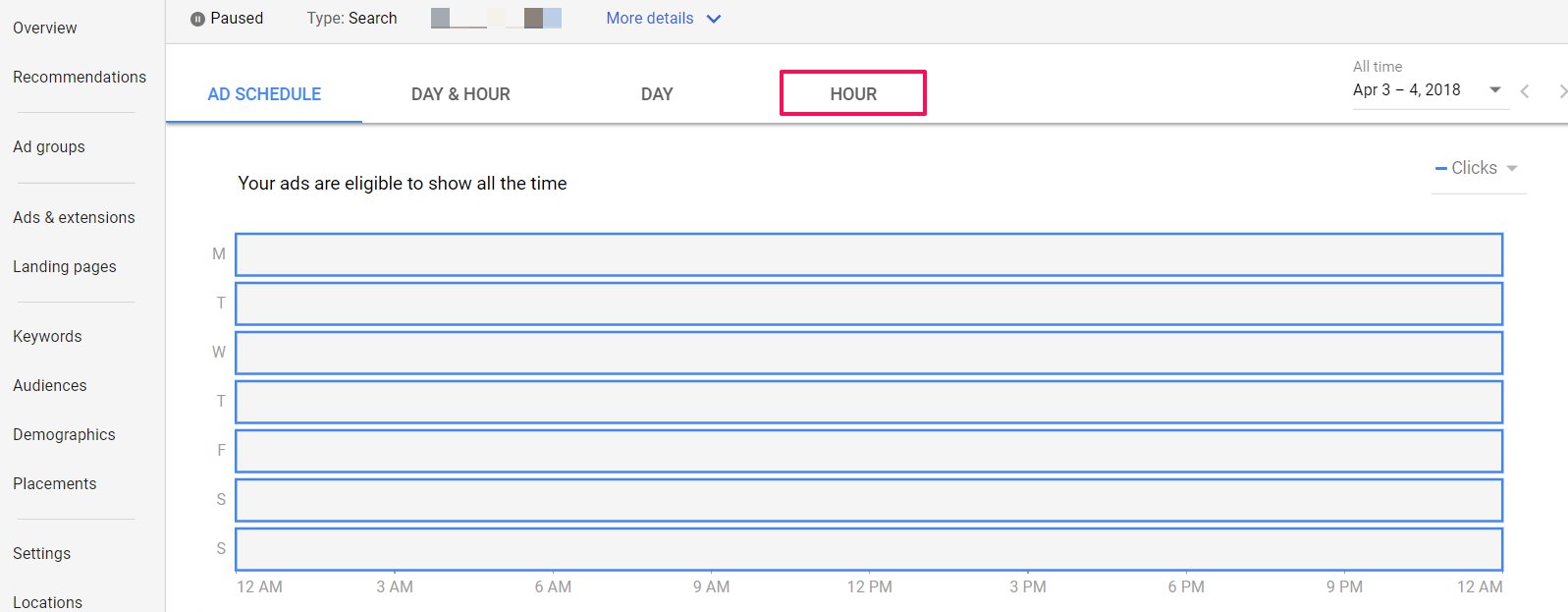

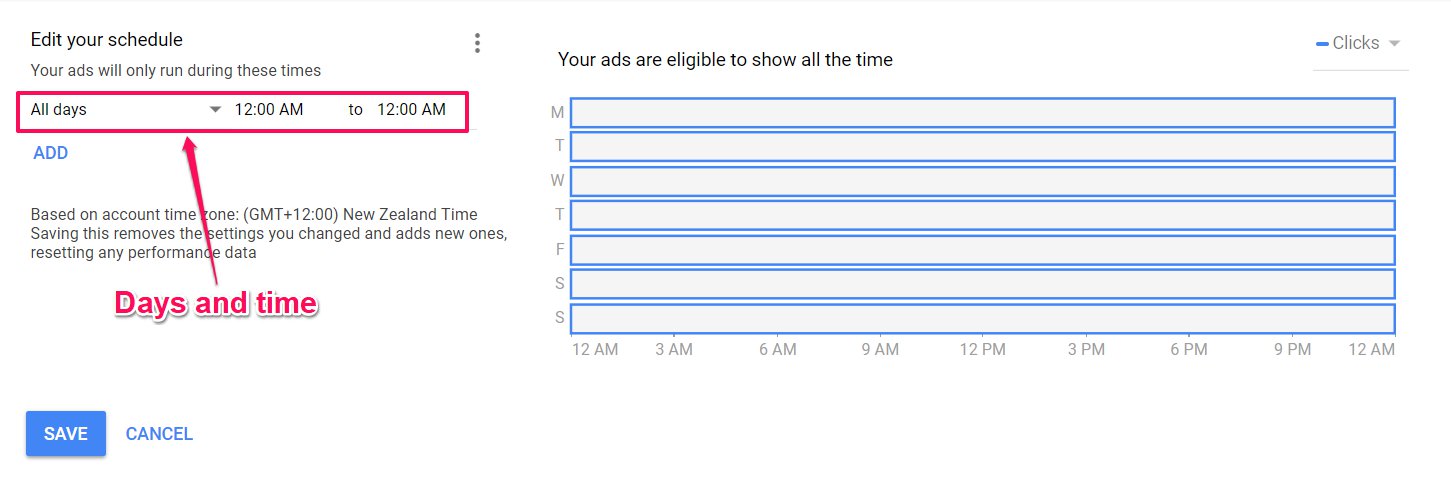
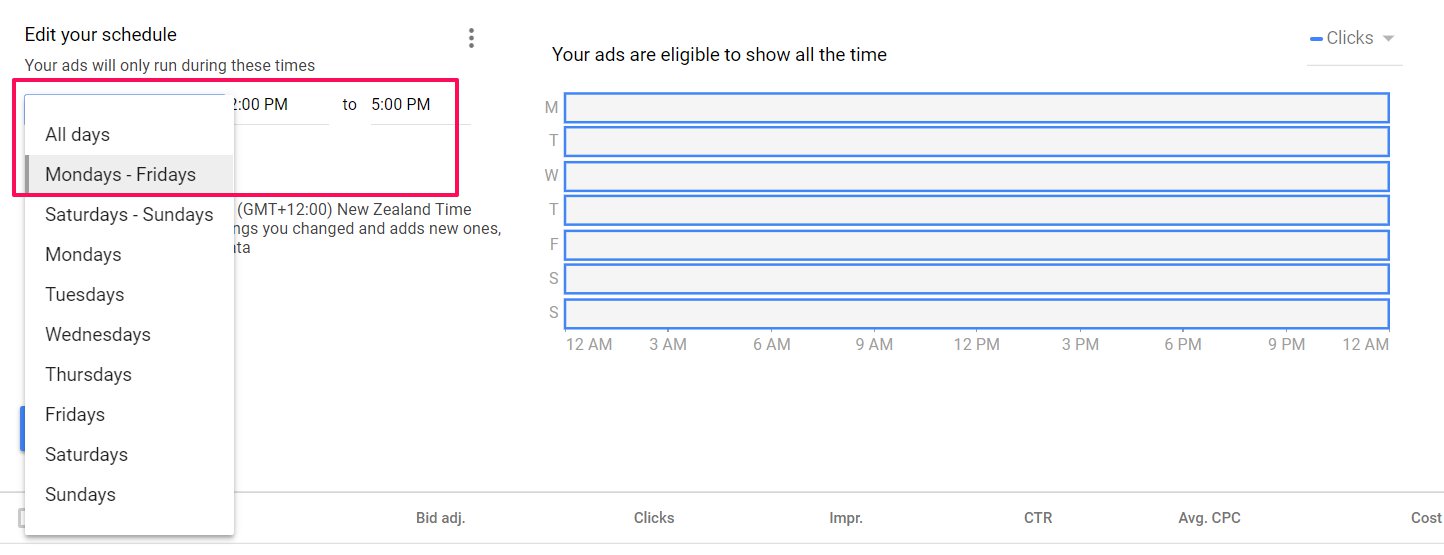
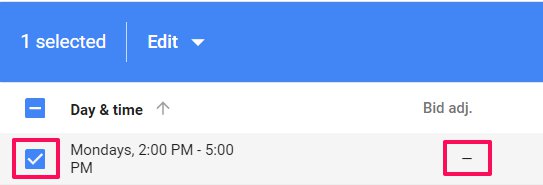

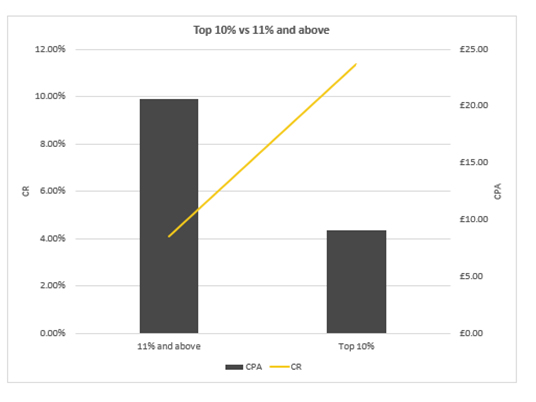
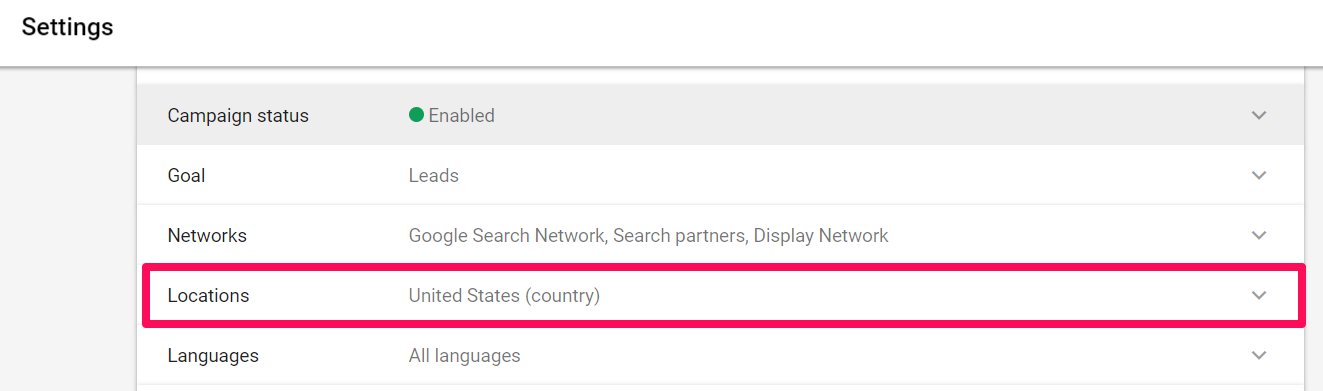
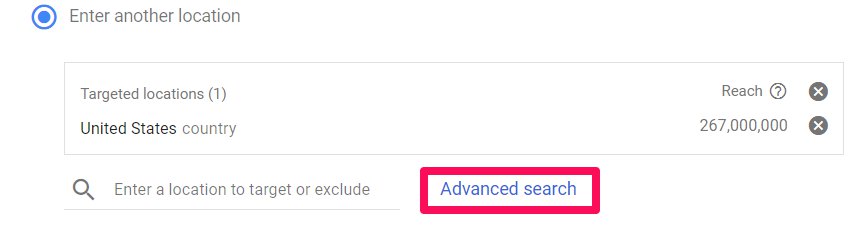
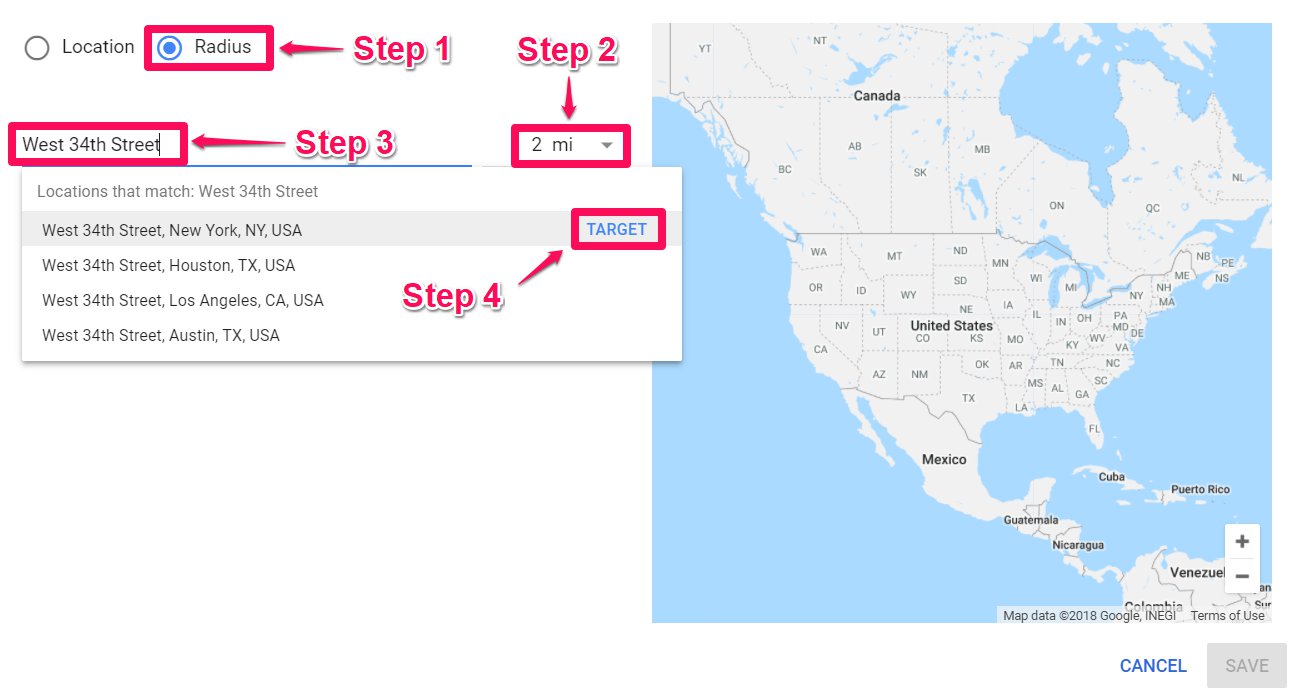
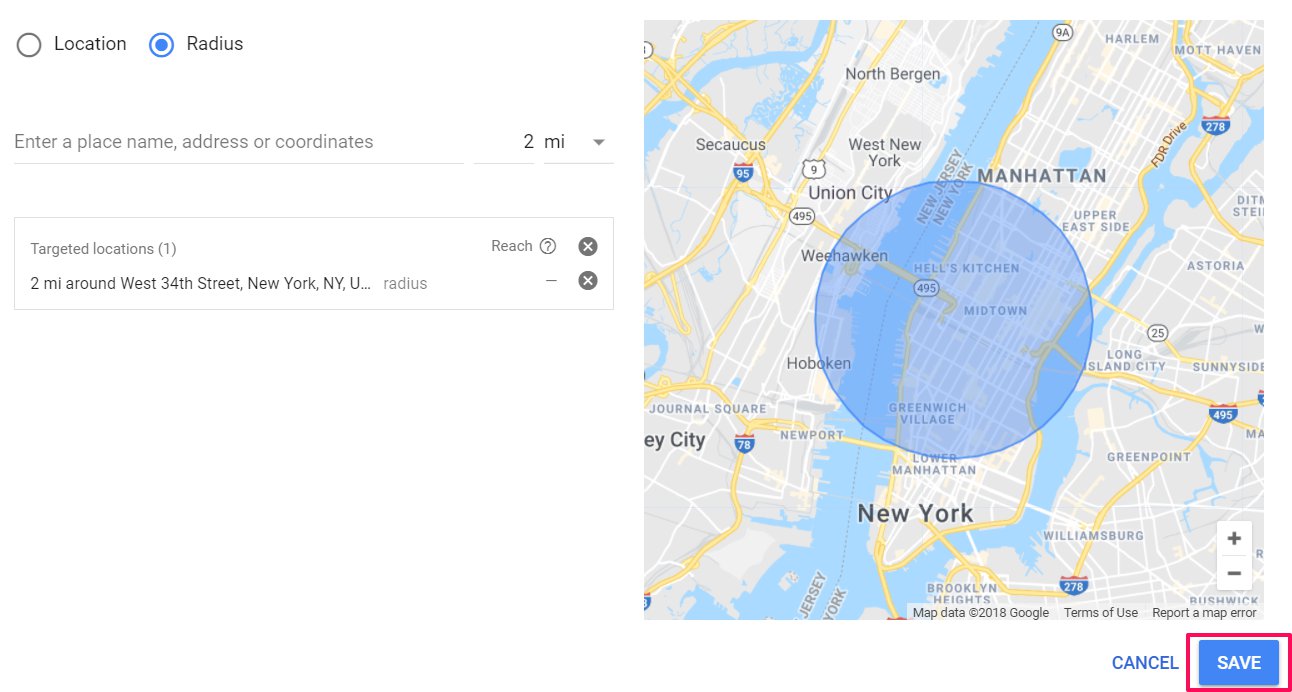
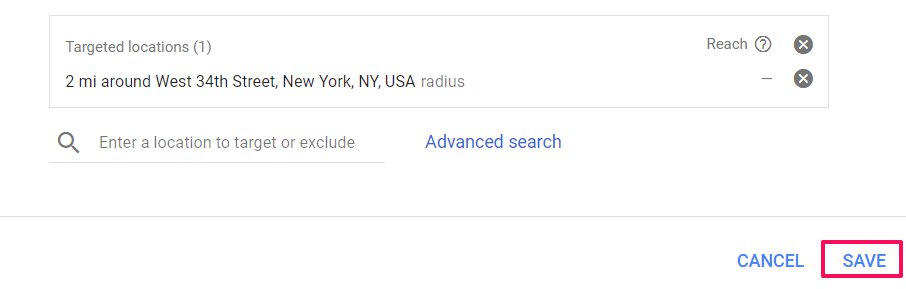
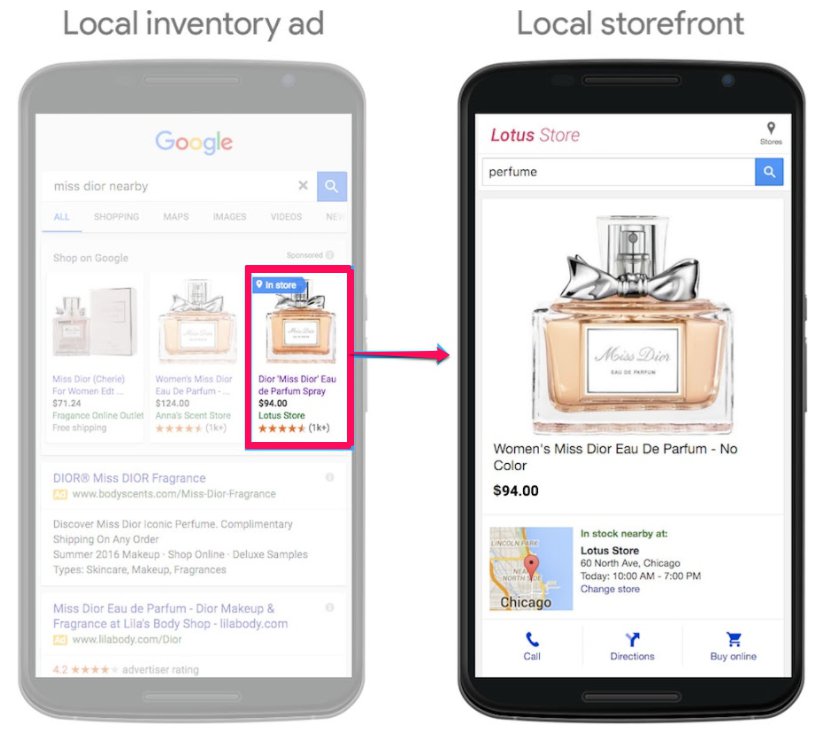
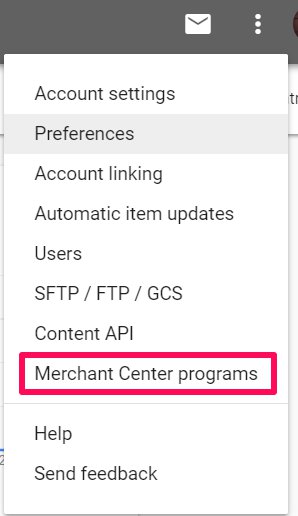
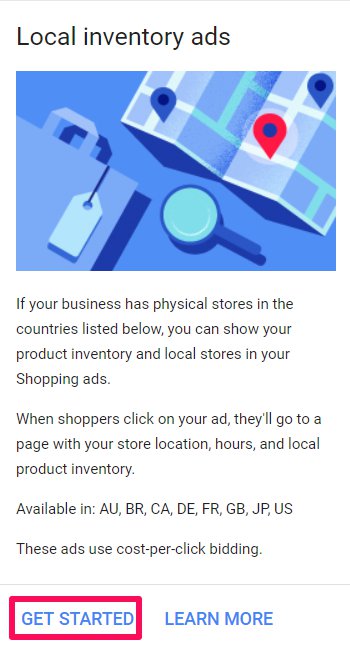
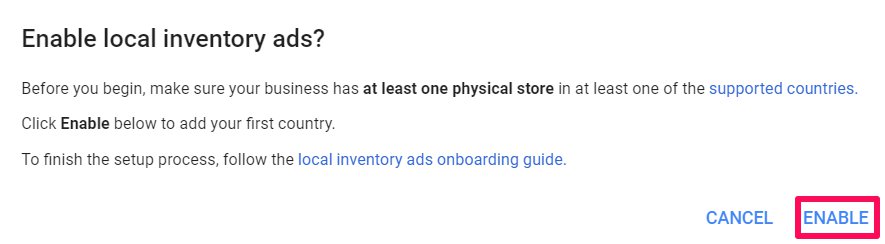
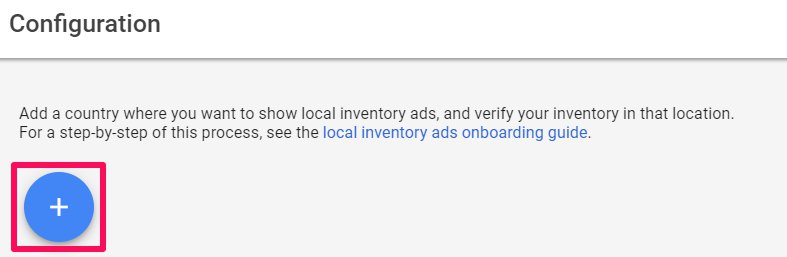
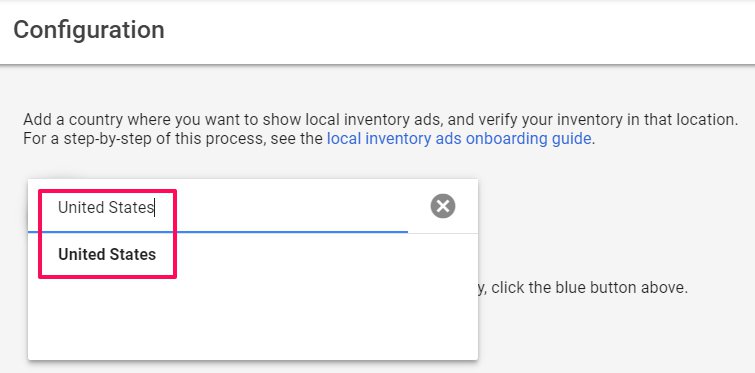
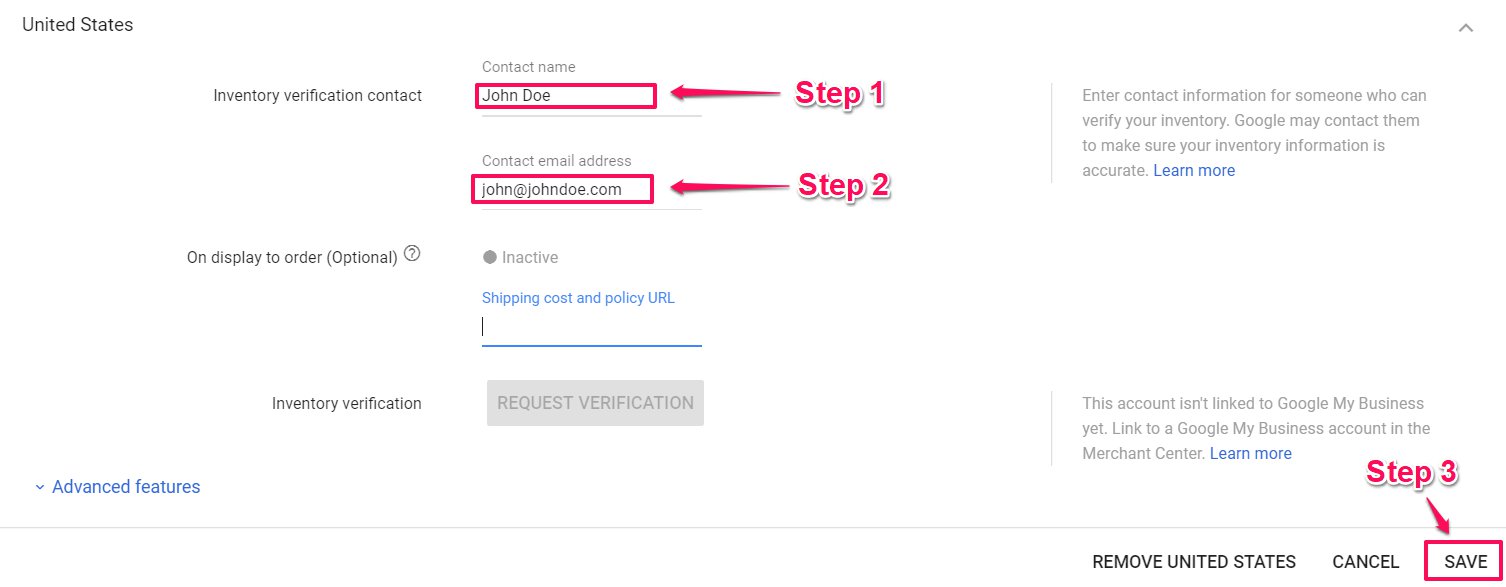
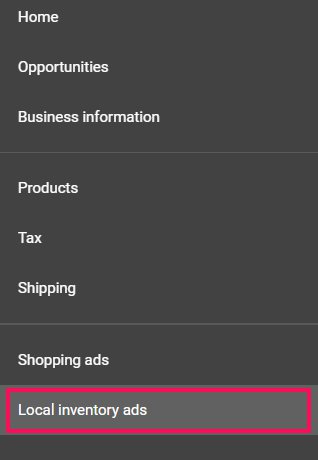
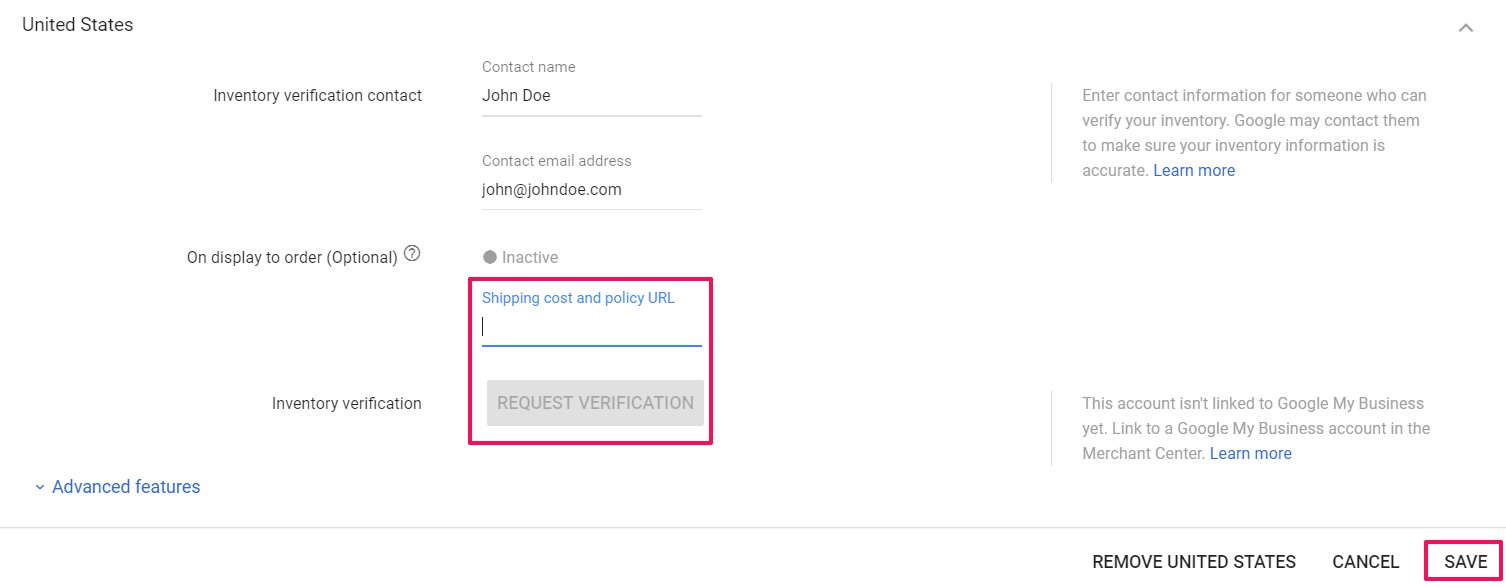
No comments:
Post a Comment